Office users who also use Microsoft Outlook for their email traffic on their PC often ask how they can create a backup of the PST file . Outlook saves all data such as emails, contacts, appointments, tasks, etc. in the PST file .
For this reason, these PST files should be backed up to another storage medium at regular intervals so that there is no data loss in the event of a hardware defect. Unfortunately, Microsoft has hidden the location of the PST file a little bit deep in the Appdata directories. We would like to show you here how you can find out the easiest way and how you can then save the PST file.
PST file in Outlook 2007
The easiest way to open Office 2007 or Outlook 2007 is in the Outlook menu
Tools / Account Settings
Then you have to switch to the ” Data files ” tab and the following or similar window appears.
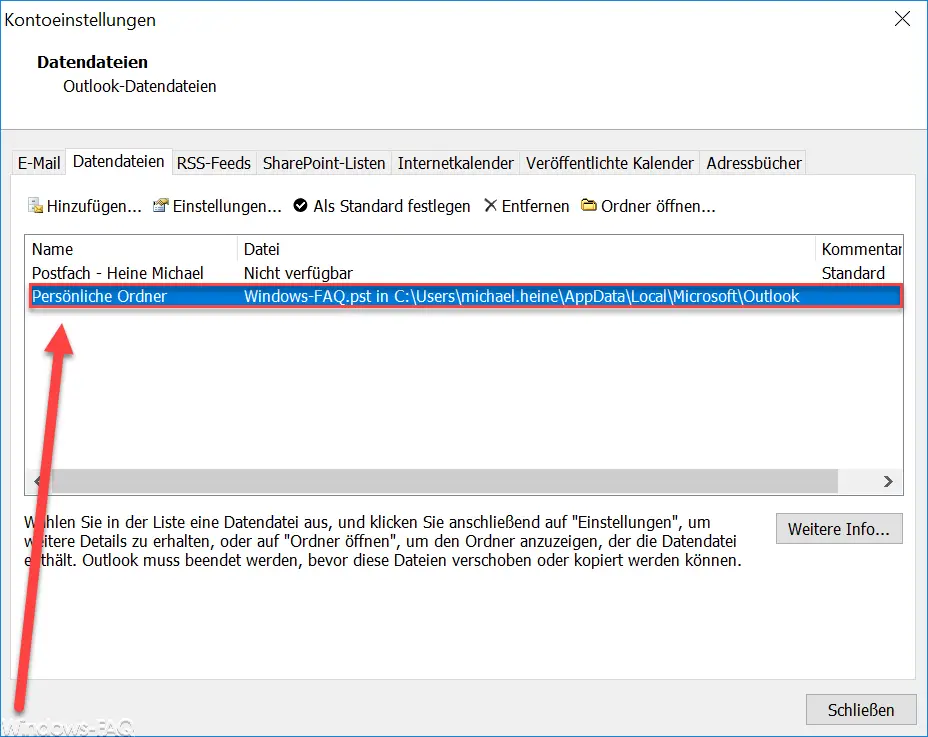
As you can see, the PST file is in the following directory:
C: Users USERNAME AppData Local Microsoft Outlook
If you now insert this path in Windows Explorer, you will come to the exact location where the PST file is stored . Now you can simply copy this file to, for example, a USB storage medium. But you have to close your Outlook beforehand, otherwise the PST file is still accessible and the copy process will fail.
PST file in Office 2016
Outlook 2016 is similar, but a little different. The corresponding call is as follows:
File / Account Settings / Account Settings
Here, too, it is still necessary to switch to the “Data files” tab . Visually, it looks very similar to Outlook 2007.
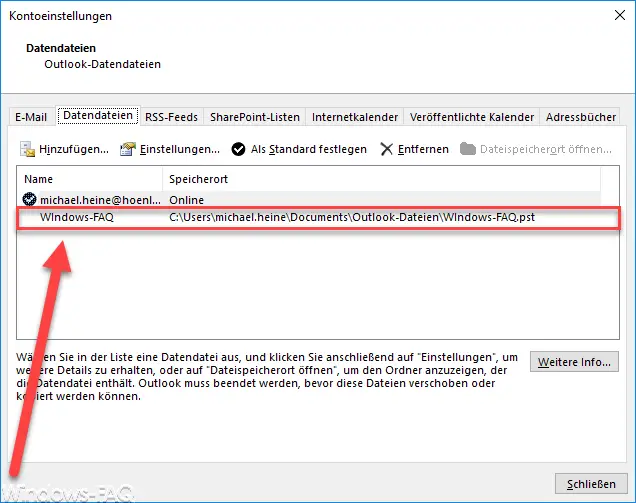
As you can see, the location of the Outlook PST file is a little different here.
C: Users USERNAME Documents Outlook files
Again, after closing Outlook, you can simply go to the folder in Windows Explorer and save the PST file to an external storage medium.
You can find more information about Outlook PST files or Microsoft Exchange in these articles.
– Mailbox export in PST files on the Exchange Server
– Exchange 2007 export mailboxes in PST file
– SCANPST – Tool to repair Outlook .PST files
– Outlook error messages 0x800CCC90 and 0x800CCC92
– Outlook error message “The Operation failed. An object cannot be found. “
– Set up email relay without authentication on Exchange 2010 – error (0x8004020f)