With Windows 10, Microsoft tries to transfer all setting options to the Windows Settings app in order to say goodbye to the somewhat dusty control panel. In the area of printers and network printers, however, Microsoft has not yet progressed so far and still partially uses the old system control elements.
The Windows 10 Settings app was not particularly successful when connecting network printers . If your over the point
Printers & scanners
If you want to add new devices, they appear in the list of available printers, but the information that is displayed for the network printers is very sparse and therefore not usable for the same printer types.
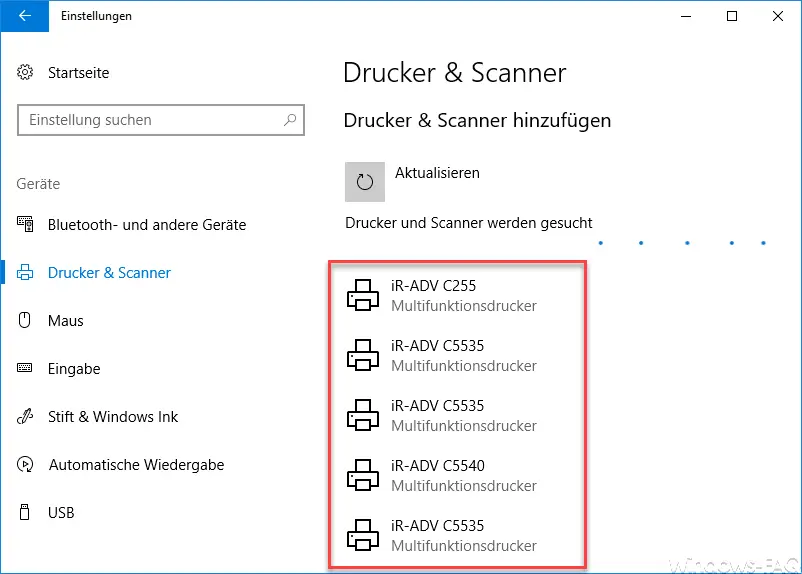
In addition, it is not possible to enter the exact UNC path for the network printer here.
Connect network printer in Windows 10
Therefore you should go a different way. After calling up the Settings app (Windows key + “I”) you switch to the area
equipment
and then in
Bluetooth and other devices
There is something hidden here and the dot relatively far down in the window
devices and printer
The settings app is then exited and an old part of the Windows Control Panel is called up. It will automatically switch to the ” Devices and Printers ” view , which you are familiar with from previous Windows versions. Here you can now add the desired printer using the ” Add printer ” button .
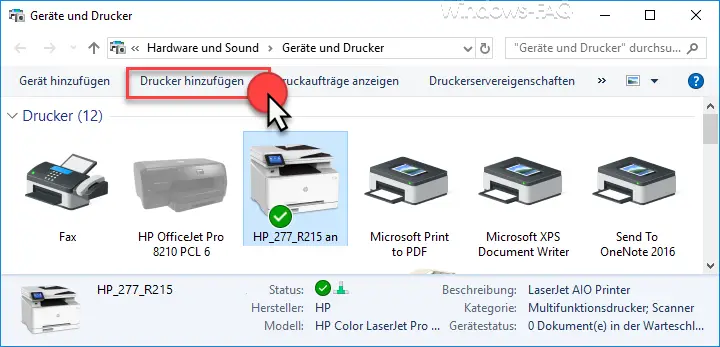
Then another window opens, which then contains the crucial link.
The printer you want is not in the list.
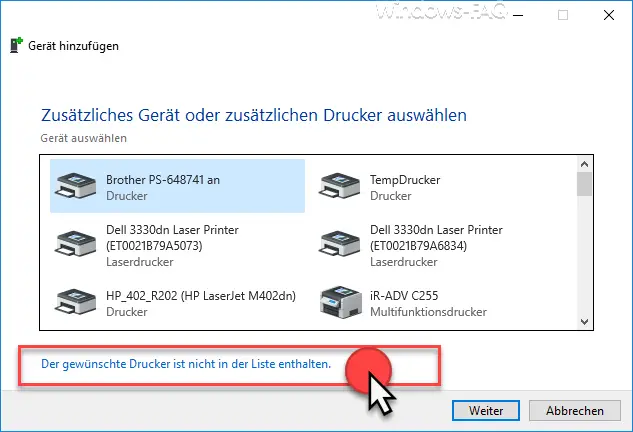
Now the actual printer dialog is displayed, where you can select the approved printers from the list, as you can see below.
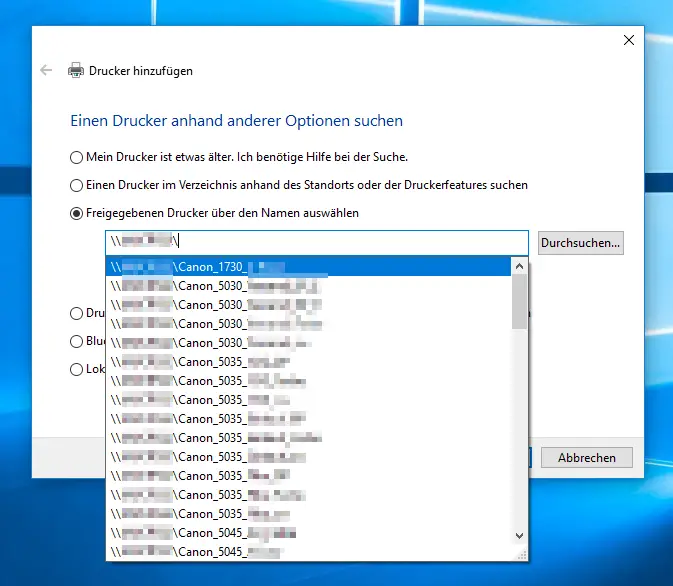
As already written, the path for setting up shared network printers is currently still very cumbersome, but we assume that Microsoft will also transfer this function completely to the Windows 10 Settings app in the upcoming feature updates.
In many other articles we have already reported on the topic of “ Printing under Windows ”. Here is a selection of the most popular articles.
– Create devices and printers desktop shortcut
– 0xC19A0013 – Error code when using HP printers
– Change standard printer via registry
– Point and Print problems when installing printer drivers under Windows 10
– Error code 0x00000709 when setting the Windows standard printer
– Windows 10 – “Standard printer from Let Windows manage automatically “deactivate
– Delete printer driver under Windows 10 with PNPUTIL
– Use
network printer without joining a domain – Switch off network printer driver installation query for Windows 7 clients
– Printer default values on Windows 2008 R2 print server