If you want to establish an SSH (Secure Shell) connection under Windows, you had to use third-party products in the past, because Windows does not include an SSH client as standard . We have always used PUTTY in the past , which is ideal for SSH and Telnet connections .
Now Microsoft has included a new SSH client and SSH server with the Windows 10 Version 1709 Fall Creators Update . However, this Windows 10 SSH client is not installed by default and must be installed or activated manually. The easiest way to do this is via the PowerShell by issuing the following commands.
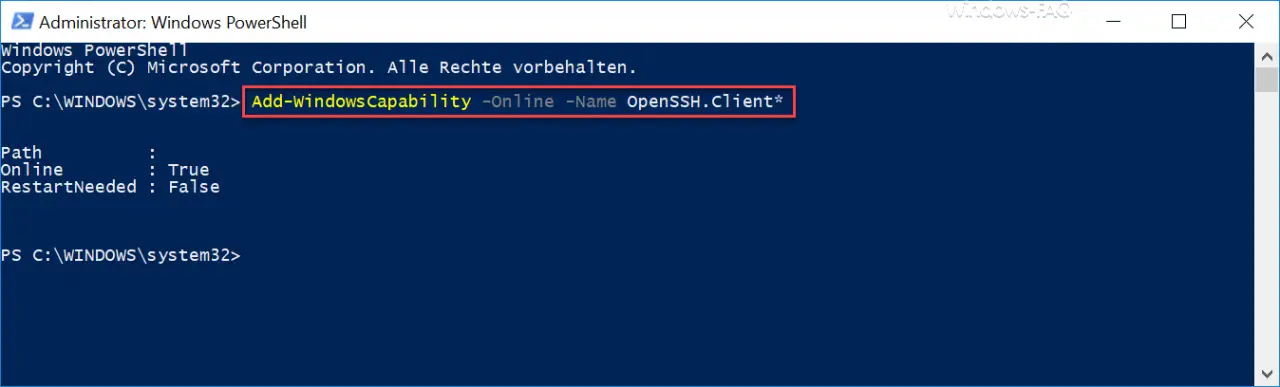
The exact command for the SSH client installation is:
Add-WindowsCapability -Online -Name OpenSSH.Client *
You can also install the SSH server using a PowerShell command, which is:
Add-WindowsCapability -Online -Name OpenSSH.Server *
As soon as you have started the installation, Windows 10 installs the integrated SSH client. During installation, the PowerShell console looks like this:
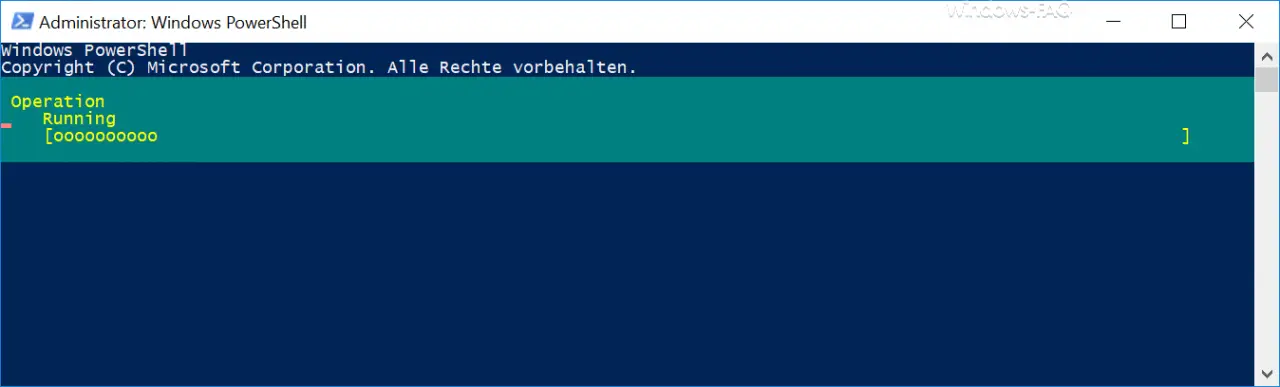
This process can take a few seconds. At the end, as you can see in the first picture, you will receive a short acknowledgment that the SSH installation was successfully carried out . It also says there is no Windows restart (RestartNeeded = False) , but this is not true. You absolutely have to restart your Windows 10 client so that the SSH client is also available.
After the restart , the SSH client is available in the MS-DOS prompt as well as in the PowerShell, as you can see below.
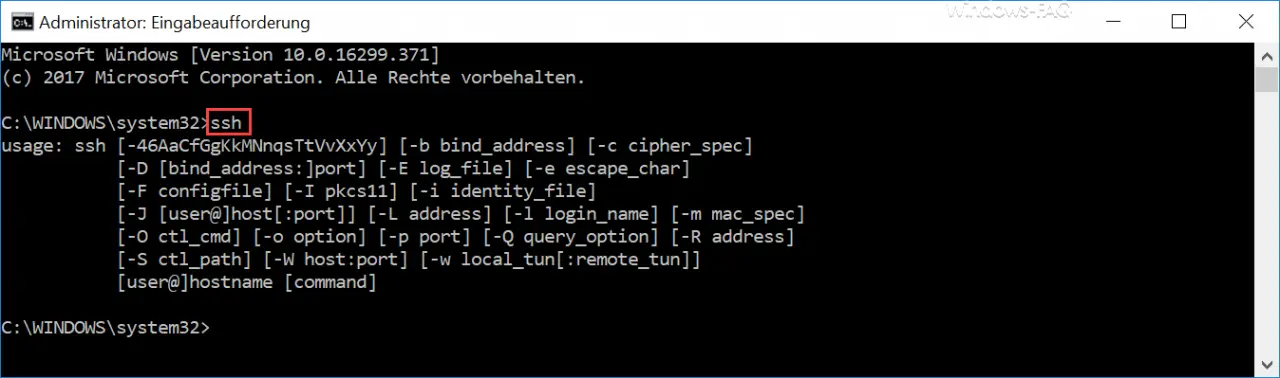
Now the SSH command is also available under Windows 10. The SSH has an extensive list of parameters that are displayed to you as soon as you simply call the SSH command. We will deal with the functions of the individual SSH parameters in more detail in a later article.
The SSH server still needs to be configured after installation, as described above. We will also deal with these necessary SSH configurations in a separate article.
If you are interested in other useful Windows commands , you should also take a closer look at these posts.
– Generate large dummy files manually and quickly using a command with FSUTIL – Reset
the local GPOs completely
using a command – ISOBURN – Windows ISO burning program as command line command
– Call up system administration tools in Windows 10 – Show
or delete available WLAN connections using a command
– RAM diagnosis with MDSCHED (Windows command)
– Control shortcuts for important Windows setting options
– PowerShell command to deactivate the firewall
– Shut down Windows and restart with PowerShell commands