About the talkativeness of Windows 10 with respect. Telemetry data and diagnostic data we have reported several times in recent months. Although the user can limit the rage of data a little via the Windows settings, the sending of the telemetry data cannot currently be switched off under the Windows 10 settings.
However, there is a Windows service that is responsible for data collection under Windows 10 and that also sends the data. This service is called
Connected mode user experience and telemetry
in the display name, the service name is
DiagTrack
We have shown you the ” DiagTrack ” service once in the figure below.
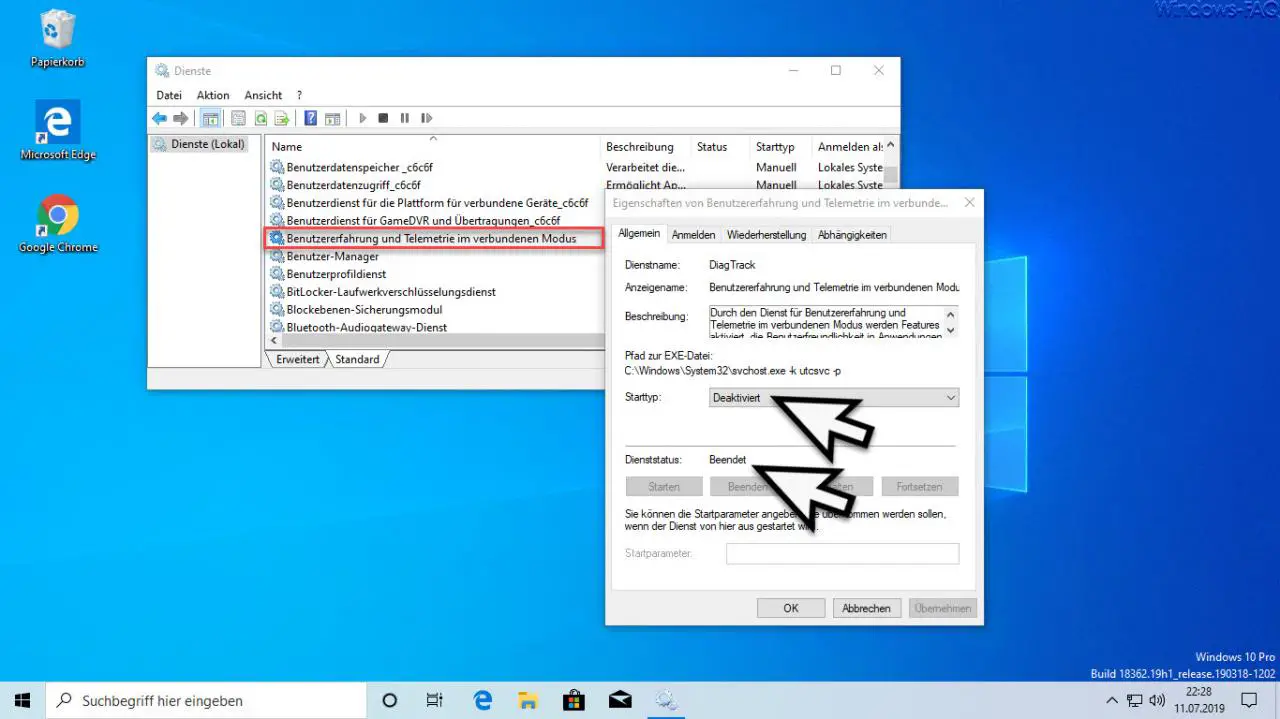
You can see the settings of the service. Microsoft also provides the following explanation for this DiagTrack service .
The “ Connected Mode User Experience and Telemetry Service †enables features that support usability in applications and connected mode. This service also manages the event-driven collection and transmission of diagnostic and usage data (which are used to improve the usability and quality of the Windows platform). To do this, the diagnostics and usage settings must be activated in the data protection option under ” Feedback and diagnostics “.
In order to deactivate the transmission of the telemetry and diagnostic data , you can simply ” end ” the service . Then you should start the service on the start type
Disabled
so that the service does not restart after a Windows 10 restart. Now you can be sure that no telemetry or diagnostic data will be sent unintentionally. So far, no negative influences have been found by switching off this service. You can also restart the service at any time if necessary and reset it to the ” Automatic ” start type .
If you are interested in further information on telemetry and diagnostic data under Windows 10 , we recommend the following articles.
– Windows 10 telemetry and diagnostic data switch off data collection
– delete diagnostic data in Windows 10
– Windows 10 diagnostic data
– deactivate sending data to Microsoft – deactivate Windows 10 advertising ID (data protection settings)