If you work a lot with the Windows command prompt , you can always look forward to new features in newer Windows 10 versions. The color adjustment of the background of the command prompt is not a current innovation, but with Windows 10 version 1903 some innovations will flow into the MS-DOS prompt.
Color adjustments to the prompt.
To change the background color of the command prompt, for example, you simply open a command prompt window . We explained in detail how this works the easiest and fastest in our entry ” Call up Command Prompt (CMD) and PowerShell quickly as an administrator using a key combination “.
First you just have to right-click on the icon in the top left of the command prompt and then
properties
as you can see in the image below.

The prompt properties window opens and you then switch to the following tab.
Colours
Here you now have a variety of color settings for the command prompt . You can customize the following colors .
- Window text
- Window background
- Popup text
- Popup background
Furthermore, you can define your own color mix by entering the color values for ” Red “, ” Green ” and ” Blue “.
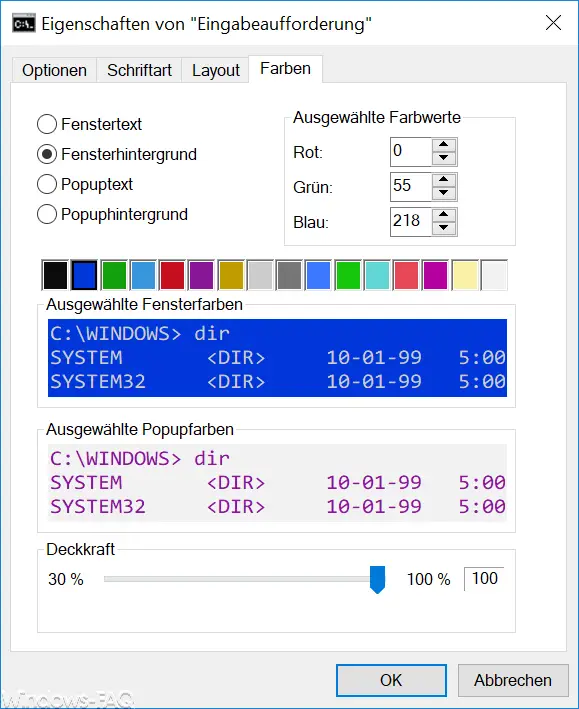
In our example, we would like to change the background color of the command prompt (CMD) and have selected ” dark blue ” as the background . After confirming ” OK “, the prompt with a blue background looks like the following illustration.
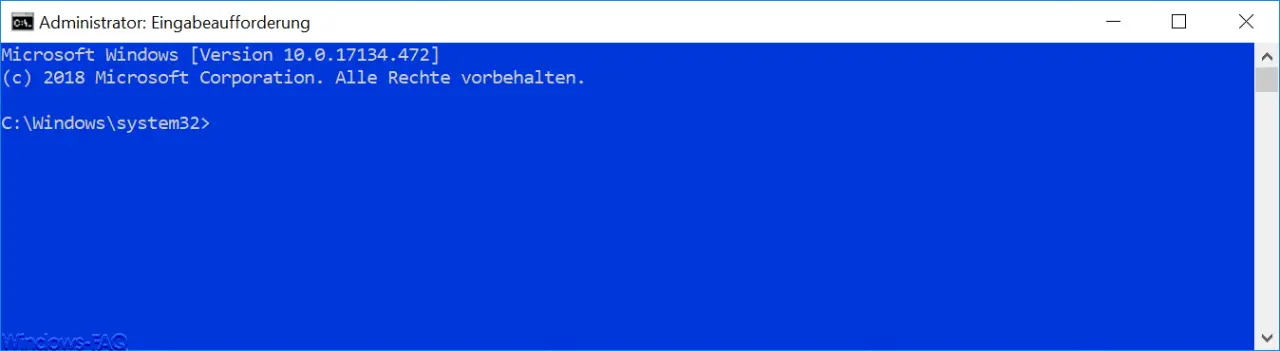
Incidentally, these changes not only affect the current prompt window , but also all subsequent open prompts then have this set background.
By the way, you can still see the opacity under the color settings , which is set to 100% by default. You can use this to set the transparency of the prompt . Other options have been discussed as in our article ” Changing the transparent display of the command prompt or the PowerShell console “.
