Anyone who works a lot with the input prompt or the PowerShell under Windows knows that certain functions are simply to be carried out as “administrators” . There are numerous instructions on the Internet how you can start the command prompt in the simplest and fastest way, but very few people know that the command prompt and also the PowerShell console can be executed extremely quickly as an administrator using a key combination .
Start Command Prompt and PowerShell as administrator
The easiest and quickest way is to pin the command prompt and the PowerShell to the Windows 10 taskbar. As you can see in our example here.

So far, nothing unusual, most people who have worked a lot with the command prompt or with the PowerShell will have this set up. Of course, it is now sufficient to right-click on the PowerShell symbol and select ” Run as administrator “. When prompted, the Shift key must be pressed to the right mouse button so that the corresponding item ” Run as administrator ” appears.
Shortcut Shift + CTRL
But it is even easier, and some of you certainly don’t know that yet. Just press the key combination
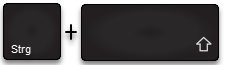
(Ctrl + Shift “Uppercase”) and simply left- click on one of the two icons (Command Prompt and PowerShell).
With this key combination, the programs are now started automatically as “Administrator” without having to call up additional menu items in any context menu.

Warning: This does not only apply to these two programs, this also applies to any software. We only showed you this as an example for the command prompt and the PowerShell console.
Certainly a very useful keyboard shortcut that every experienced Windows user should master.
You can find more information about Windows keyboard shortcuts in these articles:
– Deactivate certain Windows hotkeys (key combinations)
– Start Windows programs quickly using a key combination (CTRL + ALT hotkey)
– Key combinations in the MS-DOS prompt
– Key combinations for Windows Explorer
– Overview of key combinations under Windows 10
– Key combinations under Windows 8
– Useful key combinations for the Internet Explorer 9 (IE9)
– Copy / move process in Explorer with key combination undo
– Use key combination to minimize all windows except the active (AeroShake)