Windows stores various information about your PC . This computer information results from the Windows system information, the processor, the built-in RAM, the computer name, the domain etc.
The fastest way to query this computer information is by pressing the key combination
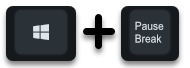
Windows logo & pause at the same time. Below we have shown you an example of the basic computer information .
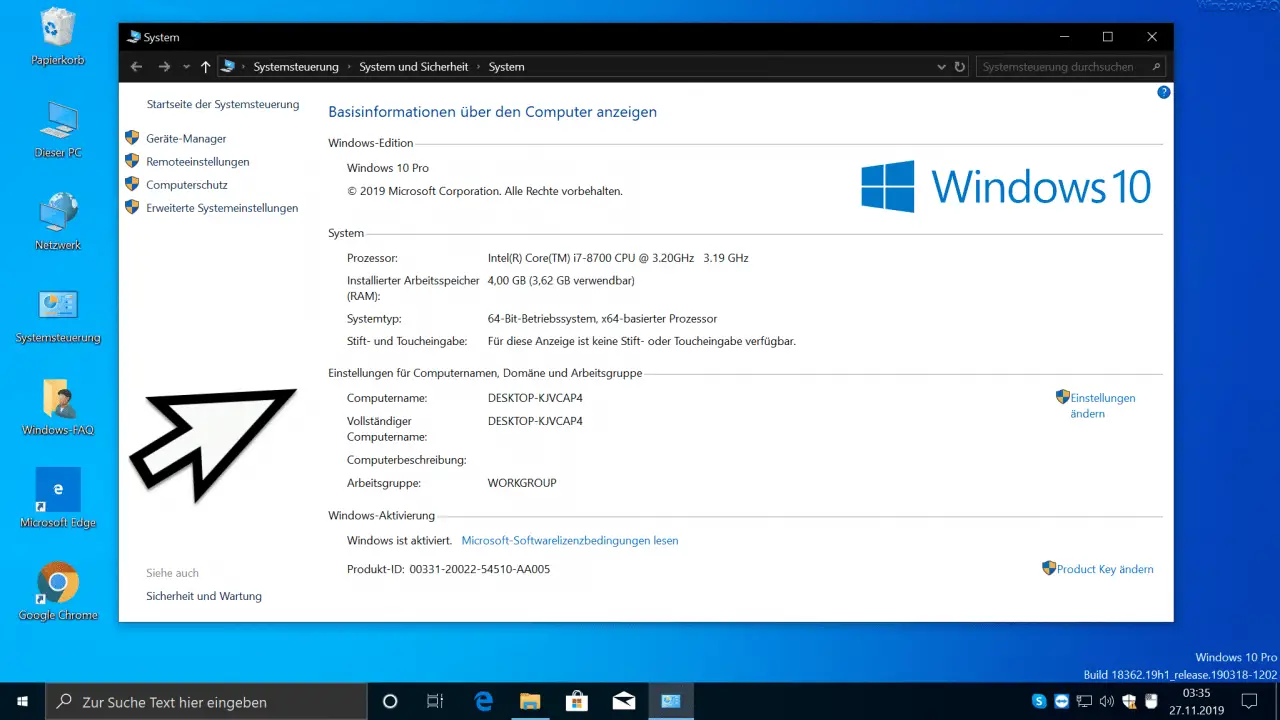
Now it is very often in corporate networks required that this information by company data and support information are added. Microsoft has created a way for companies to add the following additional information.
- Logo (file must be a .BMP file)
- Manufacturer
- model
- Support times
- Support phone number
- website
You can make the necessary adjustments in the registry under the following path.
HKEY_LOCAL_MACHINE SOFTWARE Microsoft Windows CurrentVersion OEMInformation
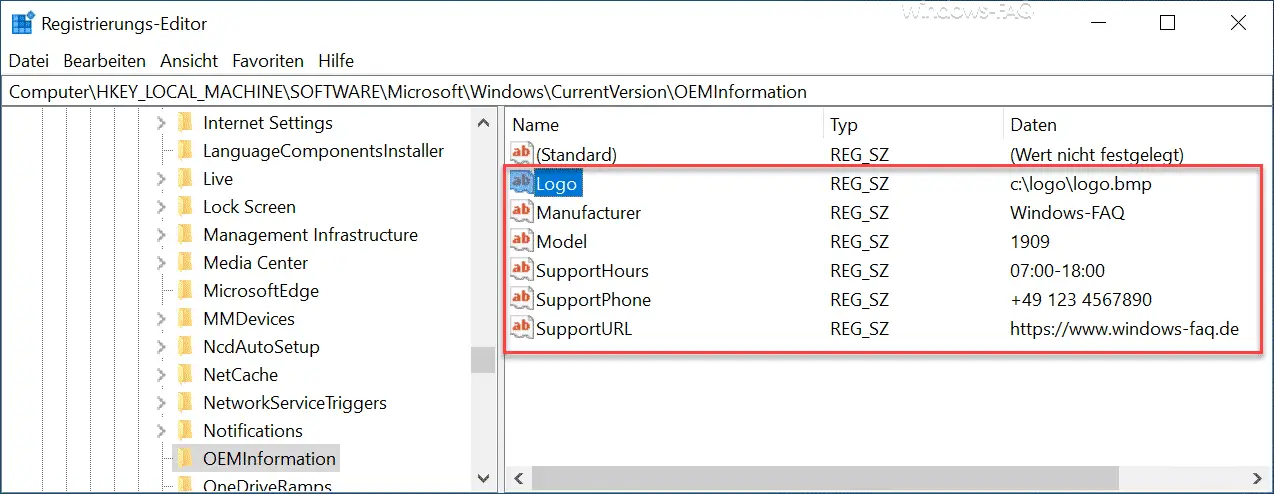
Here you can see that the following fields can be used for this.
- logo
- Manufacturer
- Model
- SupportHours
- SupportPhone
- SupportURL
All fields must be created as ” character string ” or ” REG_SZ “. With the logo, it is important that the logo file is available as a .BMP file . With the path you have to pay attention to the exact spelling with respect to upper and lower case.
Incidentally, all changes are immediately active, a restart is not necessary. If you now call up the computer basic information again, it looks like this.
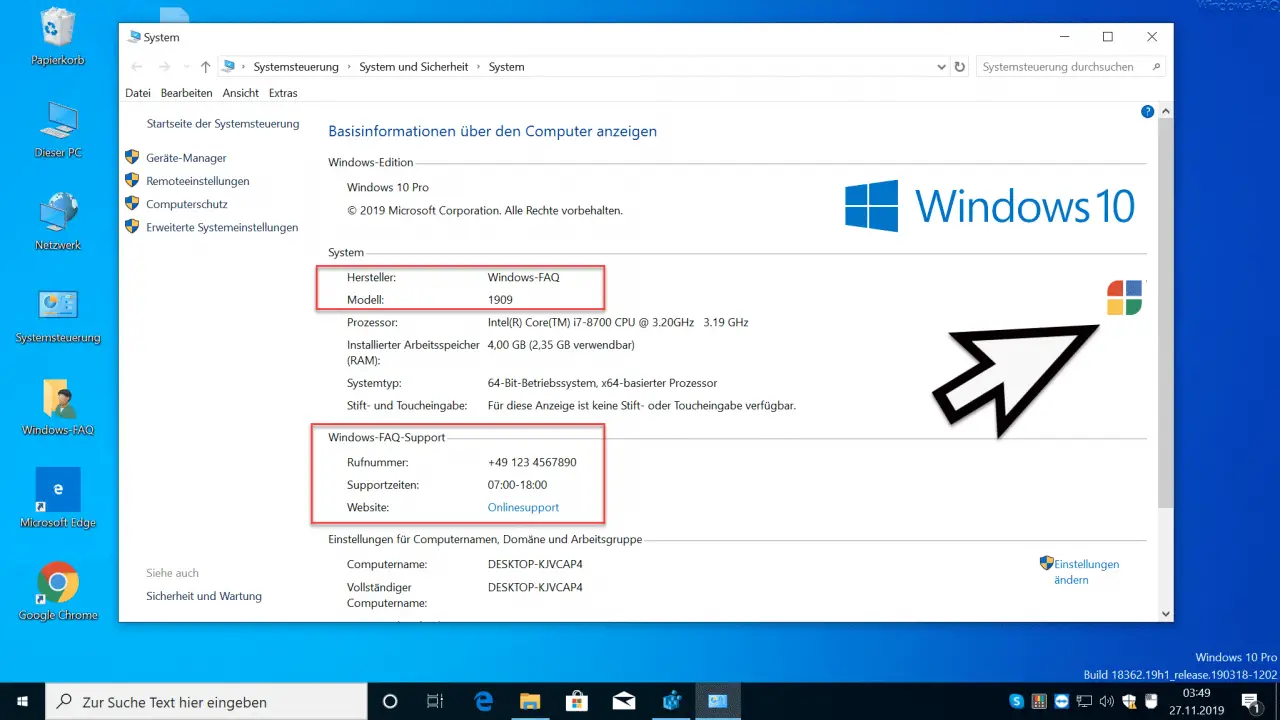
All changes have now been added and displayed. Some of this information is also visible in the Windows 10 Settings app.
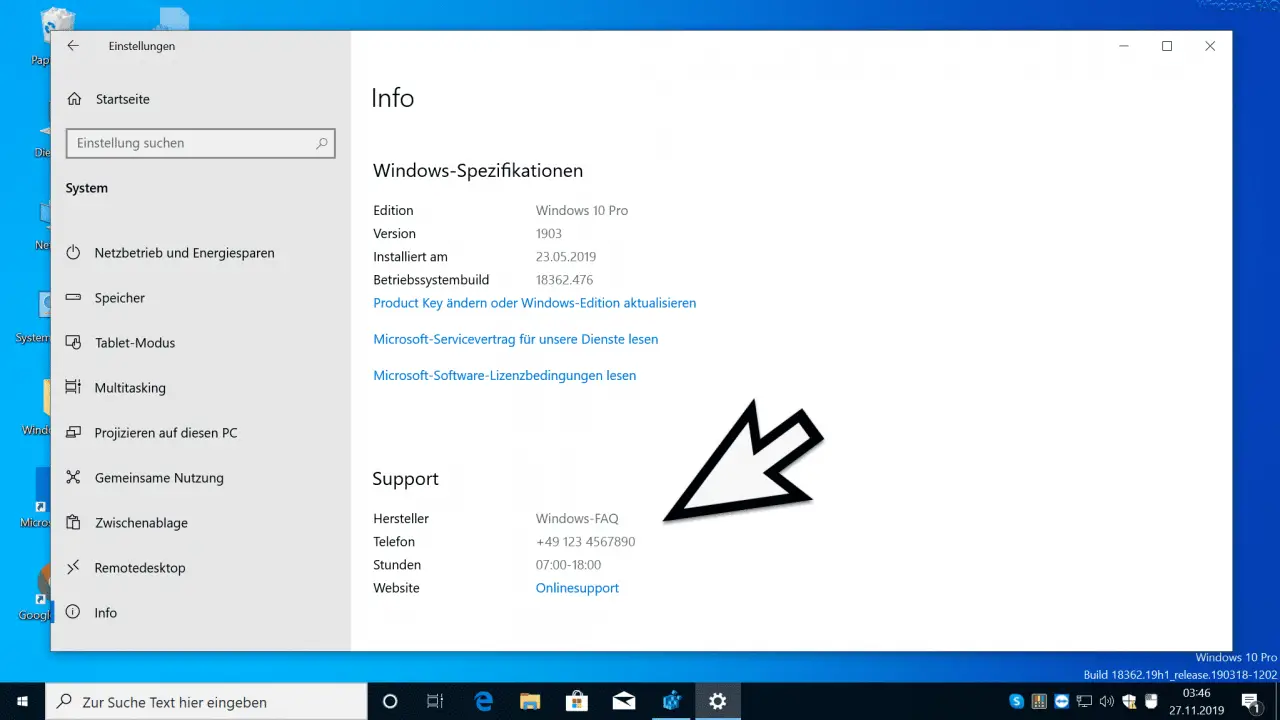
You can find this support information at
System (display, notifications, sound, power supply …)
and then in the area
info
Unfortunately, Microsoft has removed the logo display in the current Windows 10 versions.
You can find more useful registry changes in these articles.
– Deactivate the automatic start of Microsoft Teams
– Download Windows updates via clocked connections
– Remove time and date from the Windows taskbar using the registry
– Change the cursor blink rate or blink speed under Windows
– Sharpen the blurred or blurred Windows 10 login screen again
– Windows Explorer hard disk icon to change