The Windows start menu was completely rebuilt by Microsoft when Windows 10 appeared . The Windows 10 start menu, also known as the UWP app (Universal Windows Platform App) , unfortunately does not have the function by default that certain programs can be started under a different user account. This function is probably known to most by the name
Run as a different user
This function is particularly interesting if a Windows user with limited rights wants and needs to start a program that has additional system rights. This is often the case if the administrator wants to start users with extended rights under the user account. In this case, it would be very desirable if the ” Start as a different user ” function were also available in the Windows 10 Start menu .
Below you can see a standard Windows 10 start menu, where 21 was clicked with the right mouse button. There is only the item ” Run as administrator “, but the desired context entry “Run as another user” is missing.
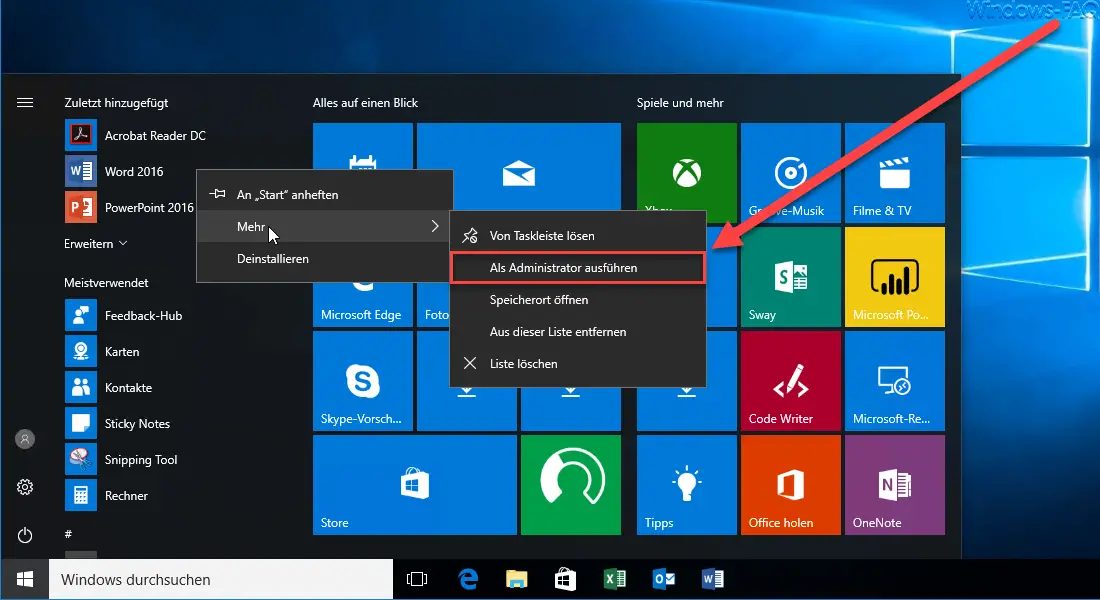
You can add this function to the start menu through a registry tweak . To do this, open the following path in the registry editor.
HKEY_LOCAL_MACHINE SOFTWARE Policies Microsoft Windows Explorer
If the path ” Explorer ” does not exist, it can simply be created as a ” key “.
Below this, the following value is required.
ShowRunAsDifferentUserInStart
If this value ” ShowRunAsDifferentUserInStart ” is not available, it must be created as a 32-bit Dword . Then you have to assign the value “1” to this value , as you can see below.
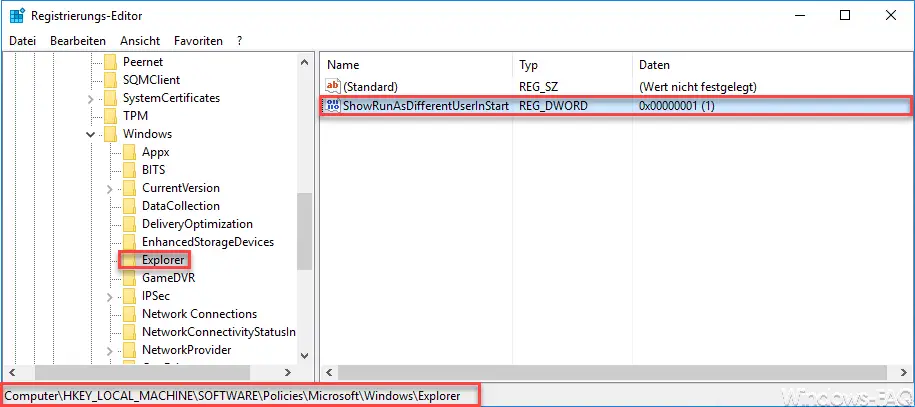
Then there is a Windows restart or you terminate the “Windows Explorer” task via Windows Task Manager . As a result, ” Explorer.exe ” is automatically restarted and the registry change becomes active. Then the Windows 10 start menu has another entry in the context menu , as you can see below.
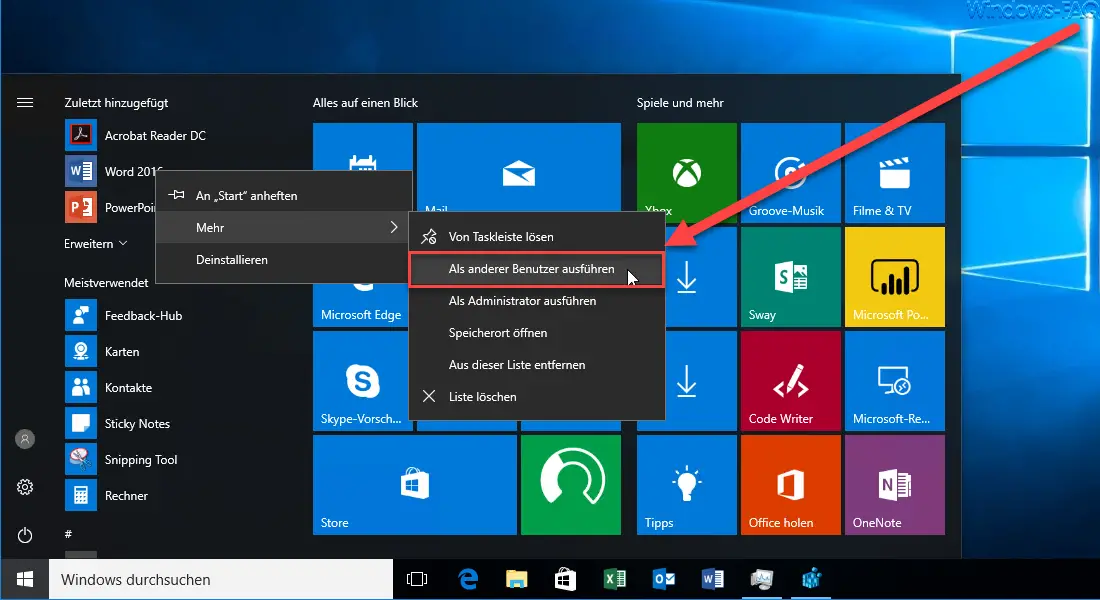
Other interesting and useful registry changes can also be found in these posts here on our Windows blog .
– Delete Pagefile.sys (Windows swap file) when shutting down Windows – Enlarge the preview images
(thumbnail) in the Windows taskbar – Show
loudspeaker icon in Windows 10 taskbar
– Deactivate autoplay in Windows 10 – Welcome
animation in Windows 10 Disable registration with the registry Change
– Delete Windows User Profile in the registry
– Show trash in Windows 10 Explorer
– Activate remote desktop with registry key
– Remove the “Uninstall” function from the Windows 10 start menu