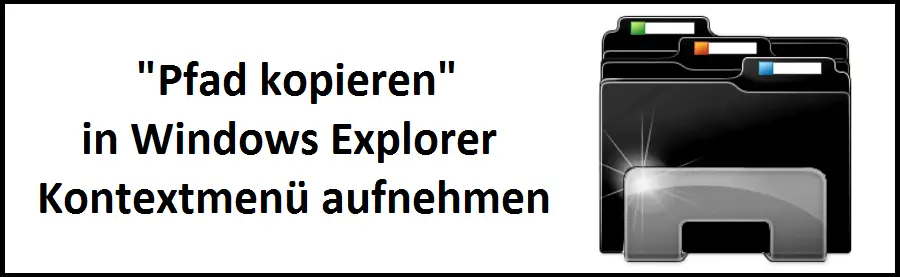
It is often desirable to be able to copy the current path or folder name including structure to the Windows clipboard so that it can be processed later or pasted into batch or PowerShell scripts . Unfortunately, no Windows version offers this function in the context menu of Windows Explorer by default , not even Windows 10.
To set this up, however, a few changes in the Windows registry are necessary. We have summarized the changes below in a .REG file .
Windows Registry Editor Version 5.00
[HKEY_CLASSES_ROOT AllFilesystemObjects shell windows.copyaspath] “CanonicalName” = “{707C7BC6-685A-4A4D-A275-3966A5A3EFAA}”
“CommandStateHandler” = “{3B1599F9-E00A-4FA7B3FB”
“CommandStateSync” = “”
“Description” = “@ shell32.dll, -30336”
“Icon” = “imageres.dll, -5302”
“InvokeCommandOnSelection” = dword: 00000001
“MUIVerb” = “@ shell32.dll, -30329 ”
” VerbHandler “=” {f3d06e7c-1e45-4a26-847e-f9fcdee59be0} ”
” VerbName “=” copyaspath ”
” Position “=” Bottom ”
[HKEY_CLASSES_ROOT AllFilesystemObjects shellex ContextMenuHandlers CopyAsPathMenu] @ = “{f3d06e7c-1e45-4a26-847e-f9fcdee59be0}“
“Position“ = “Bottom“
So that you don’t have to do all the work to manually enter these changes into the registry, we have provided a .REG file for download at the end of this article . All you have to do is download this file and double-click to add the changes to your Windows registry .
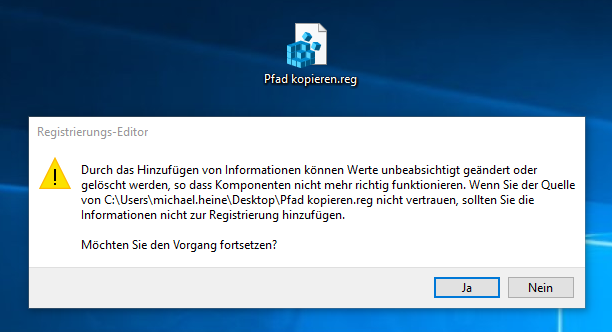
You have to ask this question
“Adding information can accidentally change or delete values so that components no longer work properly. If you do not trust the source of “…”, you should not add the information to the registry.
Do you want to continue?
with “Yes” answer and have your’s Windows Explorer extended by another entry, as you can see below here can. By the way, the changes are immediately available, a restart of your Windows system is not necessary.
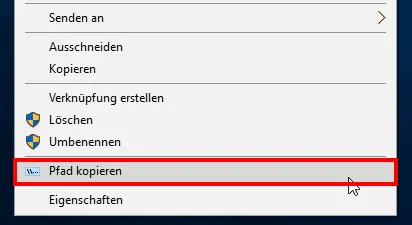
So you can copy the entire folder path names to your clipboard using the Windows Explorer context menu and conveniently process them from there.
Below you will find the download of ” Path-copy.reg “.
Copy path
Below we have listed further changes to the Windows Explorer context menu .
– Administrator prompt in the Windows Explorer context menu
– Start popular websites directly from the desktop context menu
– Open the control panel directly using the right mouse button on the desktop (context menu)
– Copy the list of file names from folders using the Explorer context menu
–
Add “Notepad” editor to the context menu of the Explorer – Context “Add to quick launch bar” in the Start menu
– Copy / move folder in the Explorer context menu