We have already reported on problems when installing the .Net Framework . Today we would like to show you how you do that
Error code 0x800f0805
eliminate that can often occur when installing the .Net Framework or other Windows features (optional features) . We have shown you the error message 0x800f0805 below.
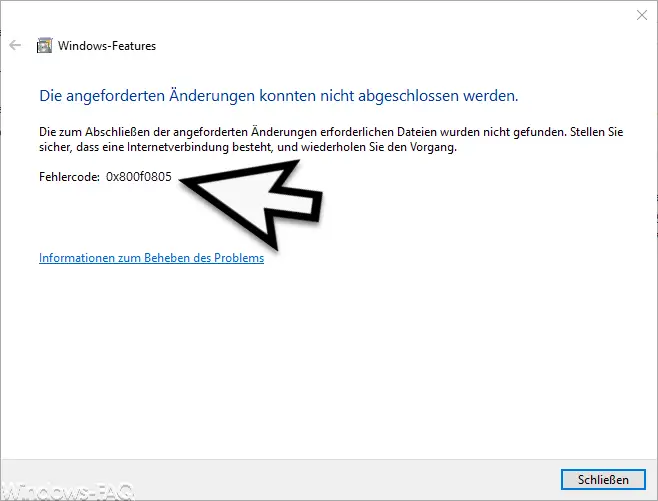
The exact 0x800f0805 error message is:
Windows Features
The requested changes could not be completed. The files required to complete the requested changes were not found.
Error code: 0x800f0805
You can fix this problem by doing one of the 2 ways.
Configure GPO for Error 0x800f0805:
This installation error often occurs in a network with WSUS installed. For this reason, Microsoft has the Group Policy
Specify settings for installing optional components and repairing components
introduced. By activating this GPO, optional Windows components are downloaded and installed directly from the Windows Update servers. If you need further information about this GPO, you can read all of this in our article ” Download optional Windows components or apps from WSUS instead of Windows Update “.
0x800f0805 Eliminate errors with DISM
The second option is to install the missing Windows components directly using the DISM command . In the event of error message 0x800f0805 when installing the .Net Framework 3.5, the appropriate DISM command is as follows.
Dism / online / enable-feature / featurename: NetFx3 All / Source: drive letter] sources sxs / LimitAccess
It is important that there is a Windows installation medium in the drive that you specify, because the DISM command searches for the missing installation files in the Sources SXS directory and then uses them to install the missing Windows features.
Furthermore, you have to make sure that the command is executed in a command prompt that has administrator rights . If you do this, the error code 0x800f0805 should no longer occur.
You can find further help on the .Net Framework in these articles.
– Error code 0x80072EFE when installing .Net Framework 3.5
– 0x800F0954 Error code when installing .Net Framework 3.5
– .Net Framework 4.7 for Windows 7, 8 and Windows 10 Version 1607 Anniversary appeared
– The BackupExec Management Service could not be started – .NET Framework update error
– 0x800F0906 error .Net Framework 3.5 installation under Windows Server 2012 R2
– 0x800F0906 error code when installing the .NET Framework 3.5 under Windows 8
