If you work with your Windows system for a longer time, then you will surely sometimes have the feeling that Windows is getting slower and slower. We have dealt with this topic many times in the past and have reported, for example, what you can do if your PC starts or starts up too slowly . There are Windows board tools with which you can check, for example, exactly how long your Windows boot time is.
If your Windows PC takes too long after logging on because too many installed applications or services are started, it usually helps to revise the autostart programs in the Windows Task Manager .
And for all of these reasons, Windows has a so-called performance report . With this report you can get an overview of the Windows system performance very quickly and very easily . All you have to do is call the following program
PERFMON
After calling the program for Windows performance monitoring , you switch to the area
Performance / Data Collector Sets / System / System Performance
Then right click the “Start” item from the context menu of the performance monitoring, as you can see here below.
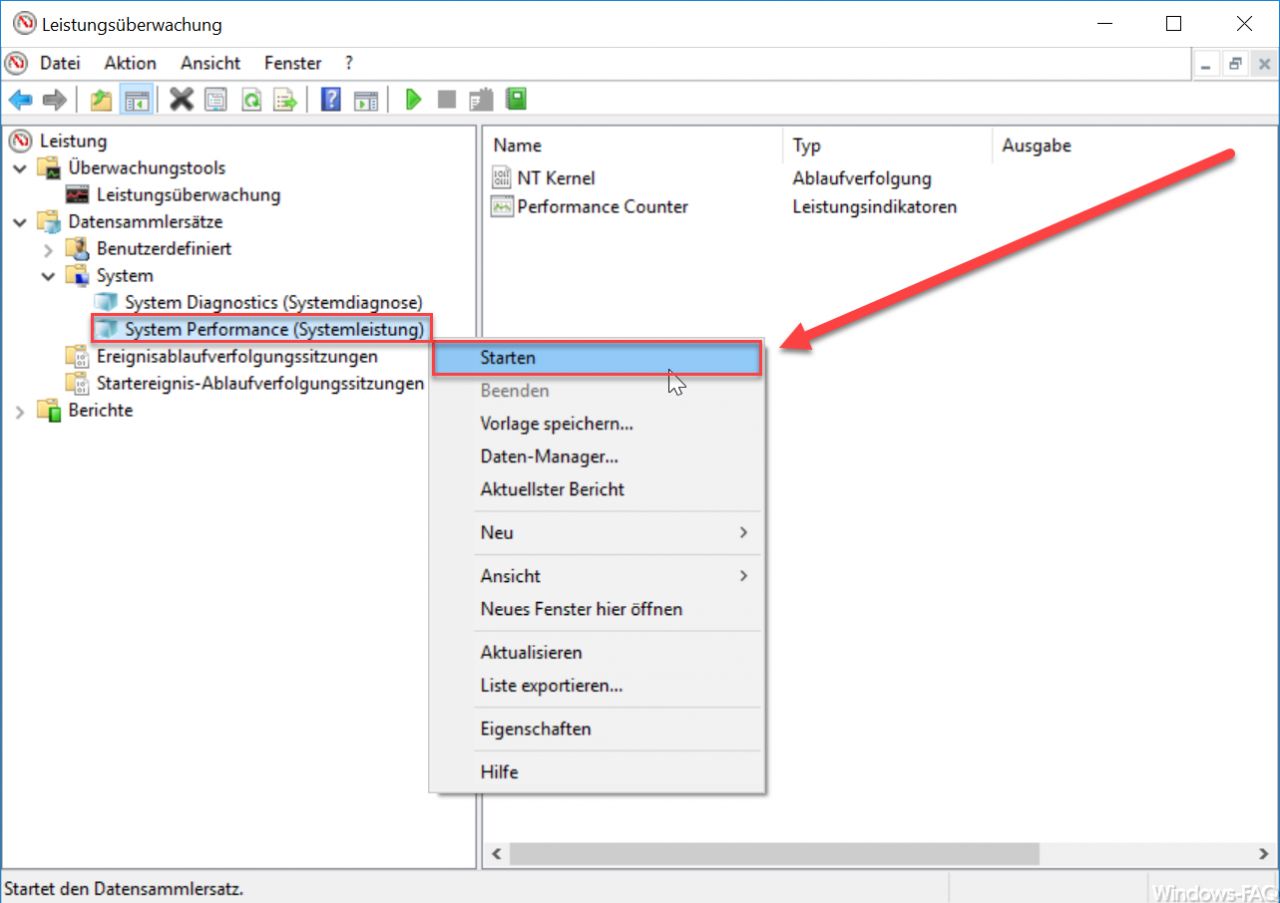
Now the Windows performance monitor starts a precise check of your Windows PC for 60 seconds to reveal any problems or weaknesses. Below you can see how the Windows performance report is generated.
Microsoft describes the entire process as follows:
System Performance
Generates a report that provides detailed information about the status of local hardware resources , system response times, and processes on the local computer. You can use this information to identify possible causes of performance problems. You must at least be a member of the local Administrators group or have equivalent rights to run this data collector set.
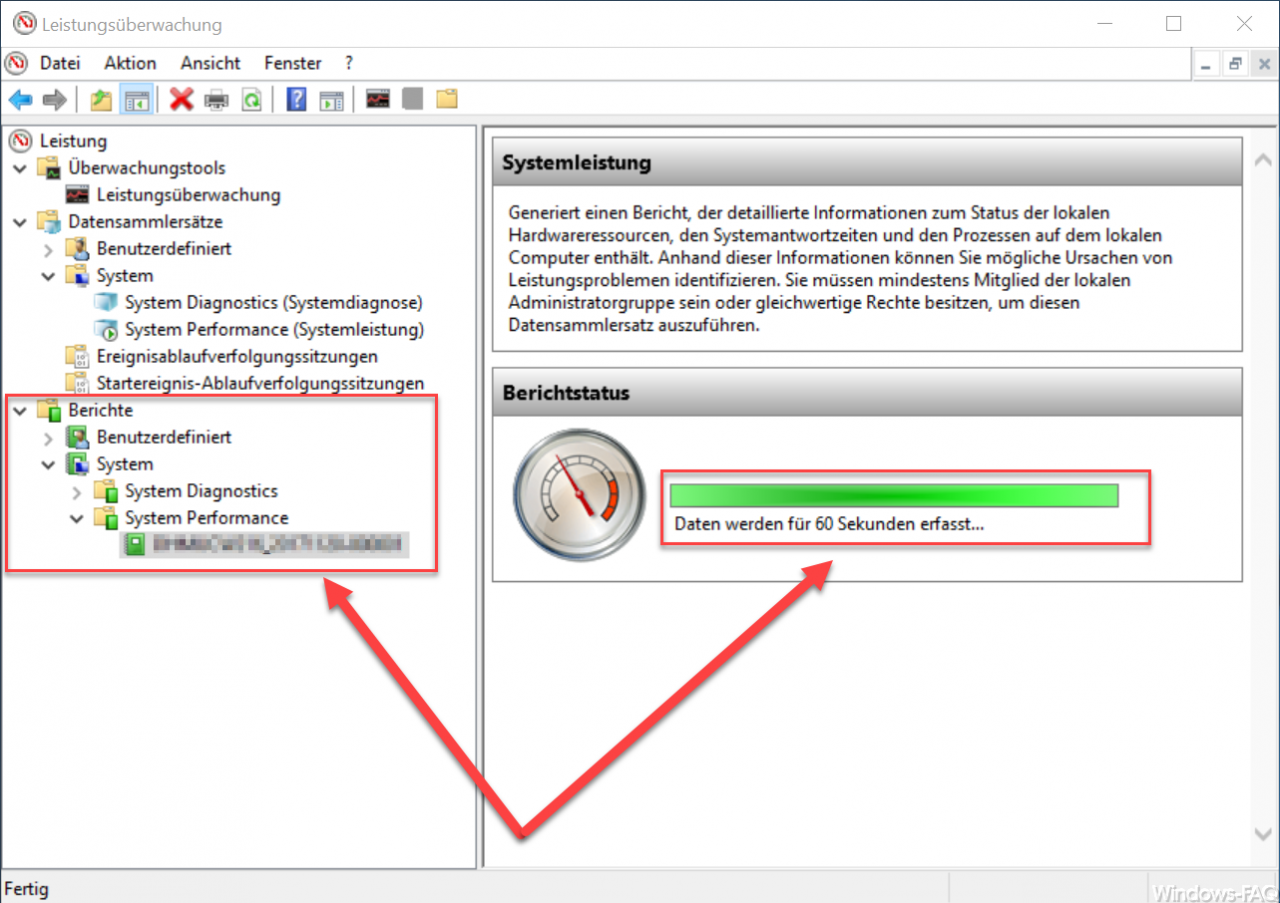
After the 60 seconds, the Windows performance report or system performance report is already finished. This report summarizes the Windows data and information collected in the following categories:
- Summary
- Diagnostic results
- power
- CPU
- network
- Disk
- random access memory
- Reporting statistics
Below we have shown you a diagnostic result of a PC that uses the Windows swap file excessively due to a lack of RAM and thus shows massive performance losses .
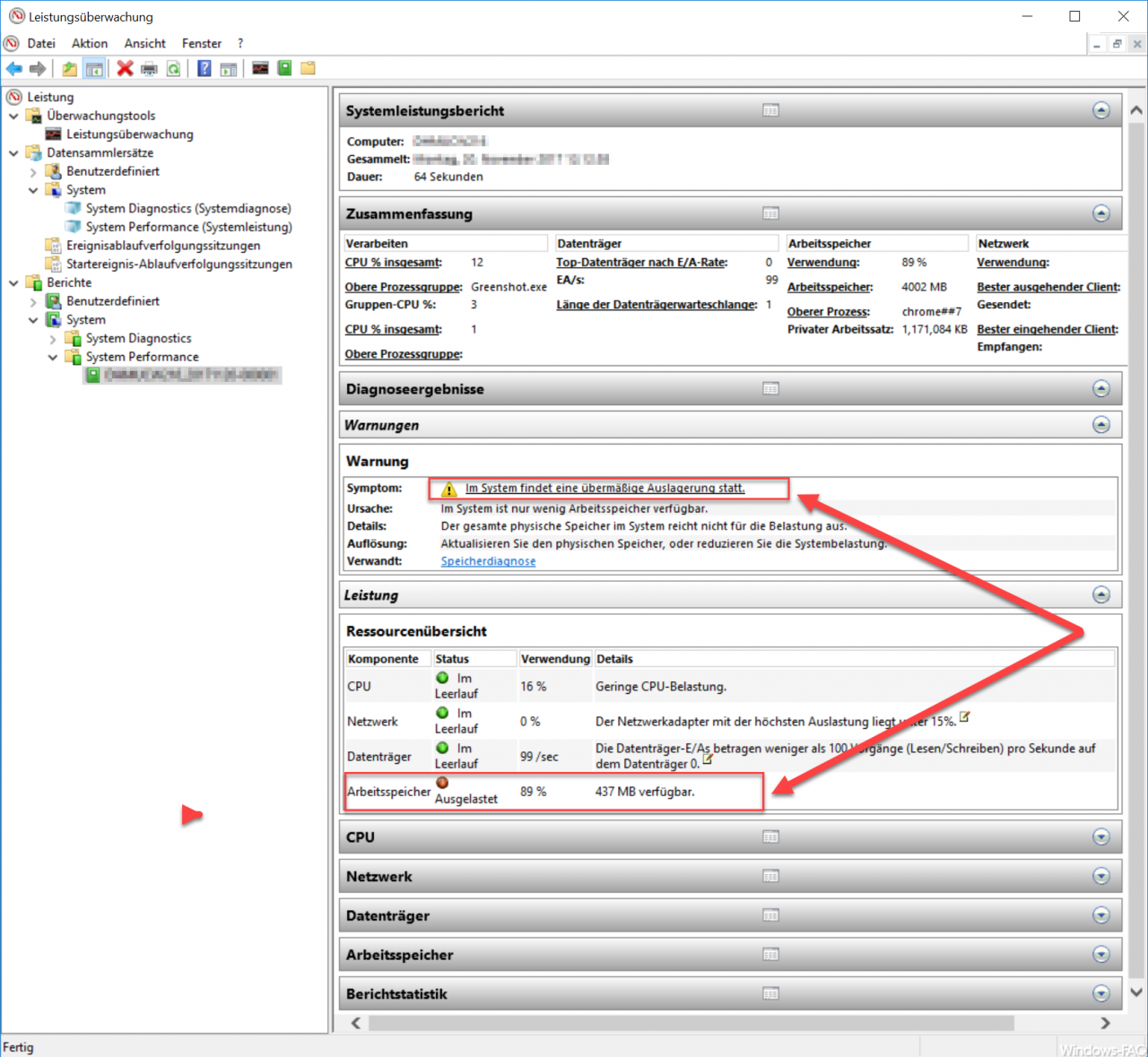
In this example it can be clearly seen that the main memory (RAM) is used to 89%, so that of the 8GB RAM only barely 440MB are available. The CPU load is relatively low at 16% and the network and data carrier utilization is also within an acceptable range. So it would certainly make sense here to end unused programs, restart the PC once, or possibly upgrade the main memory.
In any case, this “PerfMon” tool is a wonderful opportunity to discover any weak points in the PC or the installed programs.
If you should also increase your Windows performance when shutting down the PC , we would like to recommend the following article ” Shut down Windows 10 faster – registry change “.