Microsoft has given Windows Defender a new Defender app interface in the Windows 10 Creators Update . This is called ” Windows Defender Security Center ” and is supported from Windows 10 Build 15014. This Defender app can be reached via the Windows start menu under the search term ” Windows Defender Security Center “.
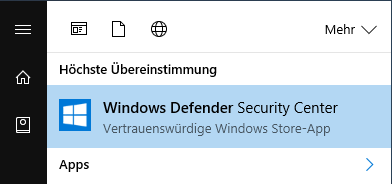
After starting the Security App , Windows 10 users immediately see whether there are any security problems. This provides information on virus & threat protection , device performance & device integrity , firewall & network protection and family options.
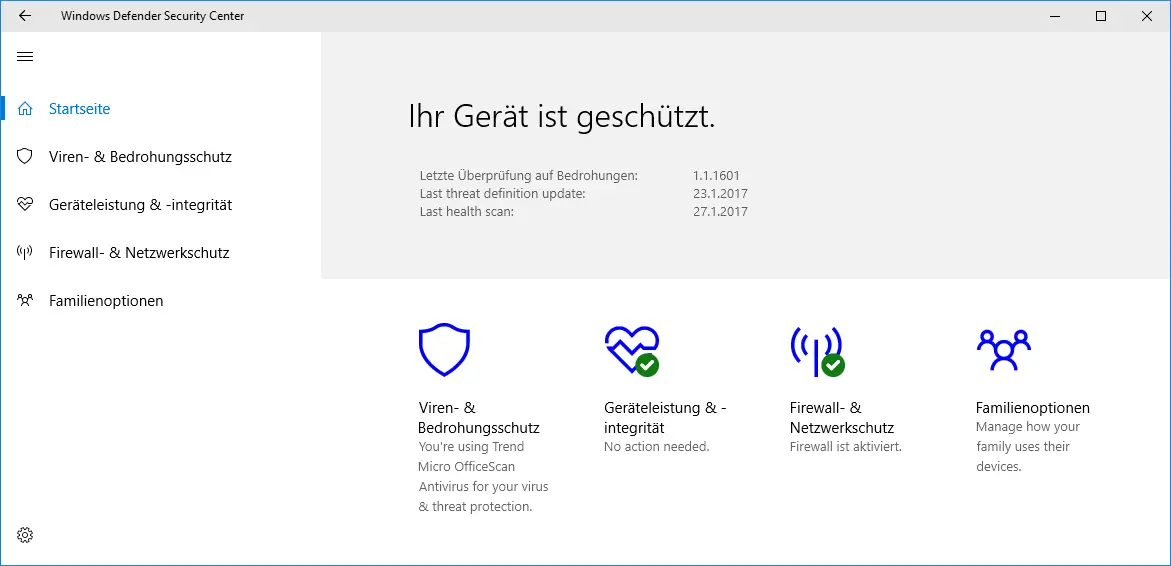
Virus & threat protection
With virus and threat protection , the user immediately sees which virus protection is installed on the corresponding Windows 10 system, in this case it is a TrendMicro OfficeScan antivirus program. Via the Windows Security Center you can then directly open the virus protection program and check whether threats have been found or how many files have already been checked . With the ” Quick Scan ” button you can quickly start a virus scan of Windows Defender or carry out a ” Windows Defender offline scan “.
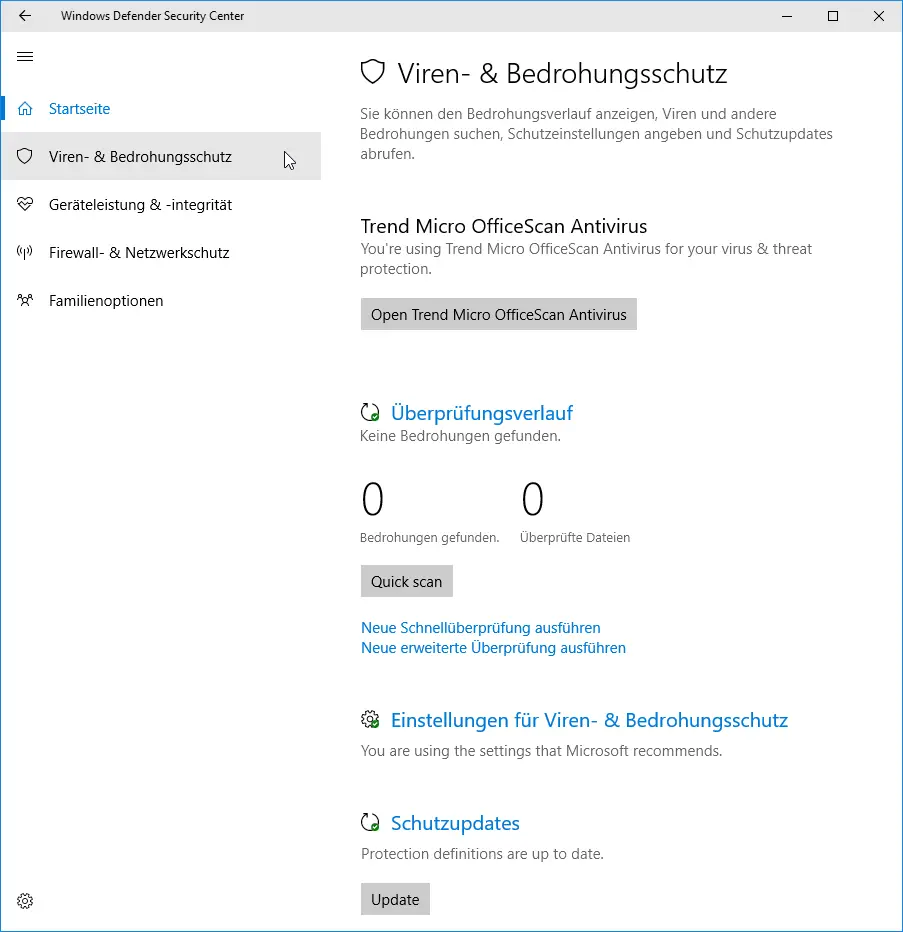
If the current virus protection of Windows Defender is not up to date, you can download the latest virus definitions in the ” Protection updates ” by clicking on Update . Here below you can see the course of the Windows Defender scan history, which scans a current Windows 10 system.
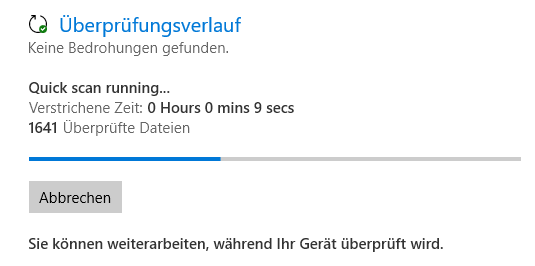
Device performance and device integrity
In the tab ” Device Performance & Device Integrity ” you can immediately see in the integrity report whether there are any important events with the Windows updates, the storage capacity or the device drivers , as you can see here below.
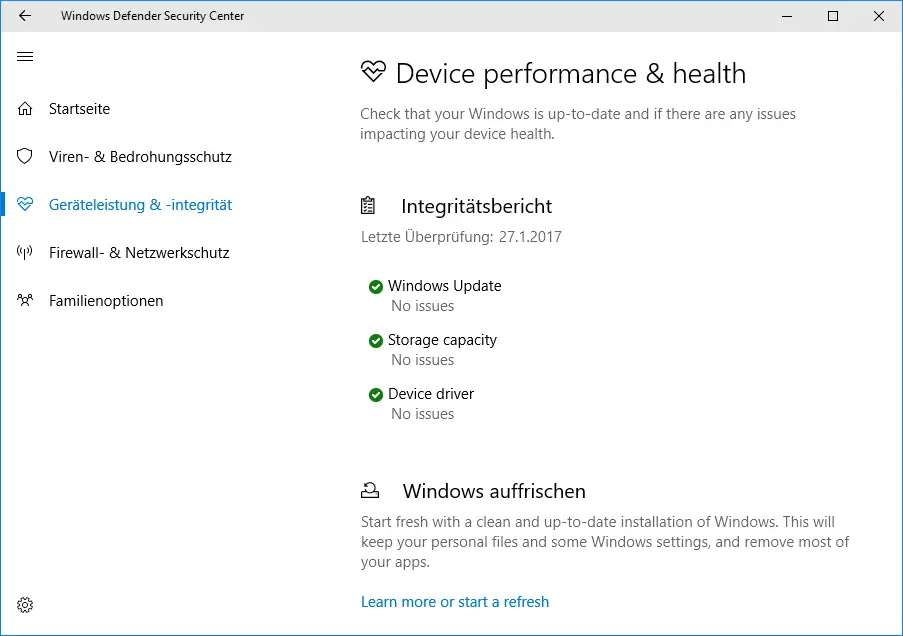
Firewall & network protection
In the area of firewall & network protection , all information about the Windows Firewall can be called up. You can see whether the domain network , the private network and the public network are protected by the Windows Firewall. You can also define the approved apps that can communicate with the Internet through the Windows Firewall . You can also start troubleshooting for the network and the Internet here.
In addition, the settings for the individual network types can be adjusted, i.e. the settings for the domain network, for the private and the public network. With ” Restore firewall to default ” all settings can be reset to their original state .
Family options
Finally, the family options of Windows Defender can be set. This gives you the opportunity to better protect your children from the dangers of the Internet . You can specify the websites that the children can visit with the Microsoft Edge web browser . It is also possible to determine when and for how long the children can use the computer at all.
You can use the activity reports to have a summary of which online activities your children have carried out over a certain period of time. You can also control that the children can only download age-appropriate apps and games .
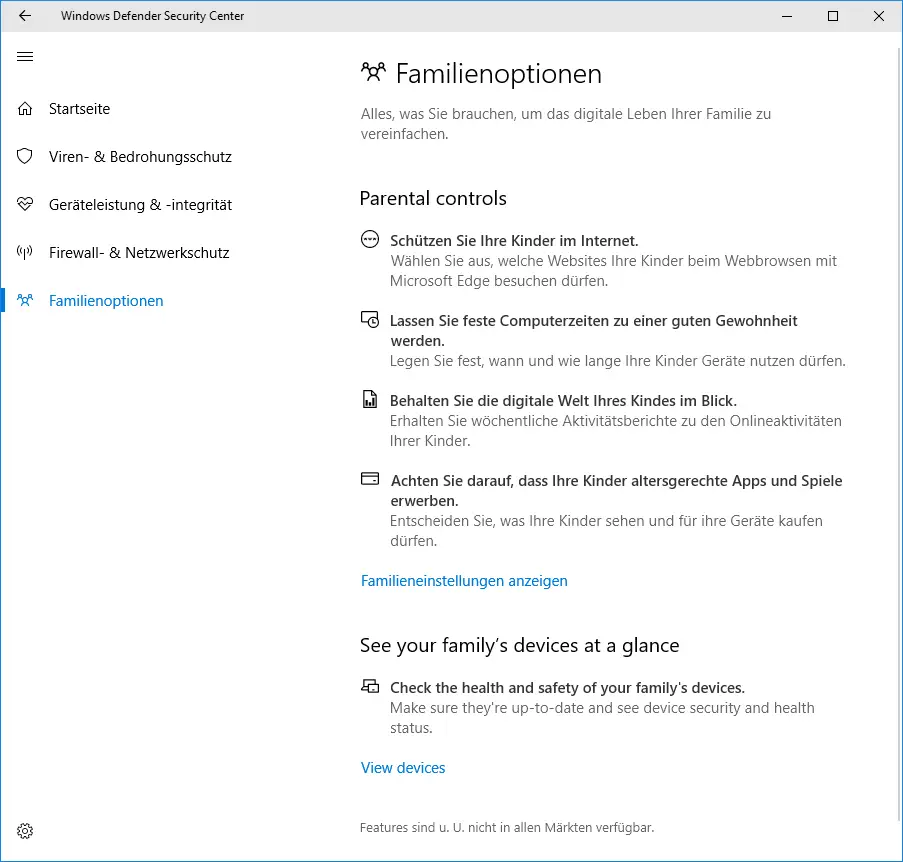
Conclusion Windows Defender Security Center
Overall, we are not particularly big friends of these Windows 10 apps , which can now be used to control everything. With Windows Defender, however, Microsoft now seems to have taken the right step, because the setting options of Windows Defender are numerous, it is well structured and clearly arranged.
If you are looking for more information about Windows Defender , just have a look at the following posts here on Windows FAQ.
–
Search ZIP, RAR or CAB files with Windows Defender – 0x80070643 Windows Defender Update Error
– Deactivate Windows Defender completely
– 0x800705b4 Windows Update Error
Code – 0x80070003 Error Code during Windows Update
– Microsoft Security Essentials
– TrendMicro OfficeScan Error BA060000 after Windows 10 Anniversary Feature Update