Even if the functions of the Windows 10 taskbar should be known to most Windows users, the function is
Show windows side by side
relatively unknown. To make this function clear to you, we made a small video in which you can clearly see the function.
With this function ” Show windows side by side ” of the Windows task bar, you can quickly and easily arrange open windows that are on the Windows desktop side by side . As you can see in the video, the 3 open programs (Wordpad, Notepad and Windows Explorer) are moved so that they are displayed side by side on the Windows desktop.
So this taskbar function is quite helpful and saves the user some work. You can find the function in the Windows taskbar by simply clicking with the right mouse button in a free area of the Windows taskbar and then activating the item ” Show windows side by side “.
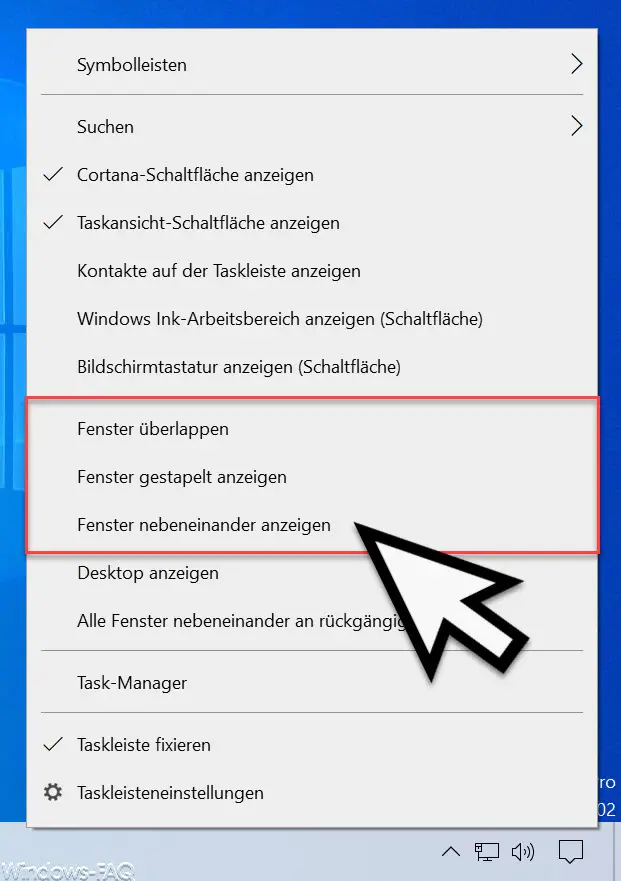
Other useful functions that are also offered here in the options of the Windows taskbar are the window functions
- Windows overlap
- Show windows stacked
If you use the ” overlap window ” option , the opened windows are all opened slightly offset on top of each other, so that they lie on top of each other like a stack. The offset makes it easy to bring each of the overlaid windows to the foreground quickly and easily.
The ” Show windows stacked ” option shows the open windows all one above the other and is usually used very rarely.
Below the 3 options that we have marked on the picture above, you will find the option to undo the window arrangement .
You can also find further tips on the Windows taskbar in these articles.
– Remove the time and date from the Windows taskbar using the registry
– Bright mode in Windows 10 (bright start menu and taskbar)
– Move the taskbar in Windows 10
– Lock all taskbar settings for Windows users
– Icon for the Windows 10 hard copy program “Cut and sketch” Add taskbar
– Deactivate grouping of taskbar
icons in Windows 10 – Show or move taskbar icons (system icons) of the taskbar on the second monitor only
– Automatically hide or show Windows taskbar
– Remove task view (timeline) from Windows 10 taskbar
– Contacts icon from Windows 10 Remove taskbar
– Show or hide Windows taskbar icons completely
– Enlarge the thumbnails in the Windows taskbar
– Remove time and date from Windows 10 taskbar
– Switch off the taskbar on the 2nd monitor in Windows 10
– List of recently used ones Delete files in Windows 10 taskbar
