You may also know the problem that Windows 10 sometimes does not display all printers in application programs or in the Windows Settings app. All in all, unfortunately, one has to say that Microsoft did not make the editing of the local printers and the network printers particularly pleasant for the Windows 10 users. Unfortunately, not every innovation is a step in the right direction and Windows 10 printer management is clearly part of it.
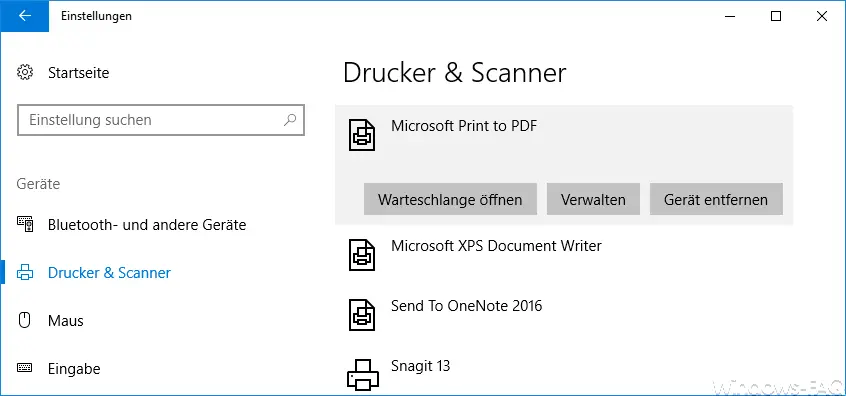
Unfortunately, since the good old control panel disappears and all options are transferred to the Windows Settings view, the old printer views will also disappear at some point.
However, it is currently still possible to quickly and easily call up the old printer view. The fastest way to do this is with the following command via the Run dialog:
shell ::: {26EE0668-A00A-44D7-9371-BEB064C98683} 0 :: {2227A280-3AEA-1069-A2DE-08002B30309D}
Simply press the key combination Windows key and “R” at the same time and then enter the command listed above when opening.
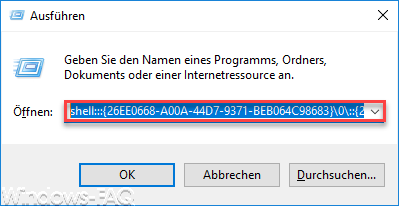
Then the well-known printer editing opens, as you can see here below.
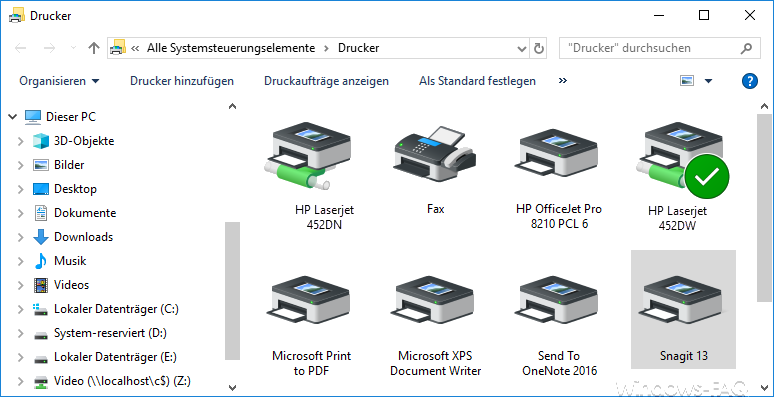
All available local printers and network printers are now displayed here. The display can be individually adapted to your wishes in size and sorting and is therefore much easier and faster to use than the Windows 10 Settings app. Here you can also select a selected printer as the default printer and display the print jobs of the printers.
Here you will also find the option to add available printers. We have already dealt with this in an earlier article. You can find all the information you need in our article ” Connect network printer in Windows 10 “.
You can also find other useful tips on the subject of “printers” here:
– Create devices and printers desktop shortcut
– 0xC19A0013 – Error code when using HP printers
– Point and print problems when installing printer drivers under Windows 10
– Error code 0x00000709 when setting the Windows standard
printer – Printer error message 0x803c010b
– Windows 10 – “Standard printer from Windows automatically manage “deactivate
– delete printer driver under Windows 10 with PNPUTIL
– use network
printer without joining a domain – delete driver packages (printer) from a Windows Server 2008 R2
– 32-bit printer driver problems on a Windows Server 2008 R2
– network printer driver installation query with Windows 7 clients switch off
– printer default values on Windows 2008 R2 print server
– change standard printer via registry