The Windows Autostart should be known to most Windows users. Programs or shortcuts to installed programs are placed in the Autostart folder, which are automatically executed after the Windows user logs on. However, these are really programs and not services or system services that are started before the Windows login .
User-related autostart programs
In Windows 10, this autostart folder is unfortunately quite hidden, it is in the folder
C: Users USERNAME AppData Roaming Microsoft Windows Start Menu Programs Startup
Below we have shown you the content of a sample PC. On this PC, the ” Send to OneNote ” program is automatically executed and started after the user logs on.
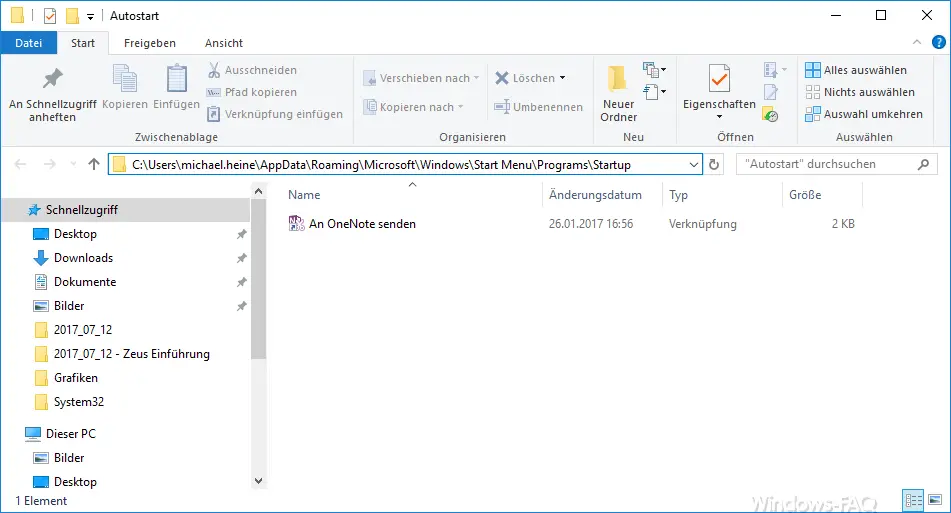
In this folder you can now easily create , edit or delete program links. The easiest way to place new programs there is to simply drag and drop the program shortcut into the folder. So that you do not have to remember this long folder name of the Windows 10 Startup folder every time , you only need to press the key combination
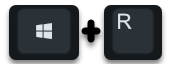
enter the following command.
shell: startup
After confirming ” OK “, Windows Explorer starts automatically and changes to the Autostart folder. So you save yourself the cumbersome call or the long autostart path name .
Autostart programs for all Windows users
If you want to edit the autostart folder for all Windows users who work on this PC, the command is a little different.
shell: Common startup
In this case, a Windows Explorer window opens again, but this time the path is
C: ProgramData Microsoft Windows Start Menu Programs StartUp
All programs included here as a link are automatically executed after each user logs on to this PC.
In the past, we have already made other contributions about Windows Autostart , which we would like to briefly introduce to you below.
– Start Autostart in Windows 10 Task Manager directly
– Clean Windows 10 Autostart with Task Manager (MSCONFIG)