
Perhaps you have already experienced that certain keys on your keyboard no longer work. This can occur under certain conditions so that, for example, the “ @ ” or the “ € ” can no longer be generated using the ALT-GR key . Microsoft has already provided so-called shortcuts in the first versions of Windows , so that you can generate almost every character on the keyboard using a so-called ” ALT code “.
All you need is the
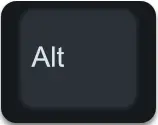
Key and one up to 4-digit code . For example, if you hold down the ALT key and enter the number 64 on the numeric keypad, the “@” sign will automatically appear on the monitor. Of course it is not so easy to remember all of these ALT codes , but you should already know the most important ones. Below we have put together a table that lists the most important ALT shortcuts .
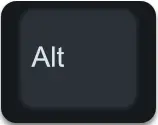 |
Shortcut creates the following character |
|---|---|
| 1 | ☺ |
| 2nd | ☻ |
| 3rd | ♥ |
| 21st | § |
| 26 | → |
| 27th | ← |
| 33 | ! |
| 35 | # |
| 36 | $ |
| 38 | & |
| 40 | ( |
| 41 | ) |
| 43 | + |
| 45 | – |
| 48-57 | 0, 1, 2, 3, 4, 5, 6, 7, 8, 9 |
| 58 | : |
| 63 | ? |
| 64 | @ |
| 65-90 | A – Z |
| 91 | [ |
| 93 | ] |
| 97-122 | a – z |
| 0128 | € |
Overall, the list of possible characters is even more extensive, although there are often characters that we rarely use in everyday use. For this reason, we have not included them. However, if you know of any other useful ALT codes that are missing from our list, we would be happy to receive a corresponding note at the end of this article.
If you are interested in further tips and tricks around Windows , you should take a closer look at the following posts here in our blog.
– Edit Windows environment variables (user-defined, system variables)
– Deactivate the Windows swap file
– Remove the on-screen keyboard symbol from the Windows 10 task bar
– Hide the desktop language bar (DEU) on the Windows 10 task bar
– Activate or deactivate the Chinese characters toolbar (MS-Pinyin IME)
– Windows 10 night mode Activate or deactivate
– Deactivate automatic rotation of the screen / monitor
display – AutoRotation – Show and delete Microsoft Edge browser history – Activate
time with seconds in Windows 10 Taskbar – Show
detailed status messages when Windows starts – Show
hidden files, folders and drives in Windows Explorer
– Do not show login name on Windows logon screen
– Show WLAN password in plain text via DOS command
– Show UAC dialog on Windows 10 desktop