With Windows 10 version 1903, Microsoft has finally responded to the long and harsh criticism of the Windows 10 start menu and also added new functions to the Windows start menu .
So far, it was not possible to uninstall apps or tiles directly in the Windows 10 start menu . So far, the detour via the command prompt (CMD) or PowerShell has always had to be taken. Hundreds of batch jobs and commands are circulating on the Internet to remove and uninstall unnecessary apps from the start menu .
From the new Windows 10 version 1903, this is no longer absolutely necessary, because uninstalling certain apps now works directly from the Windows 10 Start menu. We have shown you this once below.
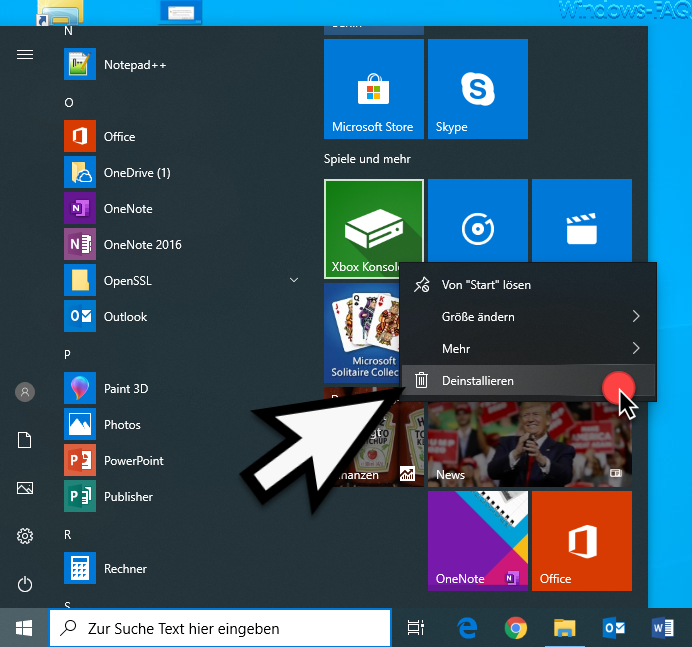
To uninstall a specific app or tile , simply right-click on the app to be uninstalled and the familiar context menu appears. However, this app’s context menu was around the function
Uninstall
expanded. After confirming ” Uninstall ” there is still a security question
This app and all related information will be uninstalled.
After confirming ” Uninstall ” again, the entire app is uninstalled and the associated tile is removed from the Windows 10 Start menu. Unfortunately, this uninstall function for apps is not available for all apps, but you can uninstall most apps relatively quickly in this way and banish them from the start menu.
Microsoft will certainly continue to bring improvements to the Start menu with upcoming Windows 10 versions , because the Windows 10 Start menu is still criticized by most Windows 10 users. If you should know any other tips and tricks for the Windows 10 start menu, we would be happy to receive any suggestions.
We have listed below a selection of the most popular articles about the Windows 10 start menu .
– Remove web search results from the Windows 10 start menu
– Fix Windows 10 start menu problems
– Add
“Run as a different user” to the Windows 10 start menu – Remove the “Uninstall” function from the Windows 10 start menu
– Hide Windows 10 apps in the start menu
– Command prompt from Powershell replace in the start menu
– remove “Run” from the start menu and prohibit it for the user
– group policy for Windows 10 start menu “run as another user”