The Windows Defender or Windows security is becoming more and more popular and is already regarded by many as the standard security software on Windows 10 used.
However, the Defender is very talkative and always notifies the Windows 10 user of the notifications when certain actions have occurred. We have shown you an example in the following illustration.
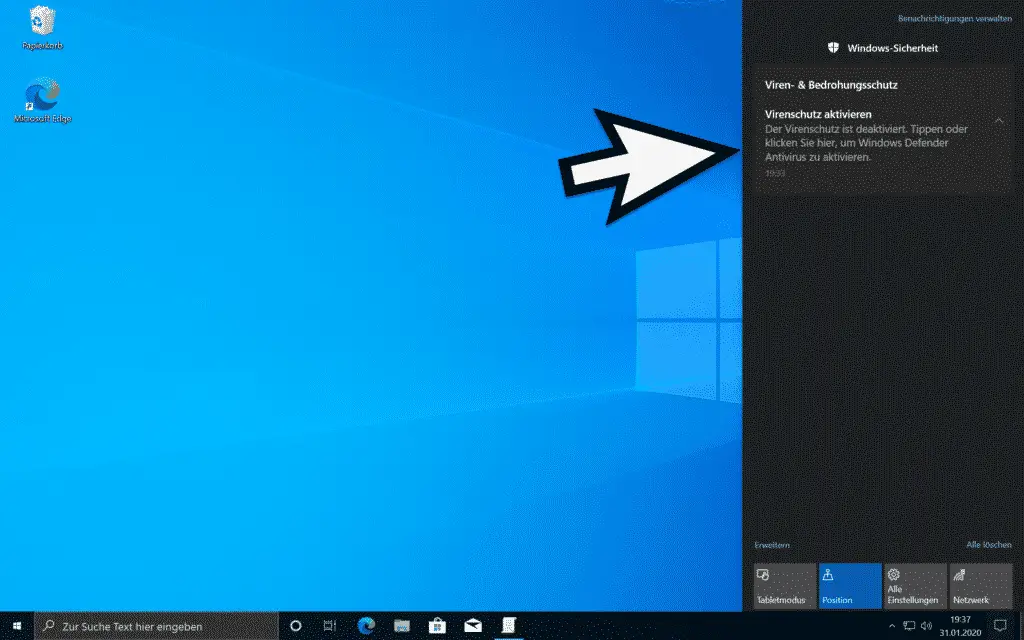
As a rule, these notifications from the Defender or from the Windows security virus scanner are very useful, because this way the Windows 10 user is always informed about certain security events.
However, these numerous Windows Defender notifications can also interfere and there can be other reasons to turn off and suppress all Windows Defender notifications . For this very reason, Microsoft has created a group policy to completely turn off Windows Defender notifications . You can find this GPO at
Computer Configuration / Administrative Templates / Windows Components / Windows Defender Antivirus / Client Interface
The group policy is then called
Suppress all notifications
We have shown you this GPO once below.
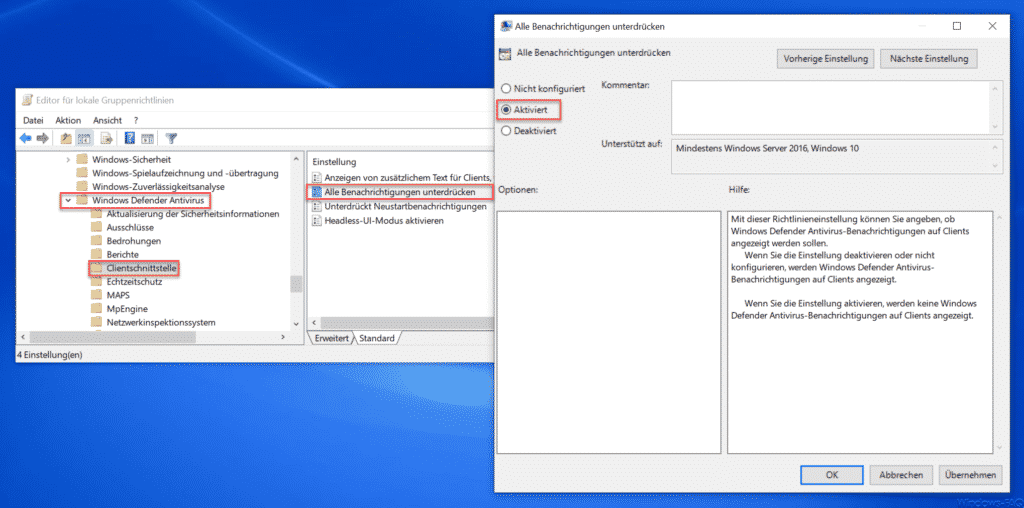
As soon as you activate this group policy and restart your Windows PC, all notifications from Windows Defender Antivirus are deactivated and will no longer be displayed.
Microsoft has released the following additional statement regarding this Defender GPO .
This policy setting allows you to specify whether Windows Defender Antivirus notifications should appear on clients.
If you disable or do not configure the setting , Windows Defender Antivirus notifications appear on clients.
If you enable the setting , Windows Defender Antivirus notifications are not displayed on clients.
If you have any further information about Windows Defender or Windows Security, we recommend the following articles.
– Limit CPU Defender from Windows Defender using Group Policy
– Use Windows Defender to check the contents of a folder for dangers (Windows security)
– Configure Windows Defender Application Guard using Group Policy
– Windows Defender Application Guard settings for Windows 10 (WDAG)
– Configure Windows Defender SmartScreen via GPO
– Start Windows Defender offline with Windows 10
– Deactivate the Windows Defender Security Center
–
Search ZIP, RAR or CAB files with Windows Defender – 0x80070643 Windows Defender Update error
– Deactivate Windows Defender completely
– 0x800705b4 Windows Update error code
– 0x80070003 error code during the Windows update
– Microsoft Security Essentials
– TrendMicro OfficeScan error BA060000 after Windows 10 Anniversary Feature Update