Today we would like to report an error that occurred while using the new ” Windows Admin Center “. The Admin Center can be installed properly, but the following error messages appear as soon as the user tries to connect to a remote server .
At first it was incomprehensible why these error messages were displayed. Below we have shown you the complete error message .
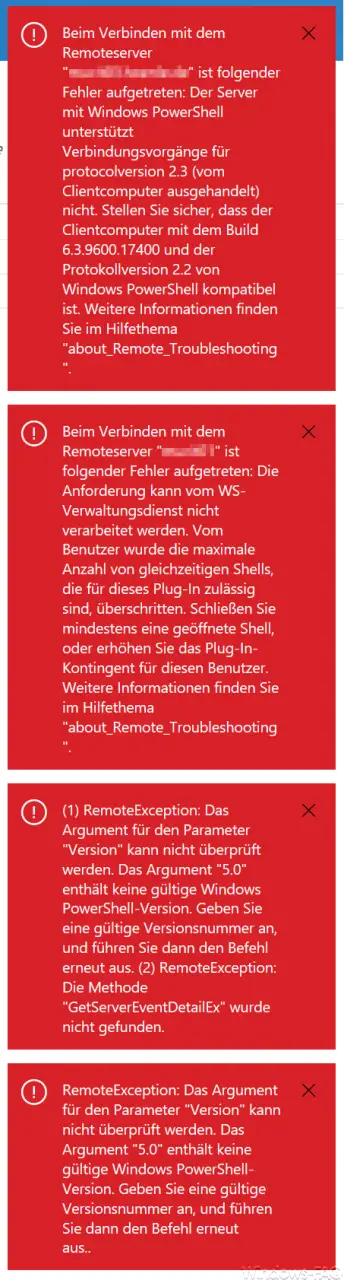
Here is the exact error text again:
The following error occurred when connecting to the remote server “?????”: The server with Windows PowerShell supports connection processes for Protocol version 2.3 (com client computer not negotiated). Ensure that the client computer is compatible with build 6.3.9600.17400 and protocol version 2.2 of Windows PowerShell. For more information, see the ” about_Remote_Troubleshooting ” topic .
The following error occurred when connecting to the remote server “?????”: The request can not be processed by the WS-Administration service. The user exceeded the maximum number of simultaneous shells allowed for this plug-in. Close at least one open shell or increase the quota for this user. For more information, see the “about_Remote_Troubleshooting” help topic.
Error
(1) RemoteException: The argument for the parameter “Version” cannot be checked. The argument “5.0” does not contain a valid Windows PowerShell version. Provide a valid version number, and then run the command again. (2) RemoteException: The ” GetServerEventDetailEx ” method was not found.
RemoteException error : The argument for the “Version” parameter cannot be checked. The argument “5.0” does not contain a valid Windows PowerShell version . Provide a valid version number, and then run the command again.
After some research it was clear that the server to be managed does not have the necessary remote release so that it can be managed by another client. To change this, the remote function must be activated via PowerShell on the remote server. To do this, simply issue the following command in a PowerShell console that has administrative rights.
Enable-PSRemoting
This looks like this:

We have already reported on this function in detail in our article ” Remote session with powershell command” Enter-PSSession “. After we issued this command, there was still another problem that the “ Windows Management Framework (WMF) 5 was not installed. The exact error message is as follows:
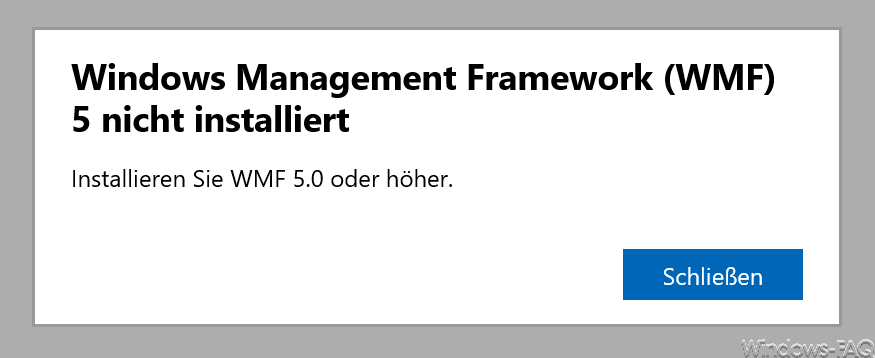
You can download and install this WMF5 free of charge directly from Microsoft on the ” Windows Management Framework 5.1 ” page . But be careful. For a Windows Server 2012 R2, the file ” Win8.1AndW2K12R2-KB3191564-x64.msu ” must be used and the update ” W2K12-KB3191565-x64.msu ” must not be erroneously used .
Finally, the target system, i.e. the remote server, must be restarted once. Then all the error messages listed above have disappeared and the Windows Remote Administration can be used without any problems .
You can find further information on the topic of “Remote” here:
– Activate remote desktop with registry key – Remote desktop
settings now also in Windows 10 Settings app (Fall Creators Update 1709)
– Run CMD prompt remotely via WINRS
– Remote desktop connection (RDP) with MSTSC and its parameters