Today we would like to show you how your under disable the UAC Windows 10 or disable can. The UAC was introduced with Windows Vista and continued under Windows 7, 8.1 and now also with Windows 10. The UAC is actually called “User Account Control” , simply in German
User account control
The UAC or user account control limits the standard rights of a Windows user, so that he needs higher rights for the execution of certain programs, functions or updates. In this case, the window for user account control then opens to also point out that higher Windows rights are required for a specific action .
Basically, we can only recommend every Windows 10 user to use the UAC in the standard setting. This clearly increases the security of the Windows 10 system , because if malware tries to make changes to the Windows system, the corresponding UAC dialog also appears . This means that every user can react quickly and, if necessary, prevent malicious changes to the Windows system.
To edit the settings of the UAC under Windows 10, simply enter the term ” User Account Control” in the search bar , as can be seen in the following image.
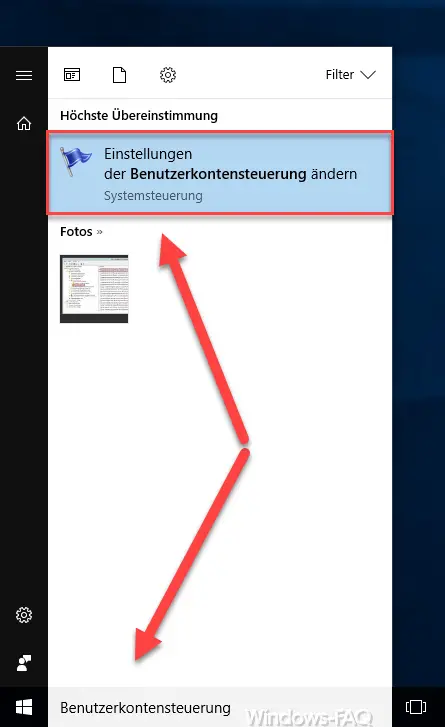
Then you will automatically be shown the corresponding program for editing the UAC, it is called ” Change user account control settings “. After calling the program you will see the tool ” Settings for user account control “. Here you can select the ” Notifications about changes to the computer “.
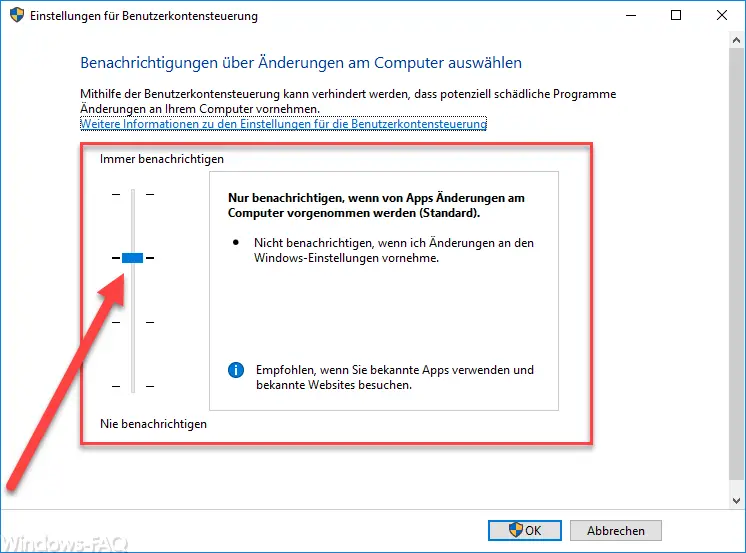
Microsoft describes the UAC as follows:
User Account Control can help prevent potentially malicious programs from making changes to your computer.
You can now choose between the following 4 levels.
| Level of UAC | Description of the UAC settings |
|---|---|
| Level 3 (high) | Windows users are always notified of the following events.
This is the recommended UAC setting if you routinely install new software and visit unknown websites. |
| Level 2 (standard) | The Windows user is only notified when apps make changes to the computer. There is no notification if the user makes changes to Windows settings. |
| step 1 | UAC notifications are only displayed when apps make changes to Windows 10 (desktop is not dimmed). There is no information when the user changes Windows settings. |
| Level 0 (disabled) | No notification is given in the following situations.
This UAC setting is NOT RECOMMENDED. |
If you change the UAC settings, a Windows 10 restart is necessary after confirming ” OK “. The new UAC settings are only active after the restart . We have already reported on the UAC in other articles , here is a corresponding list of the articles.
– Show UAC dialog on Windows 10 desktop
– Switch UAC (user account control) on / off from the command line
– Switch off UAC (user account control) via PowerShell or registry in Windows 10
– Replace the new Windows 10 UAC dialog with the Classic UAC prompt