A few days ago we wrote about how you can easily and quickly delete the user profile data of Windows users. You will find the appropriate entry under the name ” Delete Windows Profile “.
Today we would like to show you how you can delete the user profile data in the Windows registry .
To do this, you first have to open the Windows Registry Editor (regedit.exe) . The easiest way to do this is to press the Windows key + “R”
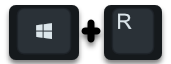
and call the command ” regedit.exe “. Then you have to switch to the following path.
HKEY_LOCAL_MACHINE SOFTWARE Microsoft Windows NT CurrentVersion ProfileList
All registry information for an existing Windows user or Windows profile is saved in this path. Here is a sample registry image .
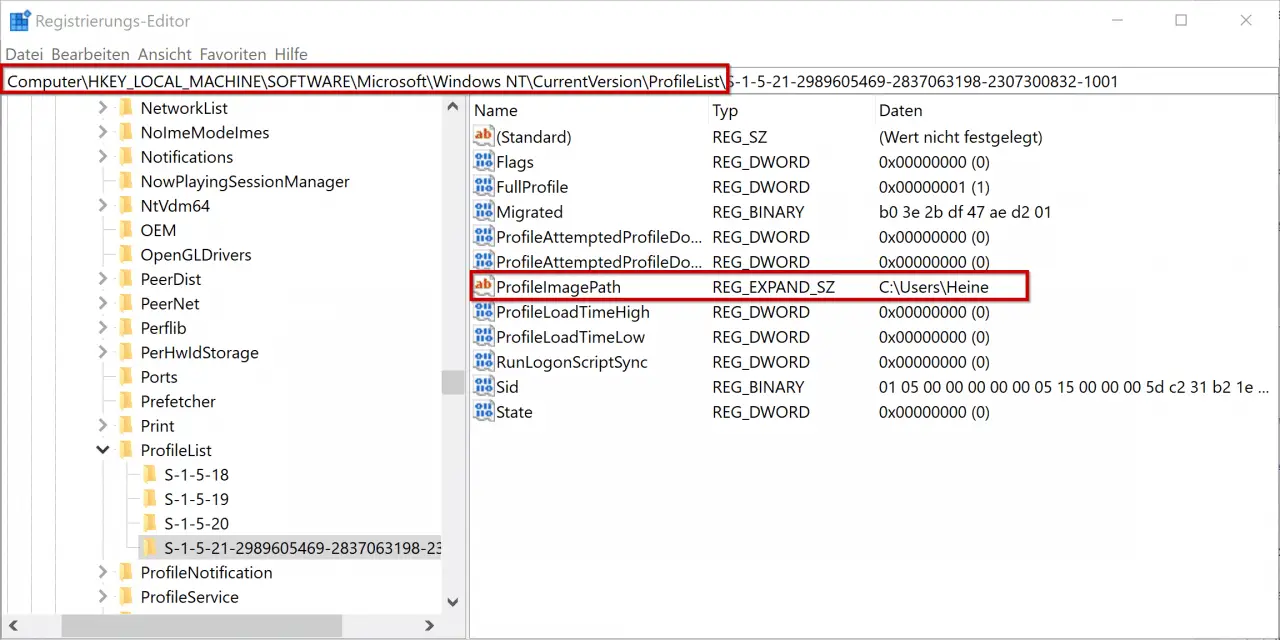
As you can see, the profile information for 4 users is stored in the registry. The first 3 of them are Windows internal users, which mean the following:
| SID | User / account name |
|---|---|
| S-1-5-18 | System profiles |
| S-1-5-19 | Local service |
| S-1-5-20 | NetworkService |
The fourth SID (Security Identifier) is then the first profile path of a Windows user who has logged on to the system. In the picture you can also see that you can usually recognize the user name of the user in the ” ProfileImagePath ” field .
If you now right- click on the desired SID , you can delete the entire registration path of the user to be deleted. But be careful, you should know exactly what you are deleting there and, if in doubt, export the path to be deleted beforehand so that you can import this data again in the event of a problem.
The deletion of the profile information in the registry has nothing with the deletion of the profile path to do. You have to do this manually as described above. Or you just use the Windows GUI to delete users via ” sysdm.cpl “, because in this case the profile folder data and the associated registry data are completely deleted.
You can also find a lot of other useful information about ” Windows Profiles ” here:
– Roaming Profiles versions – .V6 since Windows 10 Anniversary
– Windows profile error message “The login of the service” User Profile Service “failed.”
– Server-stored profiles on file server exist (without login)
– The login of the service “User
Profile Service” failed – Profile error message “You were logged in with a temporary profile.”
– Set security rights of roaming profile directories correctly
– Copy profile directories without authorization
– Folder redirections – Profile problems after server failure