As reported yesterday, the Hyper-V Manager (management console) can be switched off and on again at any time. This should normally not be a problem unless the Windows server generally has a problem. Once the service ” VMMS ” is completed, the user can on the Hyper-V Manager no longer in the VM’s access, make adjustments to the VM’s or shut down or restart them. After starting the VMMS service , this is possible again immediately and, as already mentioned, has no influence on running VMs. The VMMS Hyper-V service can be stopped and started in 3 ways.
Via the Hyper-V Manager
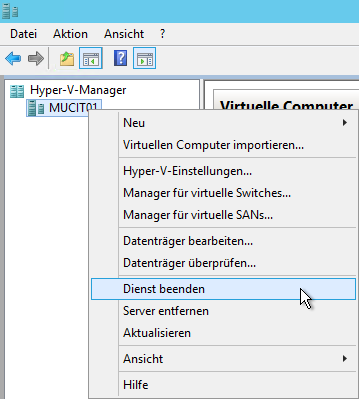
Simply right – click on the Hyper-V server and select the “Stop service ” option in the context menu . This only means the Hyper-V Manager administration service . The following message then appears.
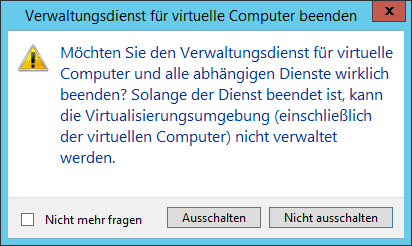
Are you sure you want to stop the virtual machine management service and all dependent services? Once the service is stopped, the virtualization environment (including the virtual machines) cannot be managed.
After the service has ended you can start the service for the Hyper-V administration service again in the same way .
About services management (services.msc)
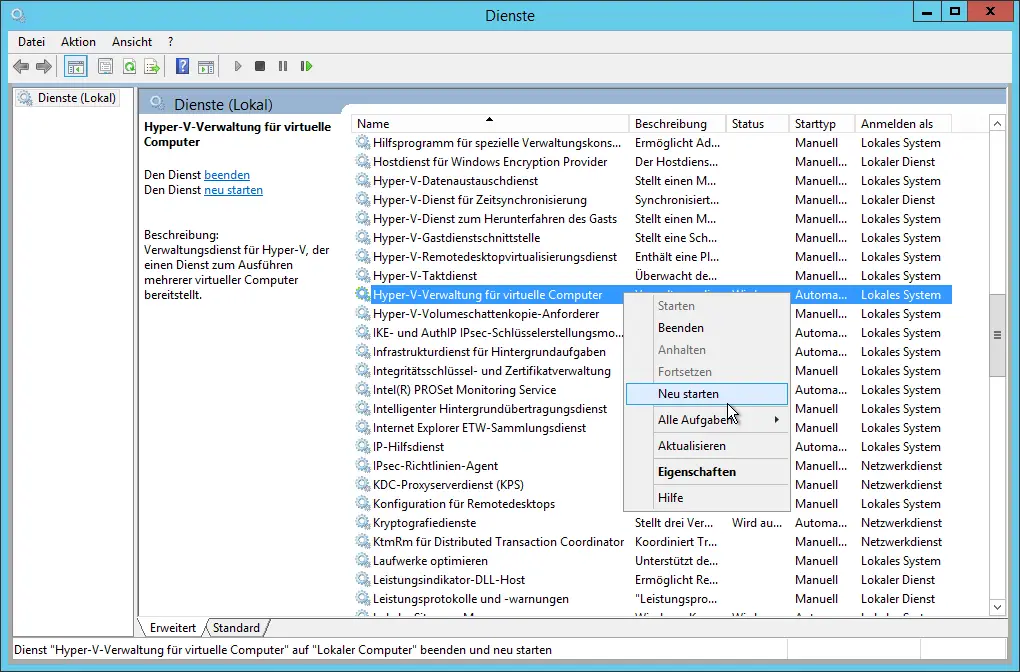
Of course, you can also stop, start or “restart” the service via the services management (services.msc) . The VMMS service is called ” Hyper-V management for virtual computers “.
From the command line
It is of course also possible to stop and start the VMMS service from the command line. This works through the commands
sc stop vmms
and
sc start vmms
as you can see in the picture below.
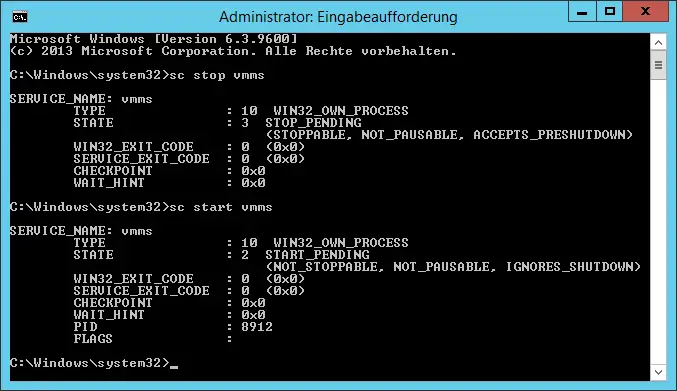
There are three ways to switch the Hyper-V Management Services (Hyper-V Manager) off and on again.