We became aware of the problem because after a Windows 10 upgrade to Fall Creators Update Version 1709, the ” Remote Registration ” or ” RemoteRegistry ” service is always automatically deactivated. This is very unattractive, because many remote maintenance tools or remote tools use this service to communicate with the client.
That is why we were looking for a solution to generally start this service when the clients start up, even if it is set to “Deactivated” as the service start type .
Start Windows service via GPO
You can find the necessary settings for this in the group policy editor of the domain. Here you have to switch to the following branch
Computer Configuration / Settings / Control Panel Settings / Services
There you can then use the ” New ” and ” Service ” to create a new group policy so that existing services are started automatically. Below we have shown you this area in the Group Policy Management Editor.
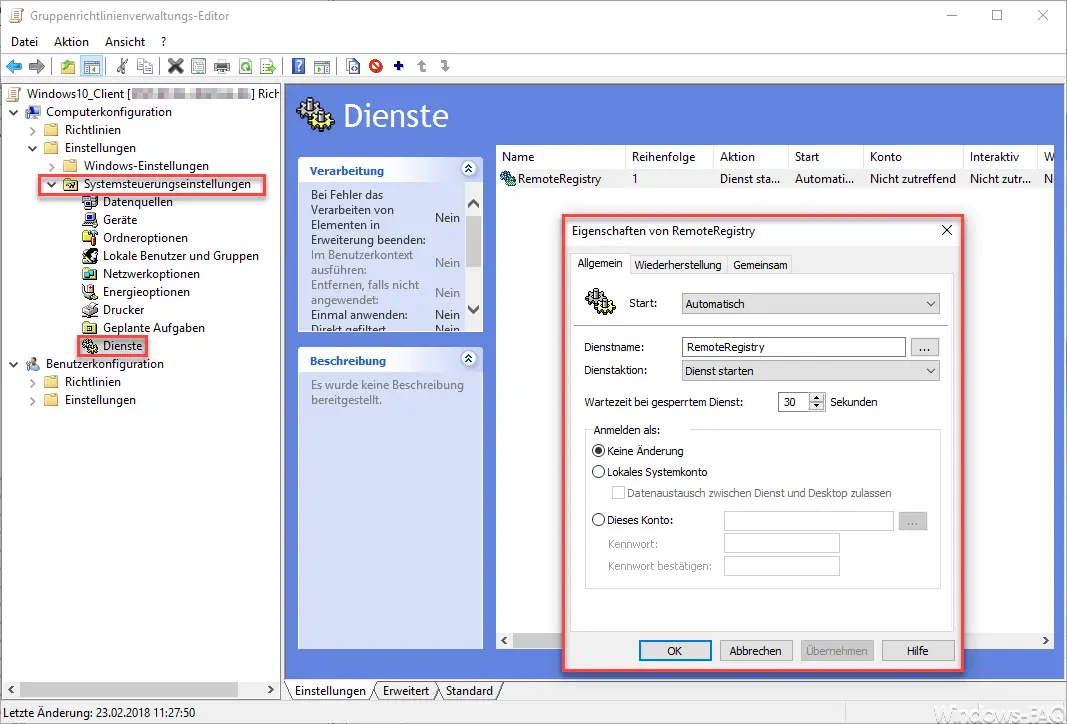
In our example, we again selected the ” Remote Registration ” service from the list of service names. The ” Start service ” action was selected as the service action . Further settings are actually no longer necessary, you do not have to worry about the security rights for the service registration. In the tabs ” Recovery ” and ” Together ” you can configure the known other service settings.
The group policy then looks like this.
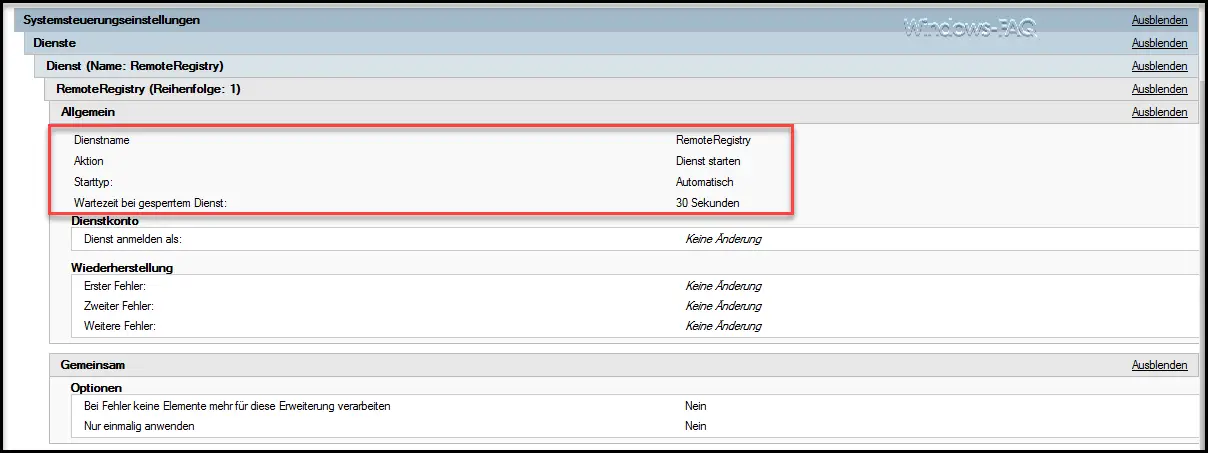
Now you can either restart the clients or run ” gpupdate / force ” on the clients so that the changed or new group policy also applies. Then the service, in our case the remote registration , should have started automatically. In this way you can of course also deactivate Windows services , change the start types or just change the service properties .
In the past we have also reported on Windows services several times . Here is an extract from the most popular articles on this topic.
– Delete service under Windows 10
– Windows services overview – Hide all Microsoft services with MSCONFIG
– We could not establish a connection with the update service. We will try again later … ..
– BITS monitor with BITSADMIN and parameters (intelligent background transmission service)
– Windows profile error message “The registration of the service” User Profile Service “failed.”
– The time service is no longer announced as a time source …. Event ID 142
– Stop or start Hyper-V Manager VMMS service
– PowerShell – List , stop and start services
– DHCP server service can no longer be started