If you have problems with your Windows 10 installation, you should use the ” Windows 10 Start in Safe Mode with Network ” function.
In this safe mode with activated network drivers , a minimal Windows 10 is started and no drivers other than the network drivers are used. This mode then enables precise troubleshooting and you still have the option of copying files to the network or installing programs or tools from the network.
Furthermore, you have the option to uninstall programs or drivers in safe mode, which may be responsible for Windows 10 problems or blue screens.
You can find out how you can start Windows 10 in safe mode with a network in this guide.
Windows 10 safe mode with network
First, your PC starts normally and then clicks on the ” switch-on symbol ” in the lower right-hand corner of the Windows 10 start screen while holding down the SHIFT key . Then you also need to hold down the shift key function
Start anew
actuate.
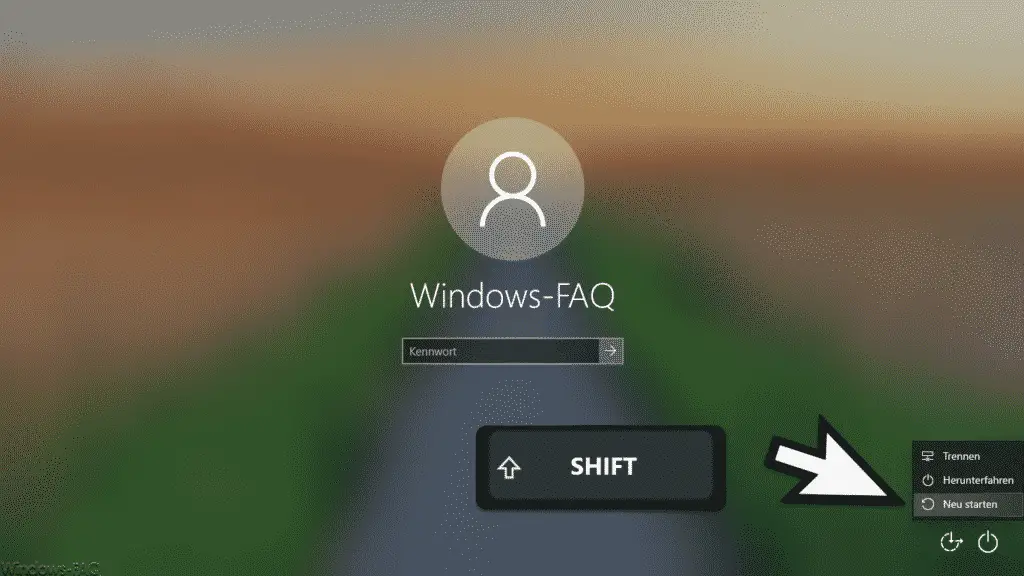
A Windows 10 restart is then carried out and the following display appears immediately afterwards.
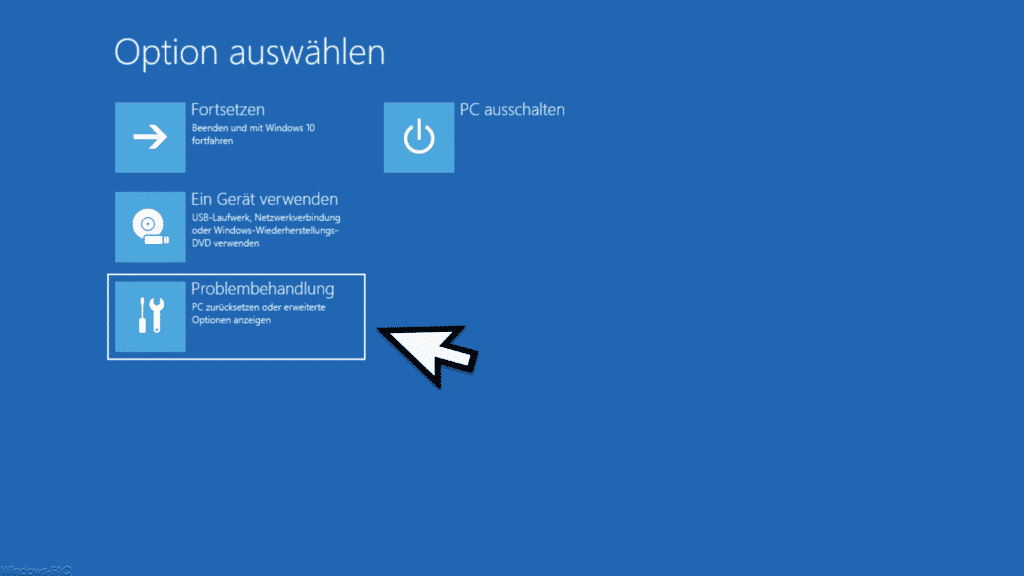
In this Windows Boot Options menu you now have the function
Troubleshoot (reset PC or show advanced options)
choose.
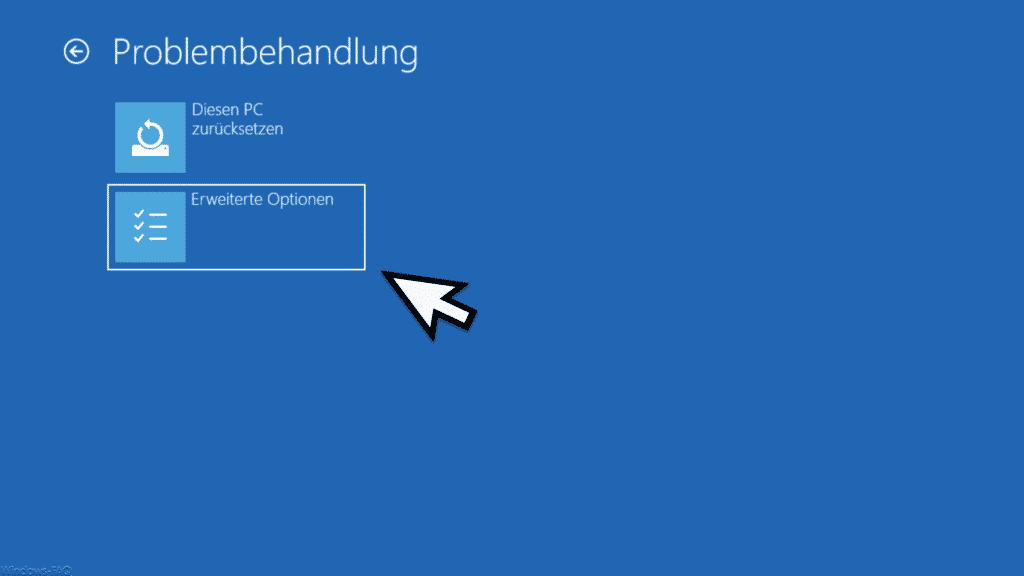
Here is the option
Extended options
to choose.
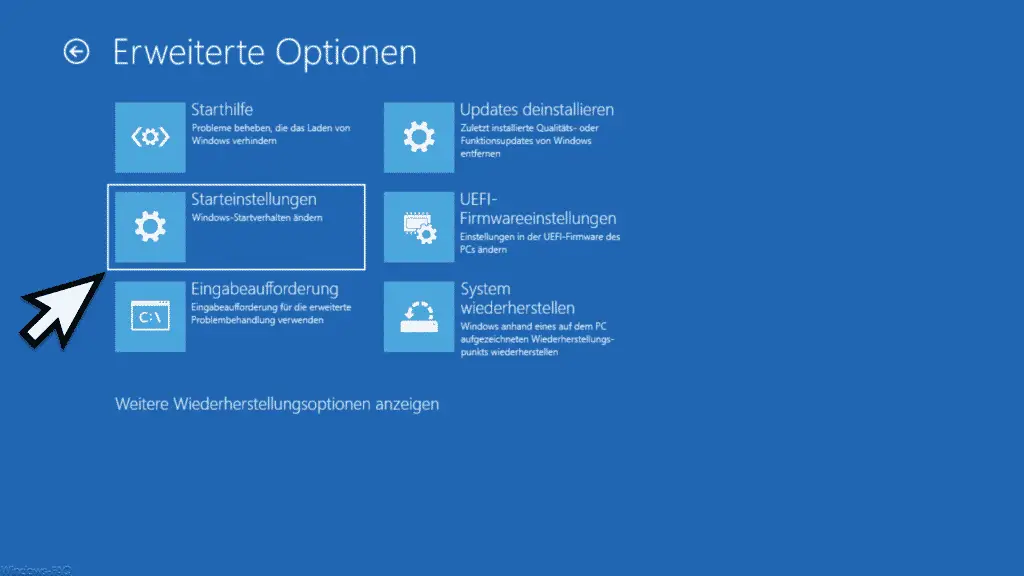
Then the function
Startup settings (change Windows startup behavior)
to operate.
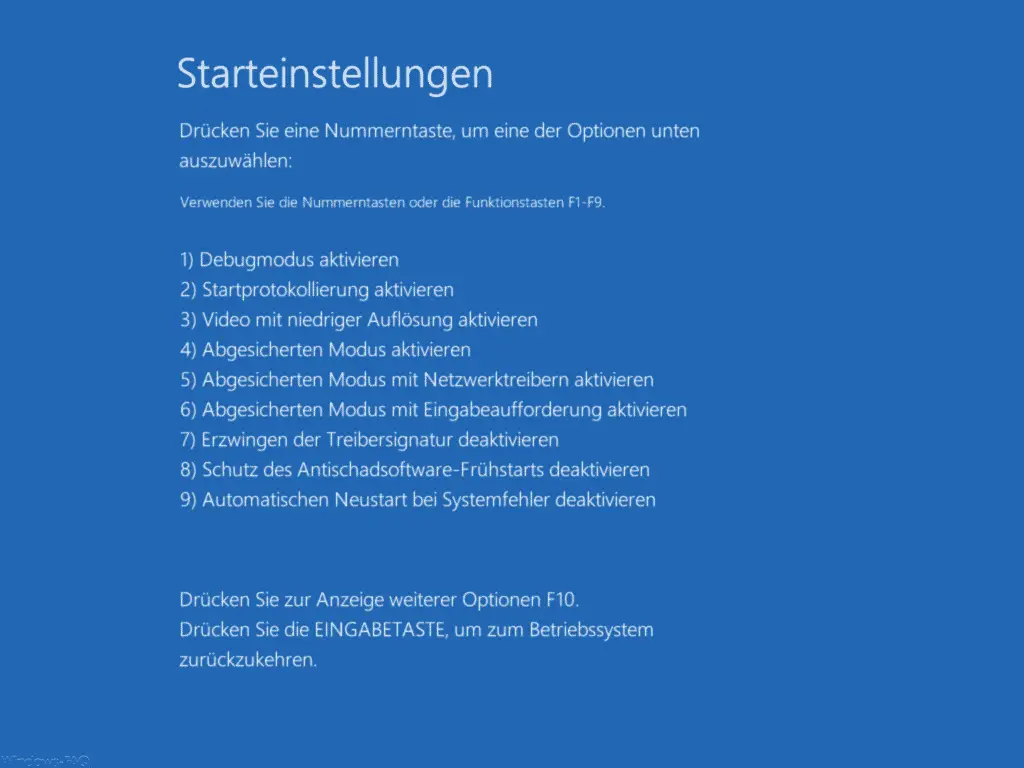
Now you can see all possible startup settings of Windows 10. You can now either the number “5” key or via the function key “F5” function
Enable Safe Mode with Networking
call. If you want to abort the process at this point, just press the Enter key or Enter key. Otherwise, Windows 10 will now restart and then appear with the following display.
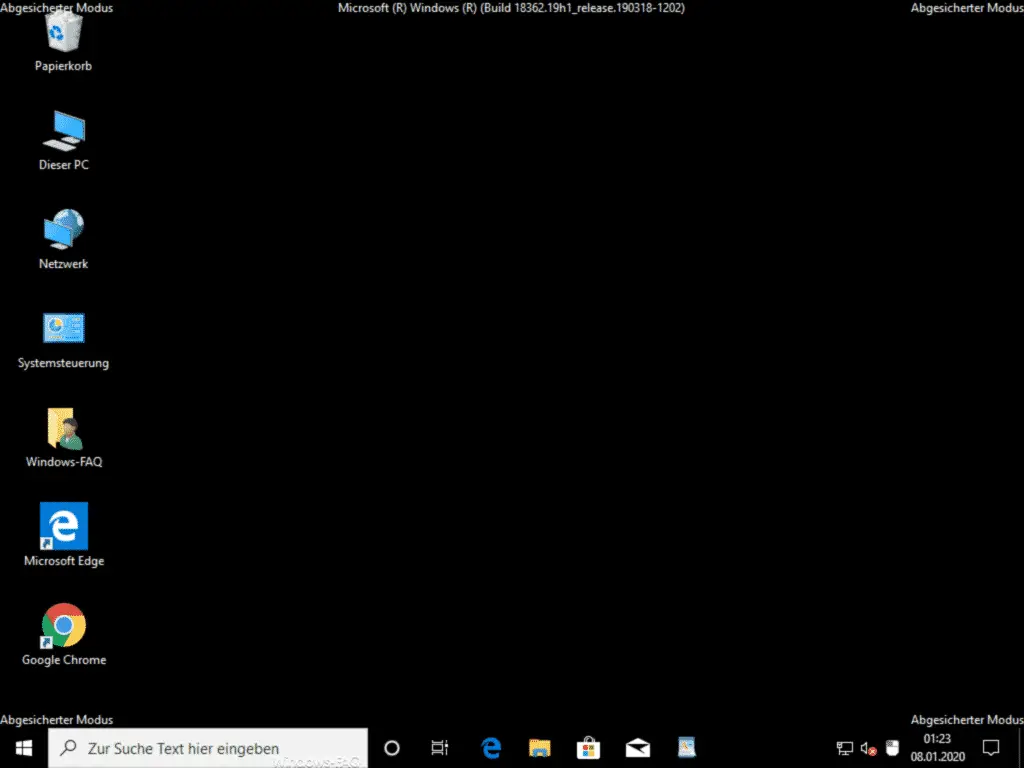
After the restart, Windows 10 is now in the ” Safe mode with network ” state. Now you have the opportunity to search for any problematic programs or drivers and still have access to the network.
If you want to exit Safe Mode, simply restart Windows. Safe mode is automatically ended after restarting .
In two further articles here on Windows FAQ you will find further information on the Windows boot process .
– Reactivate F8 key when booting Windows 10
– Start Windows 10 in safe mode