Today we would like to report on the blue screen “special_pool_detected_memory_corruption” , which has occurred again and again after booting up a Windows 10 system. The original error message from the “special pool detected memory corruption” error code looks like this:
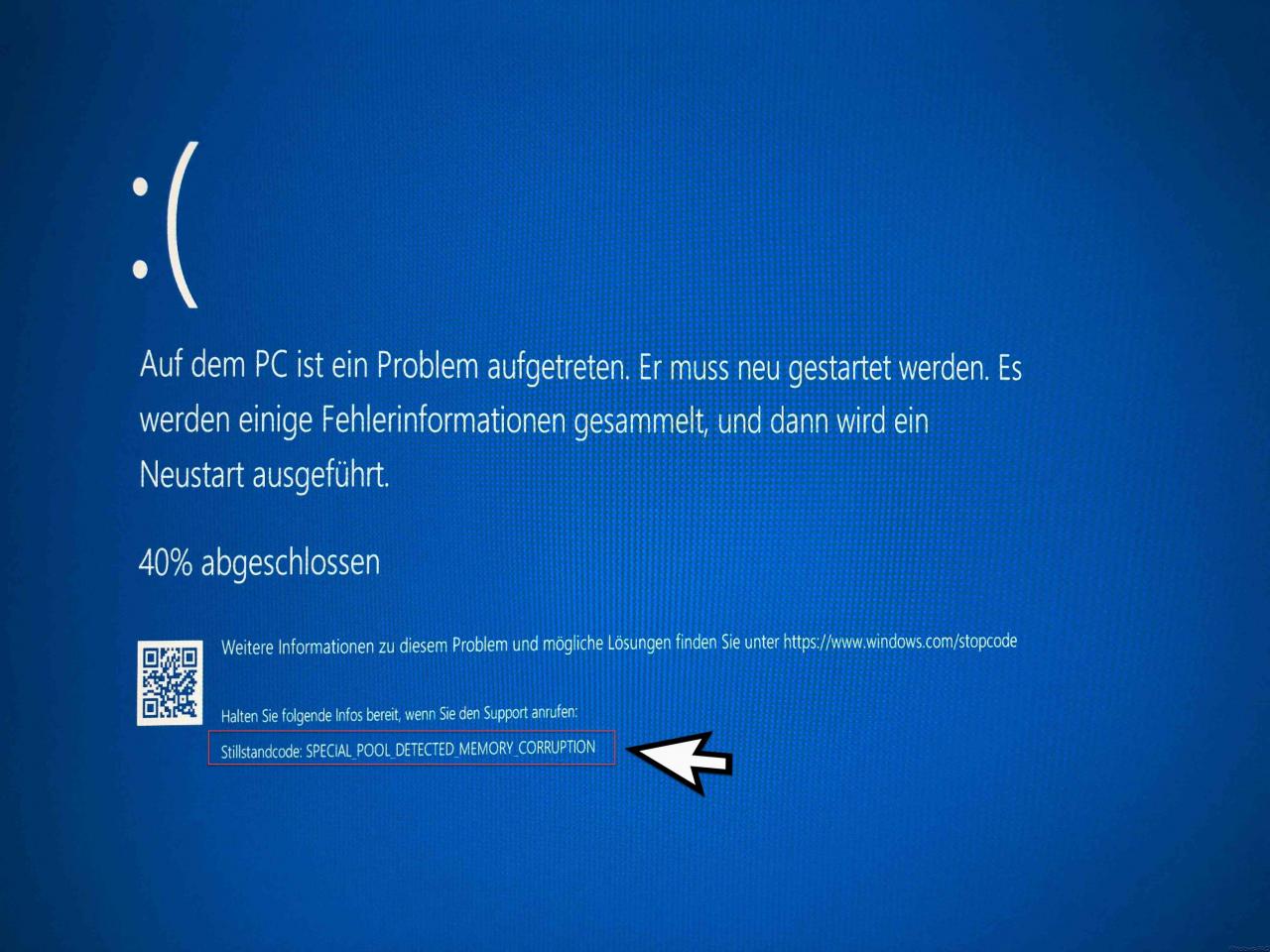
The exact error message is:
There was a problem on the PC. It has to be restarted. Some error information is collected and then a restart is performed.
For more information about this issue and possible solutions, go to https://www.windows.com/stopcode
. Have the following information ready when you call support.
Standstill code: SPECIAL_POOL_DETECTED_MEMORY_CORRUPTION
Cause of the BSOD
The term ” special pool detected memory corruption ” already says something about the problem. Windows seems to have problems with the memory , so it will probably be due to the built-in RAM chips . Therefore, you should in any case first carry out a memory test to determine whether one of the installed RAM modules is possibly defective or not compatible with the others.
We have explained in detail how you can carry out such a memory test in our article ” RAM Diagnostics with MDSCHED (Windows Command) “. You can carry out this memory test with Windows board tools, the use of an external tool is not necessary.
During our tests, it turned out that one of the 4 installed RAM bars had a problem. After we had replaced it with a new RAM module, the PC was running properly again, and the BSOD with the error message ” SPECIAL_POOL_DETECTED_MEMORY_CORRUPTION ” has not occurred since.
BSOD due to hardware / software installations
However, if the problem persists, you should consider which changes have recently been made on the PC. This can be due to hardware changes on the one hand, but also due to software updates or new installations. Installation of new hardware drivers in particular can cause the error code SPECIAL_POOL_DETECTED_MEMORY_CORRUPTION . In this case, you should uninstall the hardware or software in question or, if necessary, switch back to an older device driver.