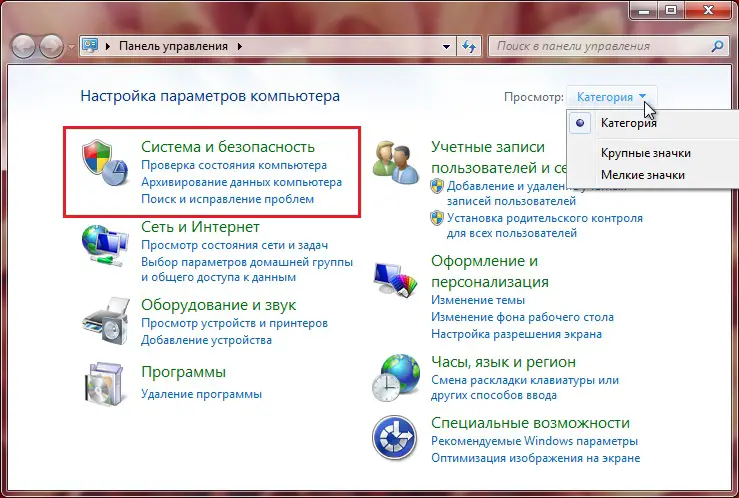
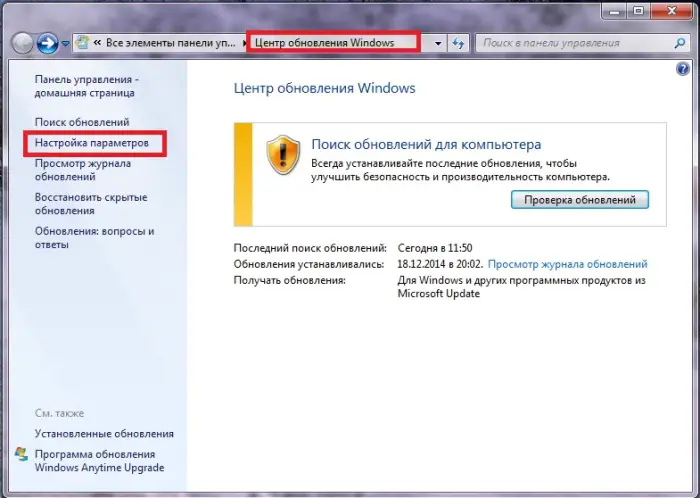
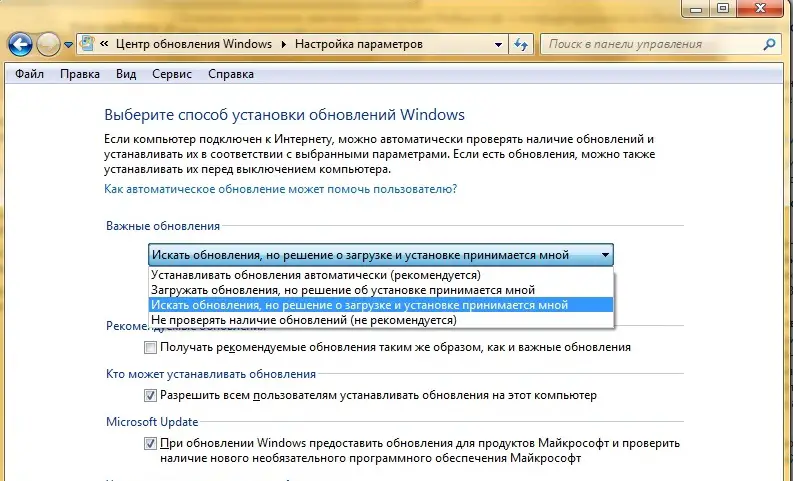
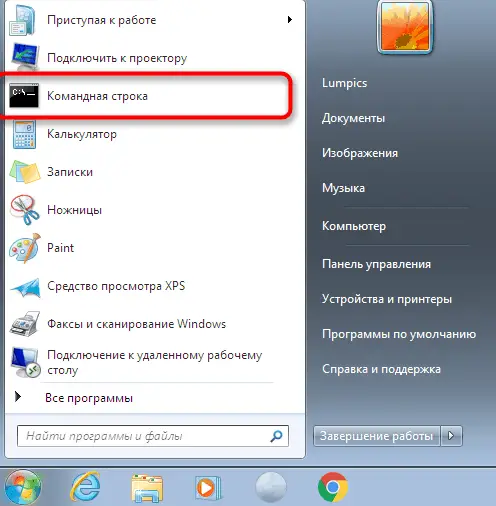
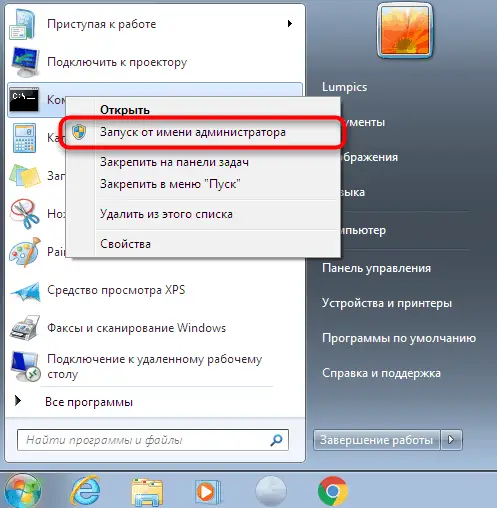
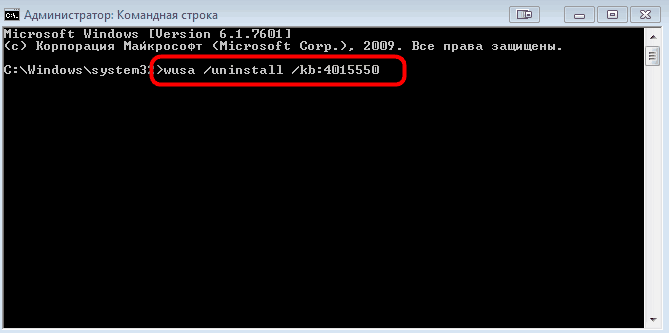
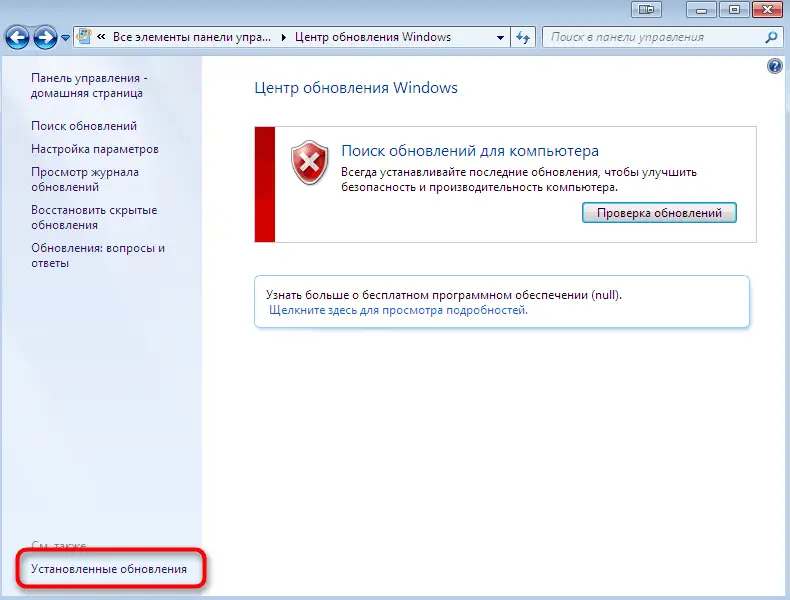
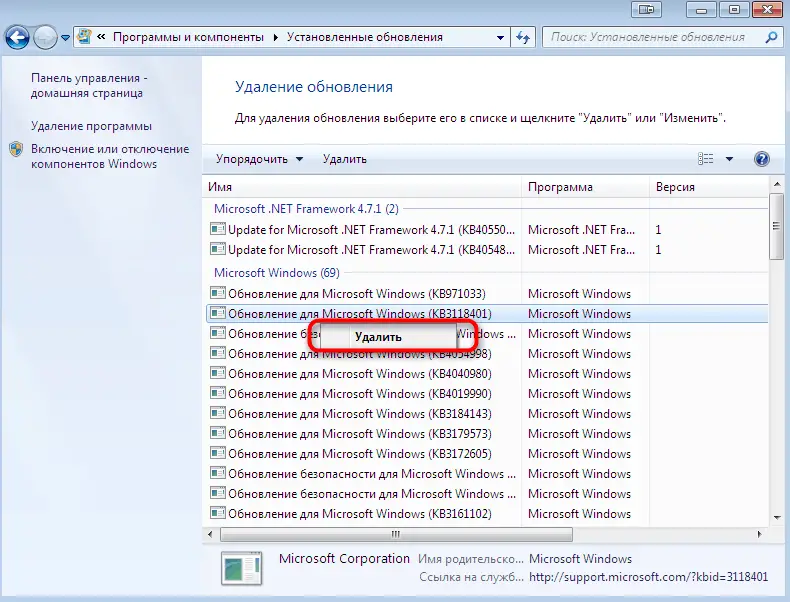
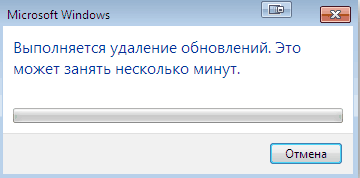
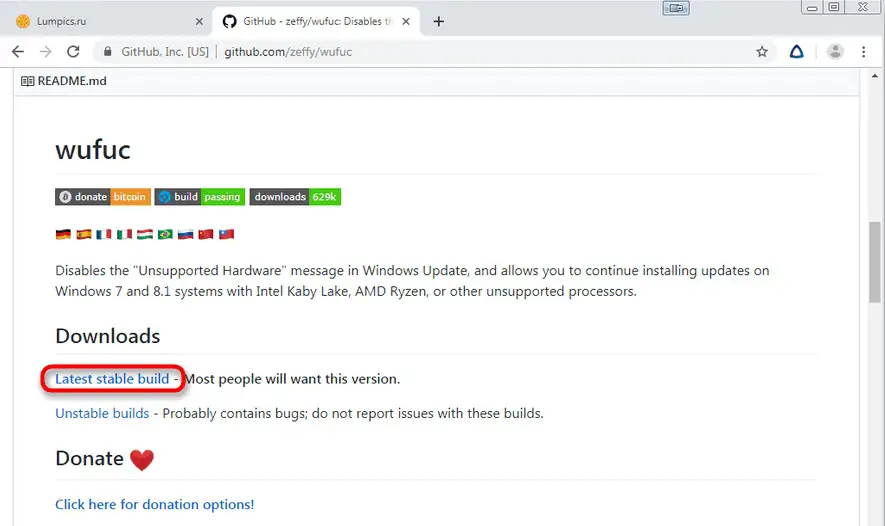
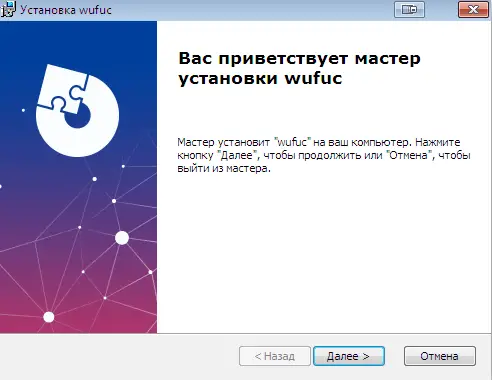
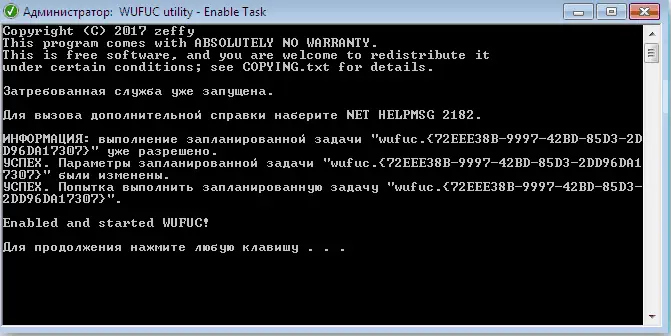
The free market system itself presupposes the presence of fierce competition. But if in some area you have pulled ahead, for some time you will be the only leader, reaping all the laurels. And, of course, you will try to nip your competitors in the bud. However, few people succeed in this, and Microsoft and its operating system can be called the most significant exception. And since the company is a monopolist, it does not disdain any methods in choosing methods for promoting new products.

After releasing its flagship product, Windows 10, the company’s management decided to artificially stimulate the transition to this OS by publishing a release in 2017, which talked about the possible problems for Windows 7/8 users when receiving updates. Indeed, many users have begun to receive notifications titled “Incompatible Hardware” while the OS is trying to get updates automatically.
What is this notice
The official message of the company was perceived by many with a considerable amount of skepticism – updates have always been a weak point of Windows, often leading to various kinds of errors, freezes and blue screens of death. But when many users began to receive messages about the incompatibility of the equipment installed on the PC with the new software, the problem surfaced in all its glory, and it became clear to everyone that it was of artificial origin.
If earlier the use of outdated hardware held back the transition to more advanced versions of the operating system, now everything has turned upside down: when buying a new PC equipped with powerful processors, it turned out that the “seven” did not know how to work with it. In other words, upgrading the CPU to 7th generation Intel processors (Kaby Lake), and 7th generation AMD processors such as Bristol Ridge or Snapdragon 820 led to the error window in Windows 7/8 “Incompatible hardware”.
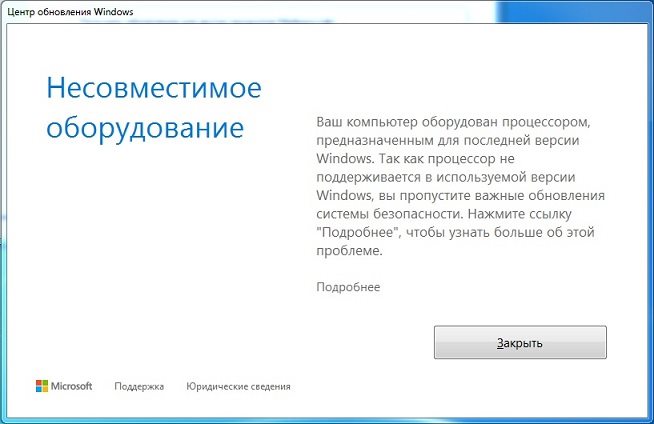
But, as it turned out, users of computers with rather old processors (such as AMD FX or Intel Pentium / Atom) also began to receive similar messages about the impossibility of obtaining updates. In a word, the situation already looked comical – innocent users began to suffer from the desire to stimulate the transition to a new OS. At first, simply uninstalling updates 4012218, 4012219, 4015550, 4019217 and 4019264 made it possible to get rid of the error, but after the release of the next cumulative update package, the Windows Update error stating that new updates could not be obtained due to hardware incompatibility began to appear again.
Strictly speaking, this feature does not affect the operation of the PC in any way, except for the appearance of annoying warnings and the inability to receive updates. And that is why users of “sevens” and “eights” seek to solve this problem.
How to remove the message “Incompatible hardware” in Windows 7
There are several ways to solve the problem.
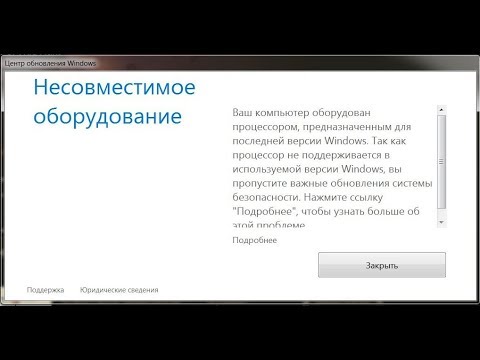
Configuring the Update Center
The first way is the most obvious: opt out of receiving updates . Of course, this will put your PC at increased security risk, but if you use a good antivirus, this is unlikely to stop you. Otherwise, this method should be abandoned.
Stage 1: Activate manual update mode.
Default mode – automatic, in which scanning, downloading and installing updates occur simultaneously, step by step. But you can change both the priorities of operations and their type – for this, it is enough to select the manual installation mode, and then you will be able to control the process of updating the system yourself. We describe the sequence of actions on how to set the manual mode:
- click on the “Start” button, open the “Control Panel”;
- select the “System and Security” tab, and in it – “Windows Update” (you can also get into this window through the search box located at the top right by typing the appropriate query there);
- in the menu on the right, select the item “Settings”;
- in a new window in the “Important updates” block, you need to change the default parameter from “Install updates automatically” to any of the remaining two, and if you want to completely abandon updates, then the last parameter will do (do not check for updates);
- Confirm the changes by clicking the “OK” button.
After that, you can proceed to the next logical step without restarting the PC.
Step 2: Remove update KB4015550.
It is this update that leads to the appearance in the “seven” of a message about the incompatibility of equipment. If you have ever visited the forums dedicated to working in Windows 7 , then most likely you are already familiar with the problem of updating KB4015550. Since updates will no longer be installed automatically, you can safely get rid of changes in the operating system that provoke the appearance of an annoying message. Moreover, this is the main function of the update – its removal does not bear any other consequences.
The easiest way to do this is through the command line:
- click on the “Start” button;
- in the search line, type the cmd command, confirm with the “Enter” key or click on the utility icon that appears in the window above;
- if you are not logged in with administrator rights , click on the cmd icon with the right mouse button and select “Run as administrator”;
- a new window will appear that will ask your permission to be able to make changes with the cmd utility on your computer, we agree;
- in the command line console, type wusa /uninstall /kb:4015550 , confirm;
- we are waiting for the end of the procedure for removing the update KB4015550, you will be notified of a successful operation;
- exit the command line (exit command) and restart the computer.
After that, you can actively work for several hours to make sure that the annoying message does not appear again. If the error starts popping up again, go to the next, final step.
Stage 3: Remove the latest updates installed on the PC.
Although we stated above that only one update was involved in the appearance of the hardware incompatibility error, this is not entirely true. Therefore, we will have to do the routine – one by one, remove the latest installed updates, since it is impossible to say exactly which of the updates leads to the problem.
Action algorithm:
- open the “Control Panel” again and go to the “Windows Update” tab;
- click on the link “Installed updates” located at the very bottom of the left panel;
- a new window will appear in which it will start searching for previously installed updates, and this may take some time, since we are interested in the latest updates, we order the list by installation date by double-clicking on the “Installed” column;
- select the latest update and click the “Delete” button, wait for the procedure to end and do the same with a few more updates with the latest date. It may happen that some updates will not have the “Delete” button – this means that they are critical and without them the operating system will work unstably;
- Exit the Control Panel by closing all windows.
Again we observe the behavior of Windows – usually after such actions the error no longer appears. However, if you do not want to refuse support from the OS manufacturer, it is worth trying other, less radical methods.
Processor Driver Update
Since the Windows developers themselves claim that this error is the result of an incompatibility between the software and the type of processor installed in the PC, one way to remove the Windows 7 “Incompatible hardware” message is to update your CPU drivers.
The fact is that both Intel and AMD disagreed with Microsoft’s policy so much that they decided to correct this misunderstanding on their own by developing first beta versions, and then full-fledged drivers for their processors, allowing them to solve the incompatibility problem. So if you know the model of your CPU, you should go to the official website, download and install the software for this CPU.
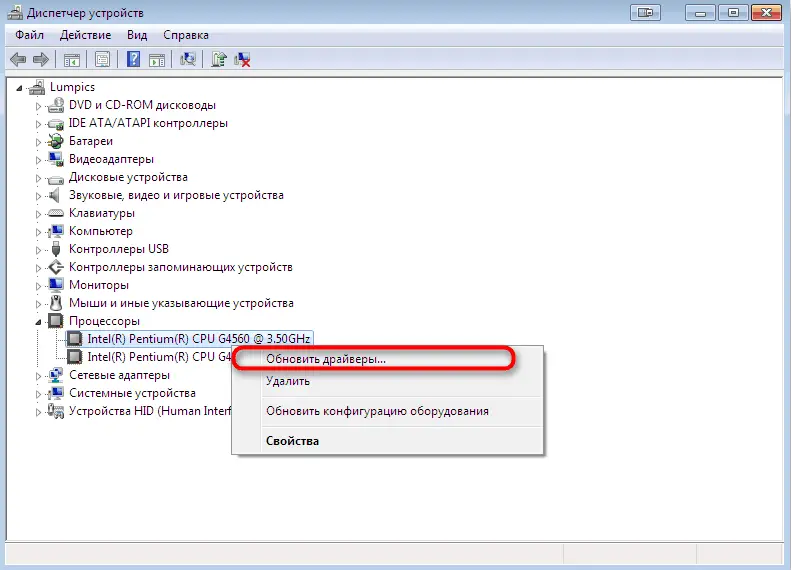
You can find out the processor model through the “Device Manager” in the “Processors” branch. By right-clicking, you can call up the context menu and select “Update Drivers”, provided that you have already downloaded them.
Using the Wufuc utility
Of course, after the problem appeared, third-party developers also fussed. One of the most successful solutions can be called the Wufuc utility, the only function of which is to fix the error in Windows 7/8 “Incompatible Hardware” by making appropriate changes to the OS.
The main advantage of the program is that it was developed on an open source basis, posted to the public and any programmer can get acquainted with how and what it does. But we do not need this, we are only interested in the final result, so we do the following:
- go to the official website of the developer ( lumpics.ru );
- click on the phrase “Latest stable build” to get at your disposal the latest stable release of the utility;
- select the version of the program, 64-bit or x86, depending on the bitness of the installed operating system;
- download the selected installer;
- after the download is complete, run the file;
- follow the instructions during the installation of the program;
- run the Wufuc utility if you filled in the installation location (otherwise, find it through the search bar by pressing the “Start” button);
- the program will start in command line mode, carefully read the contents of the proposed text and follow the instructions;
- as a result, the program deactivates the appearance of the annoying message.
Note that with this program you will simply get rid of the error. It itself will not disappear anywhere, but if your computer worked fine, then you should not be afraid of any problems. Except when you want to upgrade with a more powerful processor.
Conclusion
So, you have seen three possible ways to solve the problem, each of which has its own limitations. And you should consider them when choosing. But in general, it can be unequivocally argued that the way Microsoft has chosen to promote its flagship product cannot be called ethical. Since both the “seven” and Windows 8/8/1 are still officially supported, in our opinion, it is wrong to limit their users in any way.
And how do you feel about this problem? Leave your opinion in the comments, it will be interesting for us and our readers to read it.
