We have already reported about software inventory in the past. We showed you how you can carry out an inventory via WMIC or VBS script and software inventory .
Today we would like to show you that software inventory using PowerShell is possible.
Export software list via PowerShell
With the following PowerShell command you can display the currently installed programs on your PC.
Get-ItemProperty HKLM: Software Wow6432Node Microsoft Windows CurrentVersion Uninstall * | Sort display name | Select-Object DisplayName, DisplayVersion, InstallDate, Publisher
This then looks like this in a PowerShell console.
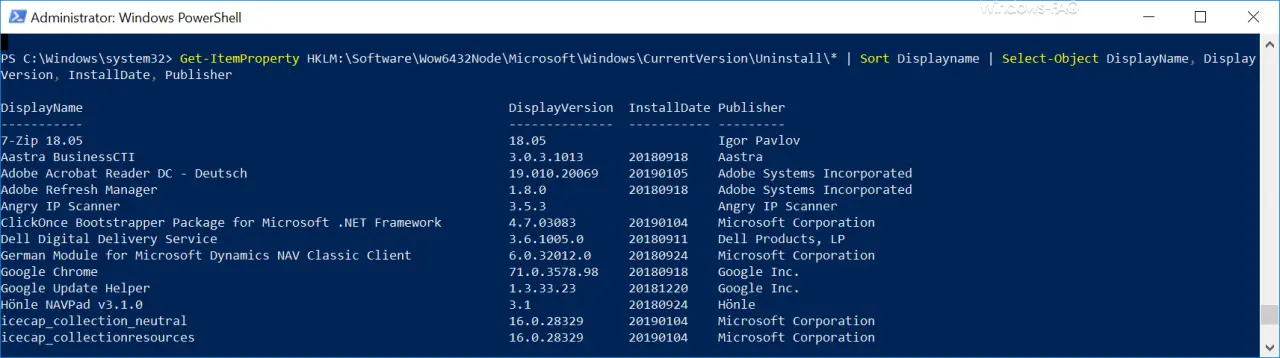
As you can see, this PowerShell command reads all installed programs directly from the registry (path HKLM: Software Wow6432Node Microsoft Windows CurrentVersion Uninstall ) and automatically lists the installed software according to the program name.
The program name (DisplayName), the installed program version number (DisplayVersion), the installation date (InstallDate) and the program manufacturer (publisher) are listed as information . You can of course add further information fields to this software list.
You can also adjust the sorting of the software list according to your own wishes using the “Sort” parameter .
If you want to export the software inventory list to a text file , you only need to append the following to the command.
…> C: PATH NAME FILENAME.TXT
The placeholders “pathname” and ” filename ” can you also Reapply your needs.
However, it is important to note that this script can of course only inventory the software that was also installed via the Windows Installer. This means that programs that work without installation are not included in this software list .