Who does not know this problem? We would like to restart or shutdown your Windows PC, usually probably a Windows 10 PC . But Windows can only be shut down or restarted if you also install the upcoming Windows updates .
As a rule, the corresponding ” shutdown or logout ” menu then looks like this.
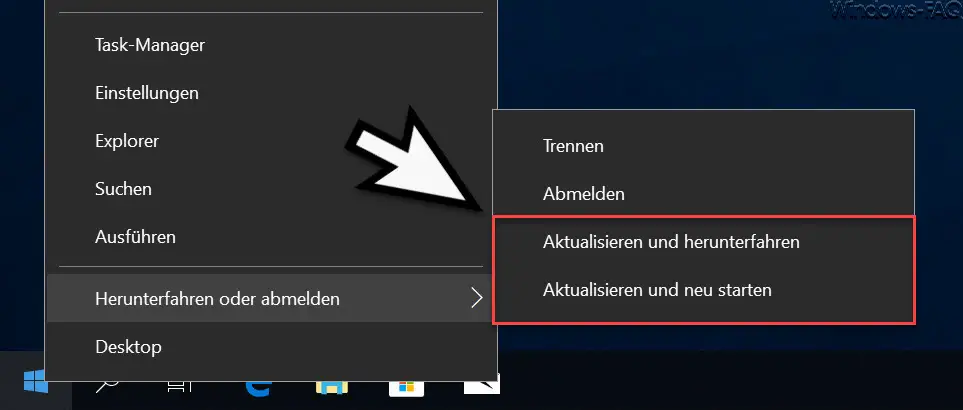
Here you have the choice between
- Update and shutdown
- Update and restart
However, there can be certain reasons that the Windows updates are not currently to be installed and the PC should be shut down or restarted without the Windows update installation. In this case, it is possible to use the PC
Shut down
Command to shutdown or restart.
Shut down Windows without installing Windows Update
In order to shutdown the Windows PC and not to install the upcoming Windows updates , you have to execute the following command in a command prompt with administrative rights.
shutdown.exe / s / t 0 / f
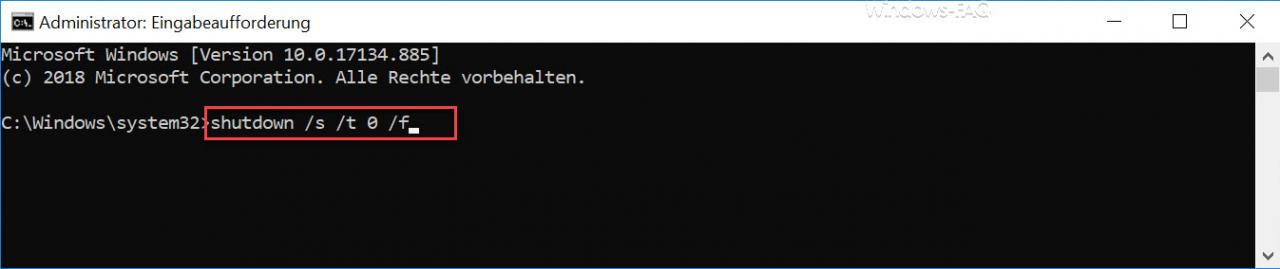
The “/ s” parameter instructs the PC that Windows should be shut down. The “/ t” parameter defines the waiting time, how long to wait until Windows shuts down. In this case it is “0” seconds . The “/ f†parameter forces applications to be closed without warning the user and thus closes all running processes so that there are no problems during shutdown.
Restart Windows without installing Windows Update
The same of course works with a subsequent restart. Then you only have to change the command marginally, it is then
shutdown.exe / r / t 0 / f
The exchange of the parameter “/ s” with the parameter “/ r” brings with it the change that Windows is automatically restarted after the shutdown.
Finally, here you will find further articles related to the shutdown and restart of Windows PCs .
– Remove shutdown icon from the Windows login screen via GPO
– Delete Windows swap file by security policy on shutdown
– Delete Pagefile.sys (Windows swap file) on shutdown of Windows
– Shut down and restart
Windows with PowerShell commands – Shut down Windows 10 faster – Registry change
– Execute scripts when
Windows starts / shuts down or logs on and off – Restart (shutdown ) the PC with Windows 10 during an RDP session
–
Shut down Windows 10 time-controlled with a command – Measure Windows boot time and time for shutting down Windows exactly