The Google Chrome browser is as of end 2018 is still the most successful and most installed and used Internet browsers in Windows. Microsoft has currently lagged behind with the Windows Edge browser as well as the Firefox browser .
For this reason, we often get inquiries such as the home button (home pages) button in the menu bar of the Google Chrome browser is display. Unfortunately, this home button is not automatically shown after installing the Chrome browser , but must be activated manually. This works as follows:
Show home button in Chrome browser
To do this, you have to click on the 3 vertical dots in the top right corner of the Chrome browser to open the context menu of the Chrome browser. Then you will find the item at the bottom of the Chrome context menu
Settings
You will then be shown the possible Chrome settings , as you can see in the figure below.
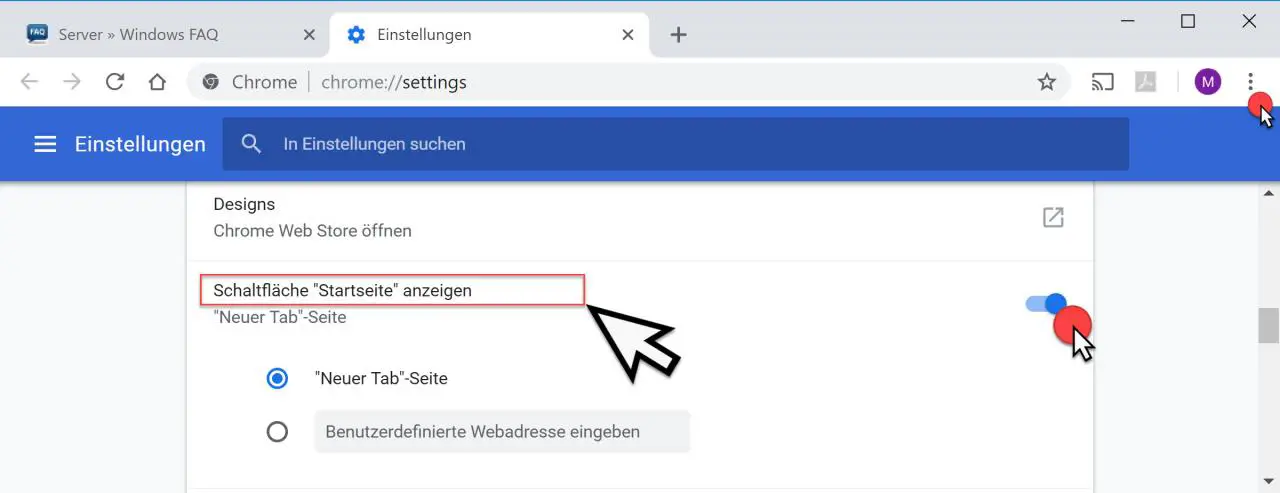
You will find the following point relatively high up in the Chrome settings
Show “Home” button
Unfortunately, these settings are easy to miss, as the ” New tab page ” option is listed directly under the ” Home ” option . By default, the slide switch behind the setting is set to ” Off “. Immediately after you slide the switch to the right, the ” Home Button ” appears in the Chrome menu bar .
We have also shown this to you below.
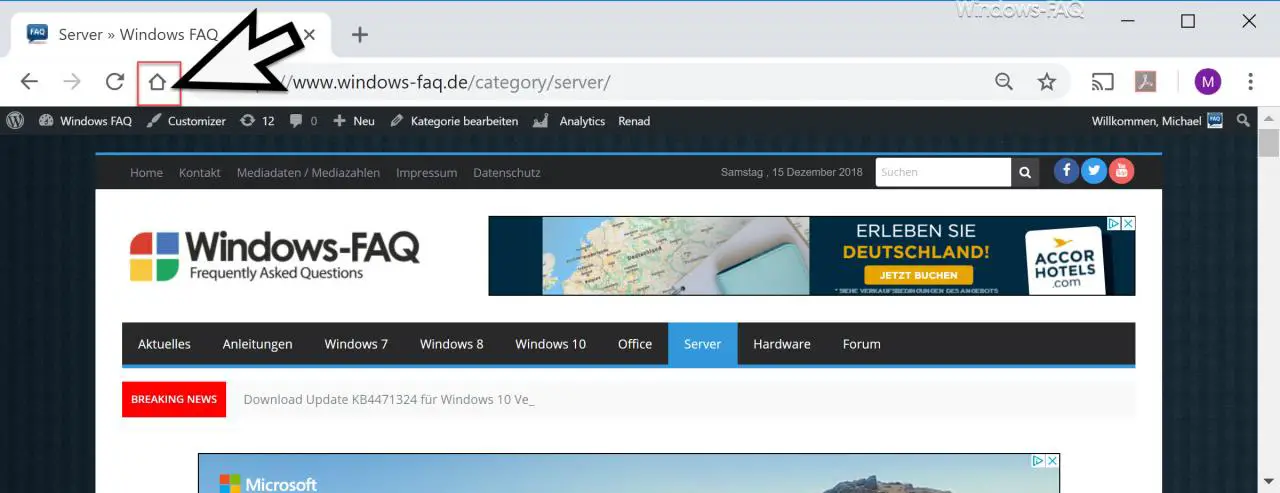
Thus You can now at any time by clicking on the Chrome Home Pages button the stored Internet home page access. Usually a very sensible Chrome setting and it is actually surprising why Google does not activate this home button by default after installation.
In the past we have reported about the Chrome browser several times , here you will find a selection from the available articles.
– Clear Google Chrome browser history
– Deactivate advertising in the Chrome browser
– Automatic translations with the Google Chrome browser (extension)
– Start Google Chrome in incognito mode
– Browser speed comparison – Firefox, Opera, Safari, Chrome, Iron and Internet Explorer in the test