
Anyone who opens their own shop or operates a warehouse needs a barcode scanner. The operator can read the line or QR markings on products or inventories and transmit them to a computer for billing. The scanners are mostly used together with computers that run Windows 10 as the operating system. Fortunately, the setup is extremely easy.
The first step: How is the barcode scanner connected to the computer?
Modern barcode scanners can be connected to a computer running Windows 10 in two ways: via Bluetooth or via USB cable. In the first case, Bluetooth must first be activated: To do this, press “Windows key” and “I”
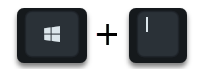
simultaneously and thus open the settings:
- 1. Select “Devices”.
- 2. Click on “Bluetooth”.
- 3. Decide on “Advanced Bluetooth Settings”.
- 4. Open “Options”.
- 5. Check the box that the computer can be found by other devices.
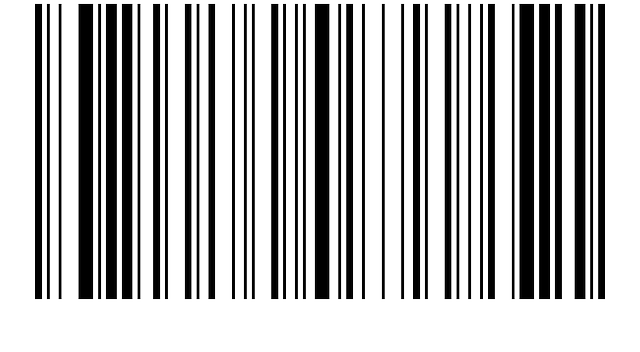
Image by Clker Free Vector Images from Pixabay
Then activate the Bluetooth search on the scanner. You should now see this in the Bluetooth menu on the computer. Select “Connect” and wait until Windows 10 confirms the successful pairing.
With a cable you have no problem as long as the computer has the appropriate USB port. Simply connect the computer and barcode scanner. Make sure that you do not plug in the cable until both devices are activated and have completed the start-up procedure.
The second step: The scanner is recognized as a keyboard
Windows 10 is designed to recognize barcode scanners and treat them like a keyboard. The whole thing should run automatically. The background to this is that input commands are associated with the scans, for example: “Show price € 12.30 on the screen”. Keyboard clicks are the closest.
The third and final step: install suitable software
However, Windows 10 alone is not able to understand many barcodes. This could change again in the future. Currently, however, Windows 10 requires translation help in the form of software. This can identify the inputs and output them in the correct form. The programs are therefore sometimes referred to as “drivers”, but this is not correct.
In many cases, you can get the software directly from the manufacturer of your barcode scanner. However, there are also free programs that can identify and operate numerous models. However, the software solutions of the manufacturers are preferable because they have been developed specifically for your device.
The software usually also provides the windows that you and the customer, for example, see in your store. It shows you all scanned objects and offers the function of forming a sum. The customer mostly sees what was last scanned.