In the past, only hardware raid systems and raid controllers were used, Microsoft has anchored this in the operating system in Windows 10. Under Windows 10 it is namely possible, so-called
Storage pools and storage spaces
which are then managed purely on a software basis . Here all can media types and types are used and also in the Raid levels you are Raid 0, 1, and RAID 5 are available. In this storage pool tutorial , we will show you how you can set up and manage these storage pools and storage spaces quickly and easily.
Storage management in Control Panel
You can find this storage space management in the Control Panel under the item
Memory locations
After calling up, you will first see the following display.
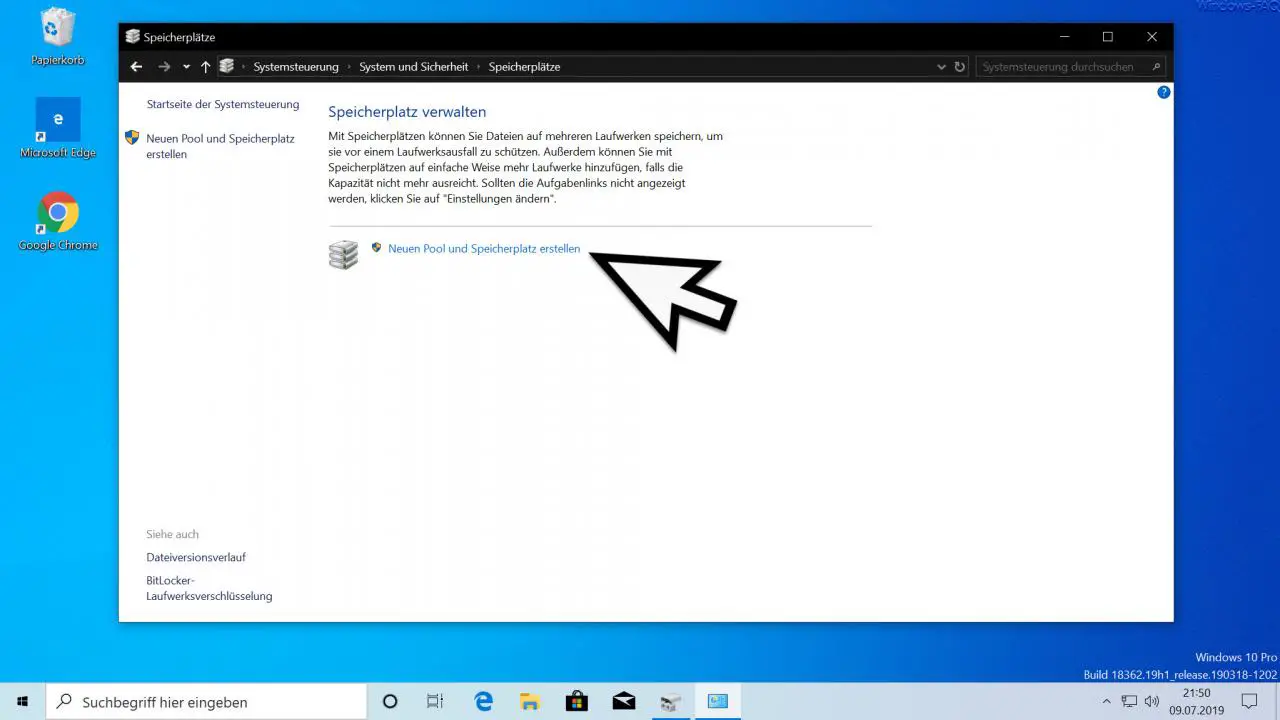
Here you can see that no storage pool or storage space is currently defined. Microsoft explains this function as follows.
Storage space allows you to store files on multiple drives to protect them from a drive failure. You can also easily add more drives with storage if the capacity is insufficient.
About the point
Create a new pool and storage space
you begin with the actual definition of the storage locations . This then looks like this, for example.
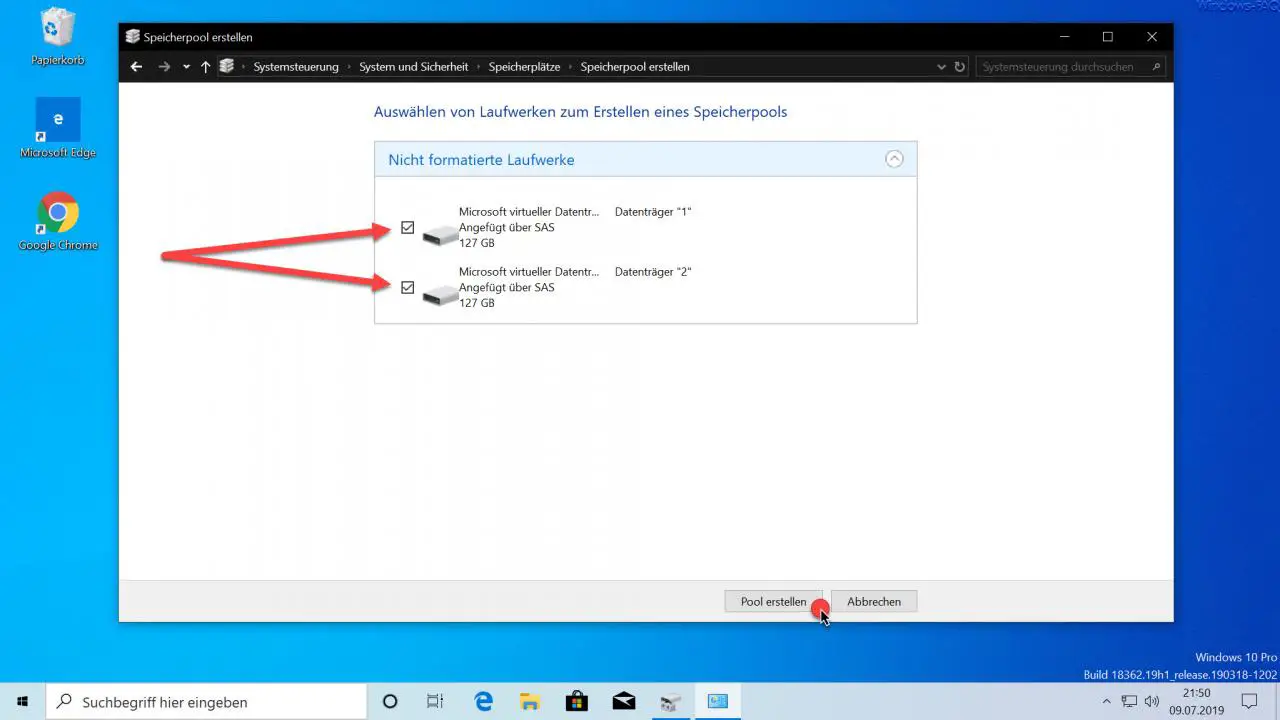
In our example, we have installed two additional hard disks of 127 GB each in our test PC. Both drives are currently not formed, as you can see. For this reason, they are also available here.
Since we now want to create a storage pool from these two HDDs , they tick the box on both data carriers. Then you have to click the button
Create pool
beeing confirmed.
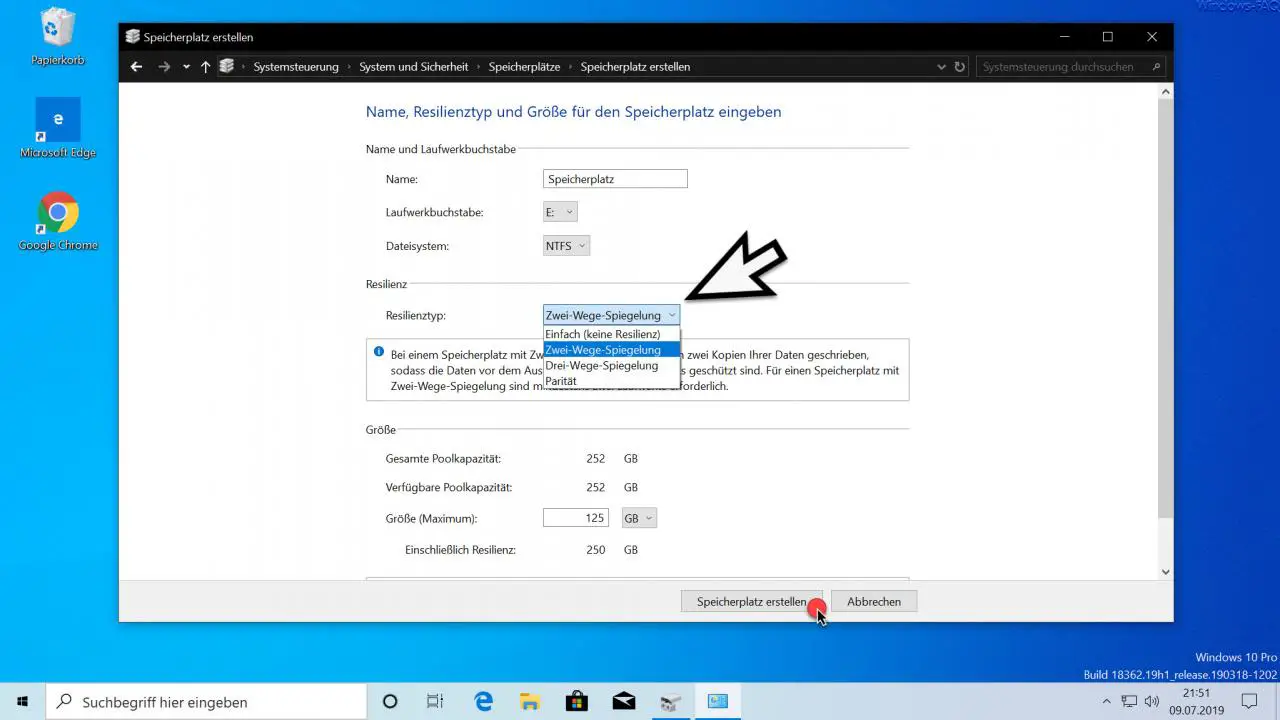
Here you now have various setting options for the storage pool . First you can set a name for the storage space and a drive letter. NTFS is available as the file system .
The type of reliance must then be defined. This is the type of mirroring or the raid procedure . Since these names were chosen a little unfortunate, here are the explanations of the possibilities.
Simple (no resilience)
With a simple storage space, a single copy of your data is written so that the data is not protected in the event of a drive failure. At least one drive is required for simple storage.
parity
With parity storage, your data is written with parity information so that the data is protected from a single drive failure. At least 3 drives are required for parity storage. This corresponds to a raid 5.
Two-way mirroring
A two-way mirrored storage space writes two copies of your data so that the data is protected from the failure of a single drive. At least two drives are required for storage with two-way mirroring. This corresponds to a raid 1.
Three-way mirroring
With a three-way mirrored storage space, three copies of your data are written so that the data is protected from the simultaneous failure of two drives. At least 5 drives are required for storage with three-way mirroring.
After you have chosen the desired resilience procedure , you can still determine the size of the storage space . You can use either the total size or small sections of the total storage space. After confirming
Create storage space
Windows 10 creates the storage pool including the storage space , as you can see below.
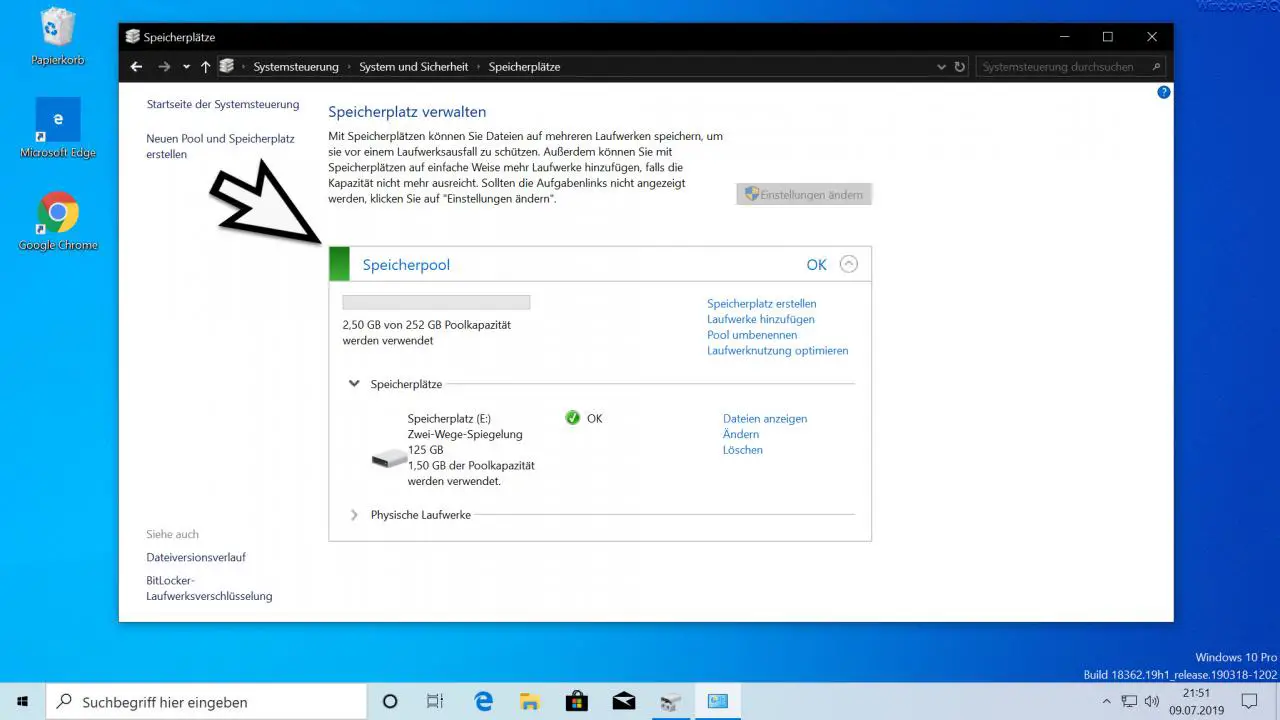
Finally, you can see the complete overview of the storage pool and storage spaces that you can now change or expand . With this storage space function of Windows 10 you have a powerful tool at your disposal to create secure storage areas and to prevent any data loss .
Finally, you will find further useful tips and tricks for everything related to data carriers under Windows.
– Set up software Raid 1 (mirroring) under Windows 10
– Change Windows Explorer hard disk icon
– Set Hyper-V default folder for virtual computers and hard disks
–
Boot from external hard disk or make it bootable – Safely delete hard disk or USB stick with DISKPART
– Formatted Restore hard drives with Wondershare Recoverit Pro
– Query free and used hard disk space locally or remotely using PowerShell
– Convert GPT hard disk to MBR
– Define the time period for switching off the hard disk under Windows 10 (power options)
– Convert hard disks from MBR to GPT in Windows 10 with MBR2GPT