We often get the question of how to set up the screen saver in Windows 10 . This is relatively easy and we want to explain step by step below how you can easily set up , activate or deactivate a screen saver under Windows 10 .
The easiest way to do this is to press the buttons
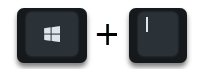
Windows logo key and the letter “I” the Windows 10 settings. There you simply type in the search term
Screensavers
and then you see the following options for the Windows 10 screensaver .
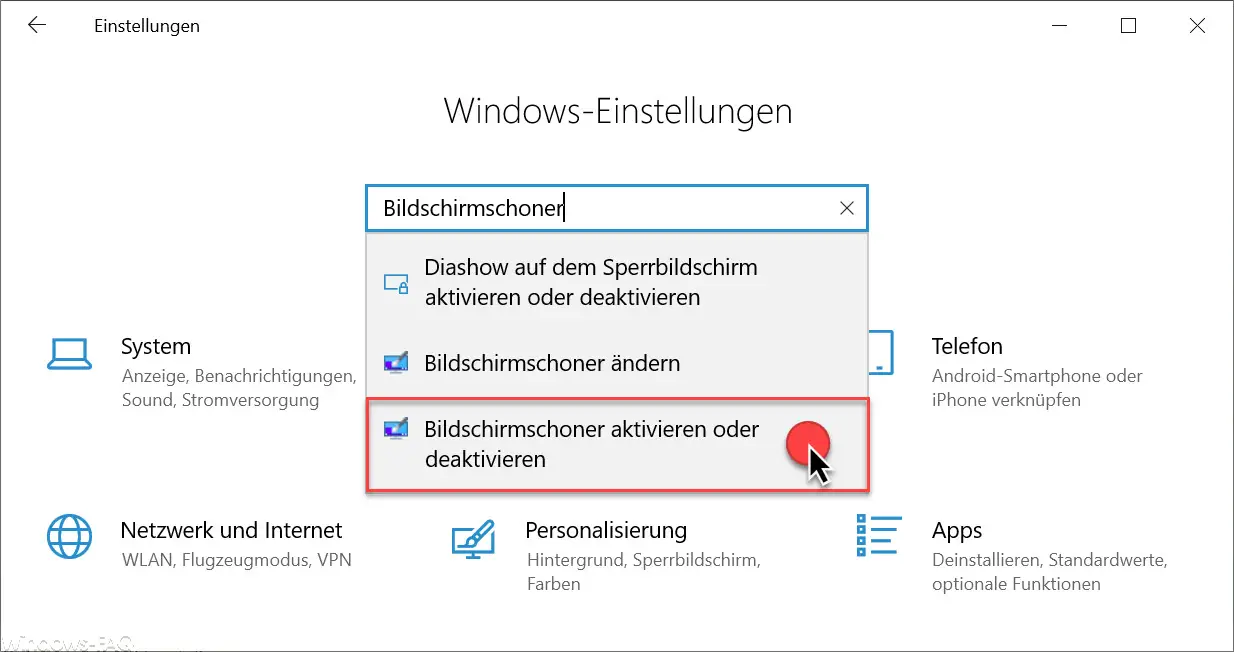
It is best to choose the point here
Activate or deactivate screen saver
as can be seen in the picture. Then another small window opens, which looks like this.
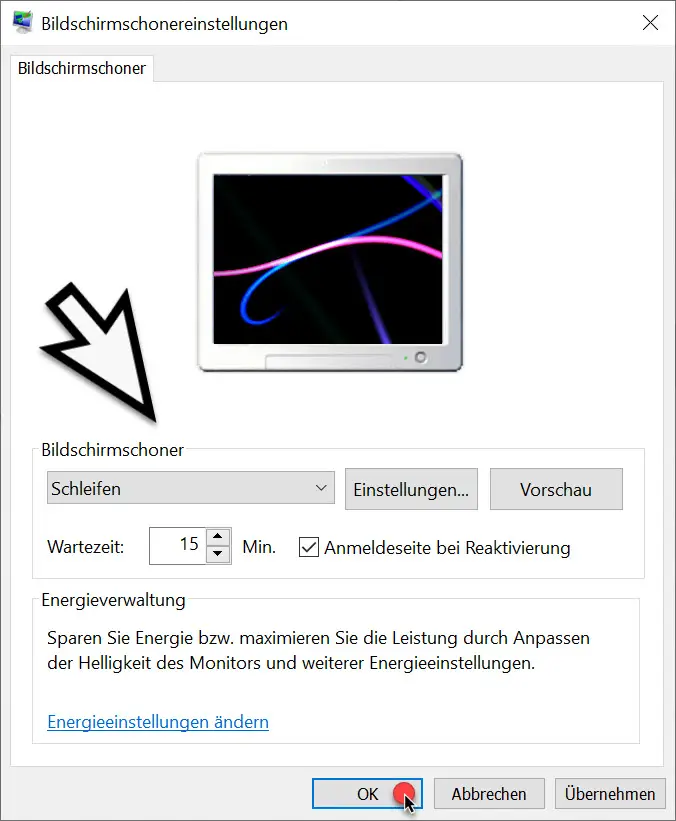
You now have numerous options here. First you can select the desired type of screen saver directly under the term ” screen saver ” . The following are available as standard.
- None (screen saver is disabled – default)
- 3D text (Here you can define your own text, which is then animated optically via 3D representation)
- Photos (1 photo or a selection of photos can be defined here – slideshow possible)
- Blank (just a black background as a screen saver)
- Mystify (graphic animations on the screen)
- Loops (see monitor display in the figure above)
- Soap bubbles hovering over the current desktop
With the button ” Settings ” you can still set options for the respective screensaver types . However, not every screen saver has options that can be set. over
preview
you can see what the activated screensaver would look like.
In the
waiting period
you can determine how long it should take for the screensaver to become active. So how long neither a key is pressed nor the mouse allowed to move. The waiting time is given in minutes. You will also find a point here
Registration page for reactivation
You can control that the user has to log in to Windows 10 again when the screen saver ends .
By the way, in our article ” Prevent changing the screen saver in Windows ” we also described exactly how you can prevent Windows users from changing the settings of the screen saver settings themselves .