By default, most users will operate their network card in DHCP mode (Dynamic Host Configuration Protocol) and the distribution of the IP addresses in your home network will usually be distributed by the Internet router .
Sometimes, however, it can be absolutely necessary for your PC to be given a static IP address . Below we show you the steps to set up a static IP address.
First you have to call up the program for editing the network connections.
NCPA.CPL
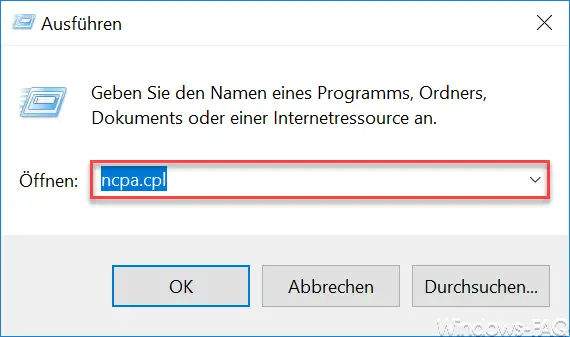
Then you have to call up the properties of your network card by right-clicking on the network connection and selecting ” Properties “.
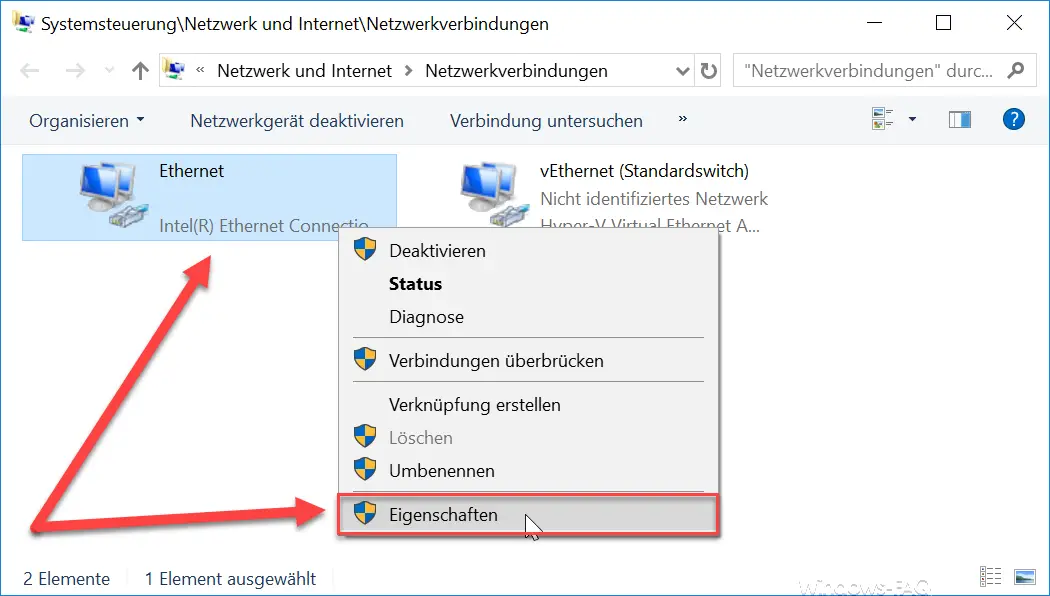
Then you have to activate the following point.
Internet protocol. Version 4 (TCP / IPv4)
Then click the ” Properties ” button again , as you can see here in the picture below.
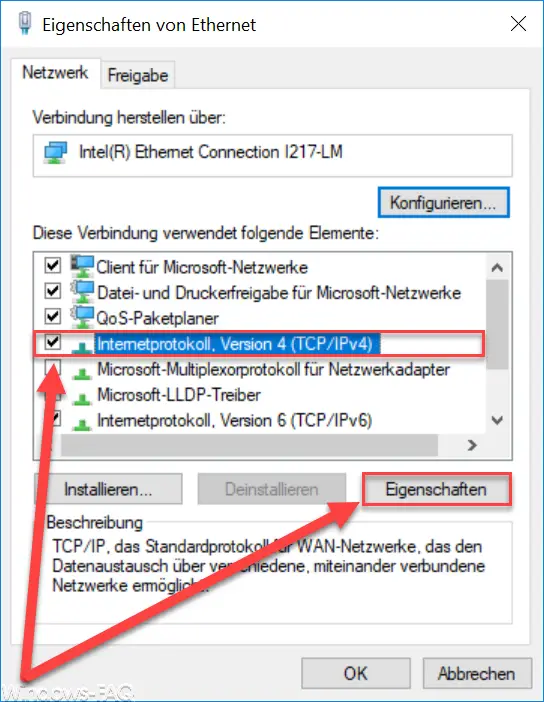
Now you can see that your current network configuration is set to DHCP . This means that IP settings are assigned automatically if the network or your router supports this function.
If you now want to specify a fixed IP address or a static IP address , you have to change the following two options.
Obtain an IP address automatically -> Use the following IP address Obtain
DNS server address automatically -> Manage the following DNS server addresses
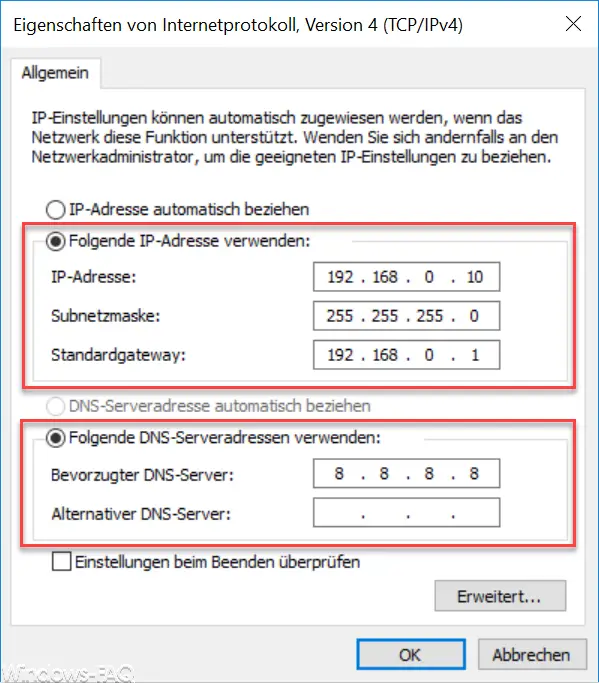
You can now store the fixed IP address in this mask . The Internet router is usually entered as the default gateway. In this case, we have stored a Google DNS server (8.8.8.8) as the DNS server . Of course, all of these settings vary and are only entered here as examples.
By confirming the OK button twice , the IP changes are then active and your PC has a static IP address .
If you are interested in further information on the topic of ” networks “, we recommend the following articles here in our Windows blog.
– Reset network in Windows 10
– Always wait for the network when restarting the computer and logging in
– Remove or show the network icon from Windows 10 taskbar
– Switch Ethernet network connection and WLAN connection in Windows 10 to clocked (metered)
– Teaming of network cards and Performance problems
– determine network problems – only log ping dropouts – Pingtest.bat
– network inventory