We have reported on changes in mouse properties several times in the past. You can find an overview of the most popular mouse articles at the end of this article. Today we would like to show you how you can change the speed for the mouse double-click .
This change in behavior, how quickly the mouse must be double-clicked , can have various causes. By default, Microsoft chose a good period of time so that the double click of the mouse is recognized as a double click. You can change this double-click behavior of the mouse as follows.
First you open the Windows 10 settings app. This usually works very simply using the key combination “Windows key and I” . But you can also call the following icon in the Windows 10 start menu.
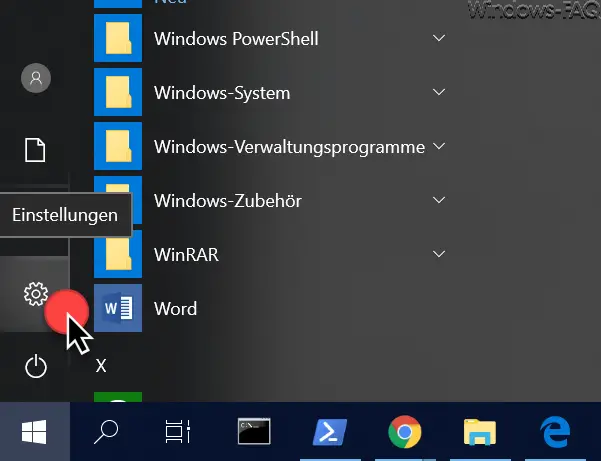
In the subsequent Windows 10 settings window you then call the point
Devices (Bluetooth, printer, mouse )
and then changes to the item in the left selection column
mouse
We have shown you this as an example below.
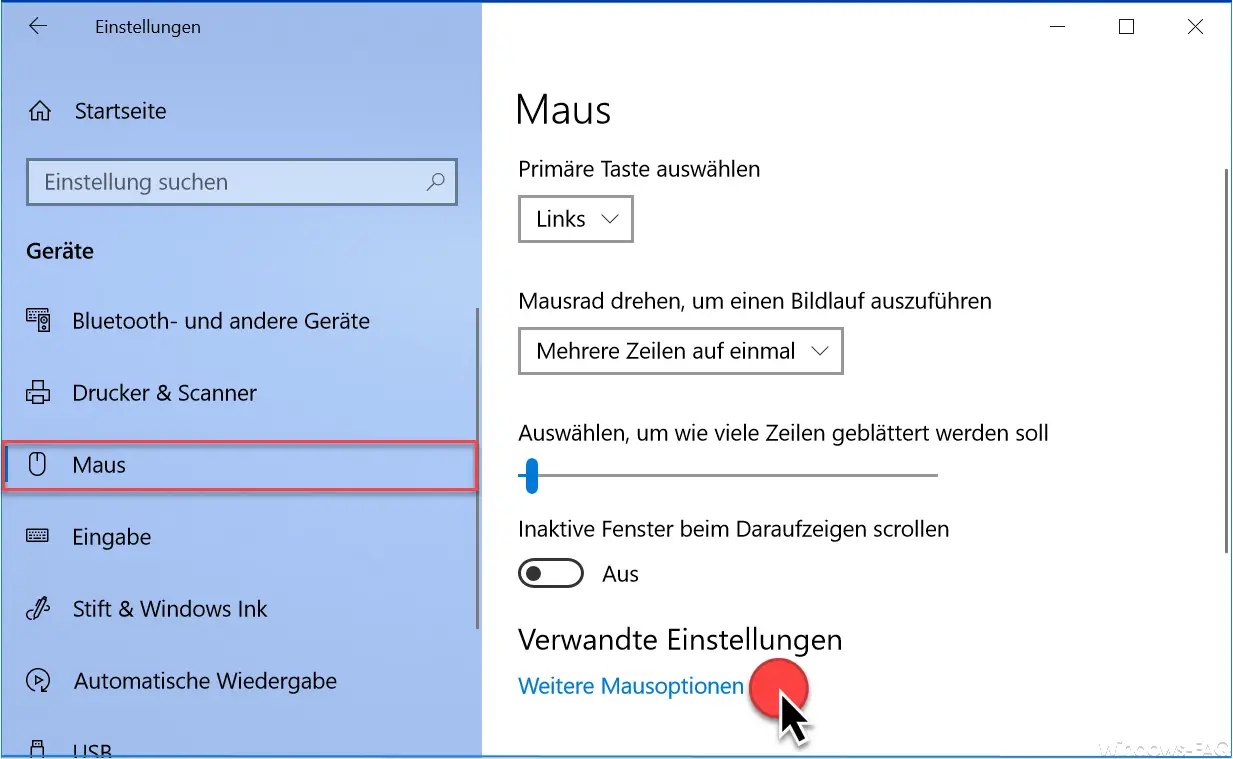
At the bottom right you will find the point where the settings for the speed of the double click are. Please call up the following option.
More mouse options
Then another window opens, which we have also shown below.
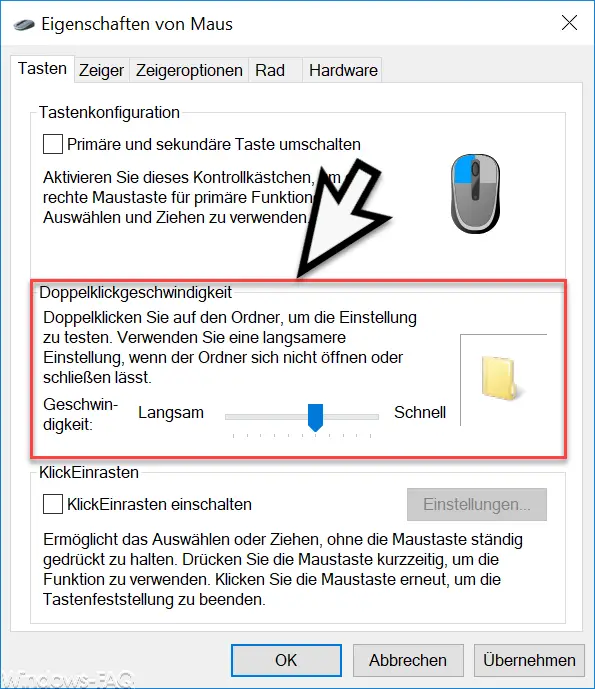
Here you can see the dot in the middle of the ” Properties of the mouse ” window
Double click speed
Microsoft offers a slider from ” Slow ” to ” Fast ” in this area . You can now set the desired speed for the mouse by double -clicking this slider and try it by double-clicking the folder symbol shown. If the double-click is carried out within the specified time, the folder image changes. If it doesn’t change, the double-click is executed too slowly and you should adjust the double-click speed again.
By clicking on ” OK “, the settings become active immediately.
Here, as announced, you will find further articles on the subject of the mouse.
– Change the speed of the mouse pointer in Windows 10 – Change the
size of the mouse pointer
– Activate the mouse track in Windows 10
– Swap the right and left mouse button in Windows 10