As a rule, the group policies are updated every 90 minutes in a network with Active Directory . This applies to the group policies for the computer as well as for the users.
Normally, this period of time is optimally set and changed group policies of the administrator are distributed to all computers and users at regular intervals. In certain circumstances, however, it may make sense to change these periods or the update interval of the group policies .
For this reason, Microsoft has introduced two group policies that you can use to set the time to update group policies.
Computer Group Policy refresh interval
You can find the GPO for the update interval for the computer in the GPO path
Computer Configuration / Administrative Templates / System / Group Policy
The responsible group directive is called
Set Group Policy refresh interval for computers
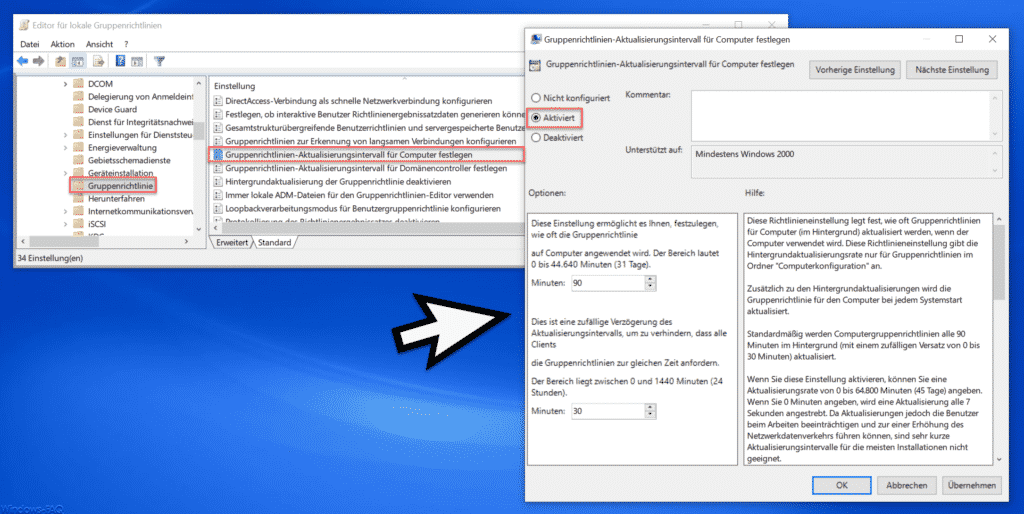
After activating this GPO, you have 2 options to set the following values:
- Setting to determine how often Group Policy is applied to computers. The range is 0 to 44,640 minutes (31 days). The default is 90.
- A random delay in the update interval to prevent all clients from requesting Group Policy at the same time. The range can be between 0 and 1440 minutes (24 hours). The default is 30 minutes.
Microsoft explains this update GPO as follows.
This policy setting determines how often Group Policy for computers (in the background) is updated when the computer is in use. This policy setting specifies the background refresh rate for Group Policy only in the Computer Configuration folder.
In addition to the background updates, the Group Policy for the computer is updated every time the system is started.
By default, computer group policies are updated every 90 minutes in the background (with a random offset from 0 to 30 minutes).
If you enable this setting , you can specify an update rate from 0 to 64,800 minutes (45 days). If you specify 0 minutes, an update is attempted every 7 seconds. However, since updates can affect users’ work and increase network traffic, very short update intervals are not suitable for most installations.
If you disable this setting , Group Policy is updated every 90 minutes (which is the default). Use the Disable Group Policy Background Update policy if you want to never update Group Policy while the computer is in use.
You can also use the “Set Group Policy Refresh Interval for Computers” policy setting to specify how much the actual refresh interval varies. The update interval differs from client to client by a random number of minutes so that clients with the same update interval do not request updates at the same time. The number you enter in the random time field sets the upper limit for the fluctuation range. For example, if you enter 30 minutes, the system will select a fluctuation from 0 to 30 minutes. If you enter a high value, a wide range of fluctuations is used, making it unlikely that client requests will overlap. However, updates can be delayed considerably.
This setting determines an update rate for Computer Group Policy. Use the Set Group Policy Refresh Interval for Users setting (under User Configuration Administrative Templates System Group Policy) if you want to set a user policy refresh rate.
This setting is only applied if the ” Disable background update of Group Policy ” policy setting is not activated.
Note: You should notify users that their Group Policy is updated regularly to recognize a Group Policy update as such. When you update Group Policy, the Windows desktop is updated. It flickers briefly and open menus are closed. In addition, group policy restrictions, such as restrictions on programs that users can run, may interfere with current operations.
Update interval user group policies
The same GPO is also available for the user group policies. Accordingly, you can find this GPO under the path
Computer Configuration / Administrative Templates / System / Group Policy
The responsible group directive is called
Set Group Policy refresh interval for computers
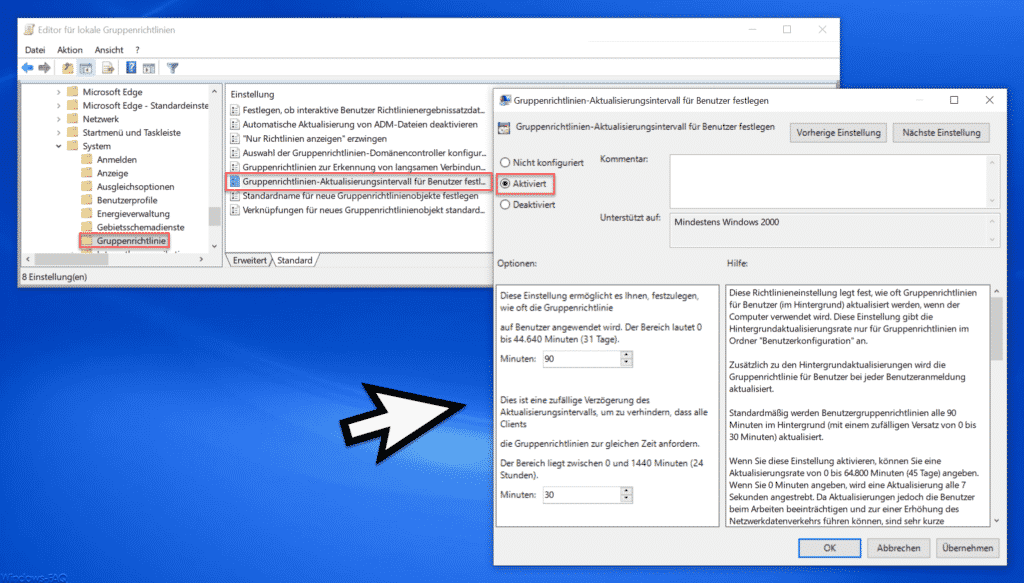
Microsoft has also provided detailed information about this GPO .
This policy setting determines how often user group policies are updated (in the background) when the computer is in use. This setting specifies the background refresh rate for Group Policy only in the User Configuration folder .
In addition to the background updates, the user group policy is updated every time the user logs on.
By default, user group policies are updated every 90 minutes in the background (with a random offset from 0 to 30 minutes).
If you enable this setting , you can specify an update rate from 0 to 64,800 minutes (45 days). If you specify 0 minutes, an update is attempted every 7 seconds. However, since updates can affect users’ work and increase network traffic, very short update intervals are not suitable for most installations.
If you disable this setting , user group policies are updated every 90 minutes (which is the default). Use the Disable Group Policy Background Update policy if you want users to never update Group Policy while the computer is in use.
You can also use this setting to specify the extent to which the actual update interval varies. The update interval differs from client to client by a random number of minutes so that clients with the same update interval do not request updates at the same time. The number you enter in the random time field sets the upper limit for the fluctuation range. For example, if you enter 30 minutes, the system will select a fluctuation from 0 to 30 minutes. If you enter a high value, a wide range of fluctuations is used, making it unlikely that client requests will overlap. However, updates can be delayed considerably.
Important: If the ” Disable background update of Group Policy” setting is activated, this setting is ignored.
Note: This setting determines an update rate for the user group policies. Use the Group Policy Refresh Interval for Computers setting (under Computer Configuration Administrative Templates System Group Policy) if you want to set a refresh rate for Computer Group Policy.
Tip: You should notify users that their Group Policy is updated regularly so that they can recognize a Group Policy update as such. When you update Group Policy, the Windows desktop is updated. It flickers briefly and open menus are closed. In addition, group policy restrictions, such as restrictions on programs that a user can run, may interfere with current operations.
With these two group policies, you have all the options for scheduling the group policy update .