We have often reported how you can uninstall Windows 10 Spring Creators Update 1803 or uninstall Fall Creators Update 1709 , but today we would like to show you a way to do this using the ” Windows Troubleshooter ” at Windows startup can.
We have already reported how you can call up the Windows troubleshooting using the shutdown command . There is a point in the ” Extended Options ”
Return to the previous version
as you can see in the picture below.
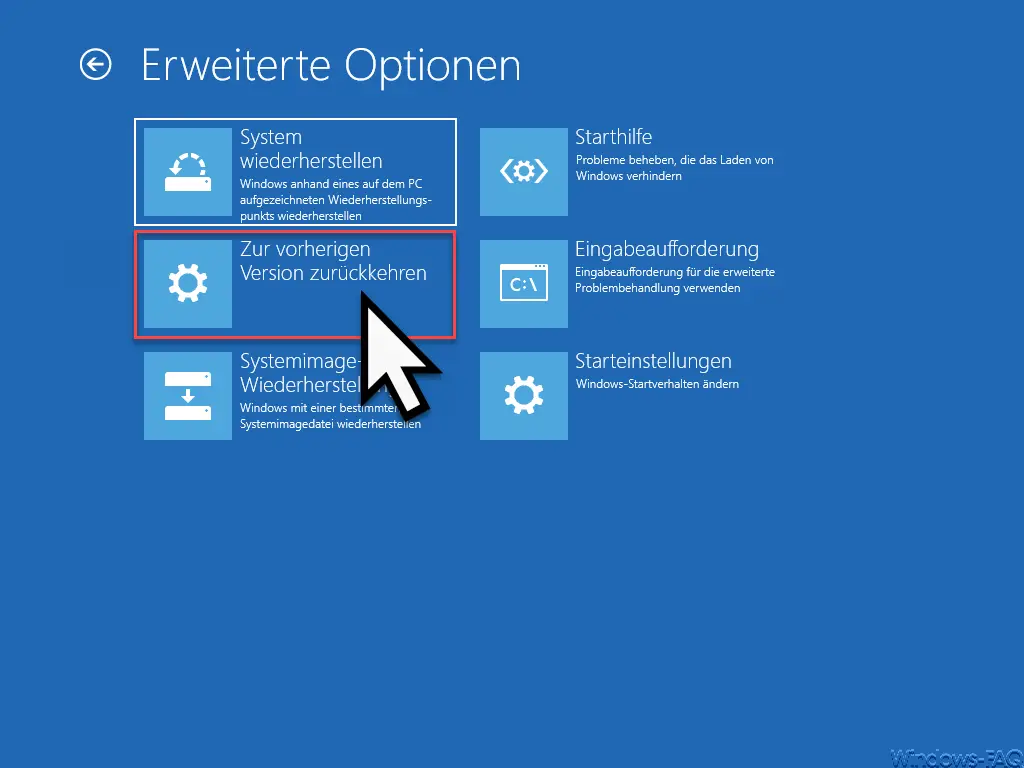
ATTENTION: With this point the last installed feature update is uninstalled! After that, no further query appears, which Windows Update you last installed you want to uninstall here, it simply returns to the last installed Windows 10 feature version. An expansion of this function is only planned for the upcoming Windows 10 Feature Update 1809 .
Some of you users will then receive the following ad.
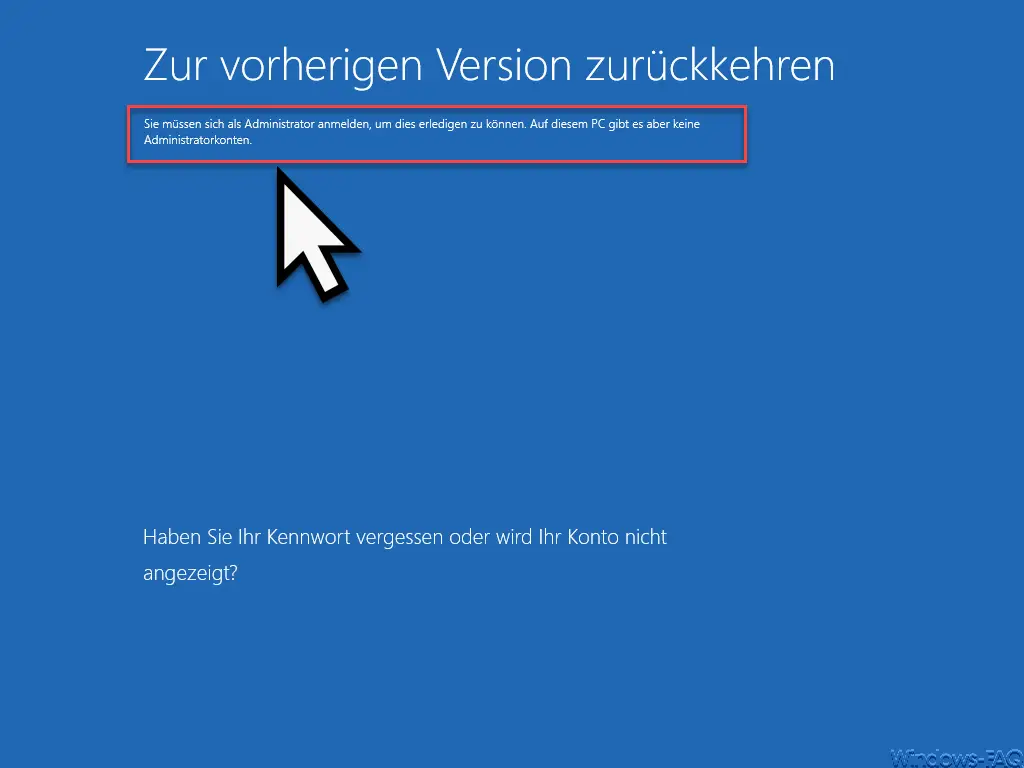
The message is as follows:
You need to log in as an administrator to do this. However, there are no administrator accounts on this PC.
If you receive this message, you should boot the PC again in normal mode and with the short command “compmgmt.msc” you can create an administrator password or reactivate the existing administrator password. Warning , you should reset the password if you do not know it, because you will need it for the Windows reset process .
You can then call up the “Return to previous version ” process again and the following display will appear.
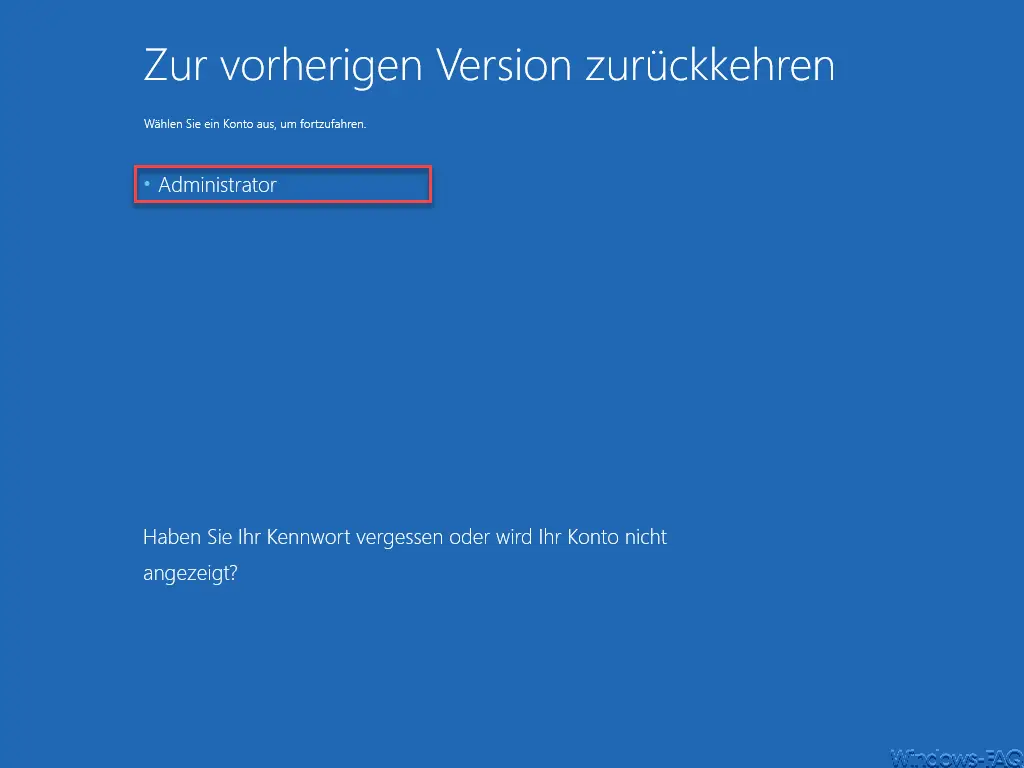
Then you are then entered to enter the ” administrator password ” and then the uninstallation process of the last feature update starts, as you can see here.
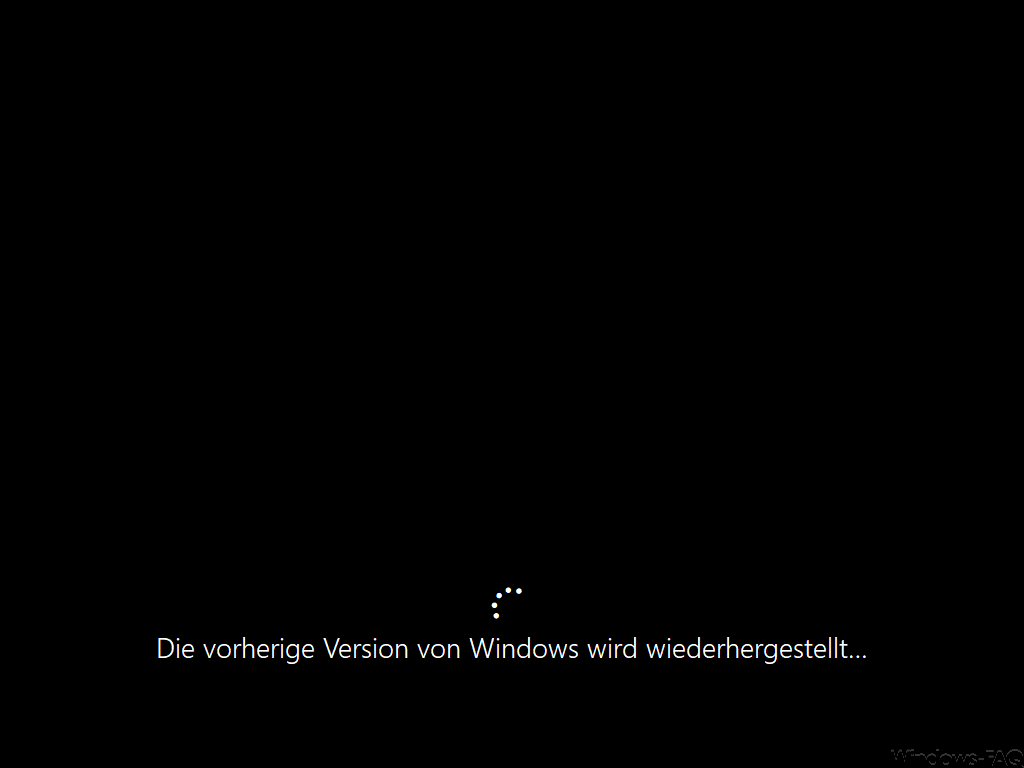
This process can take 10-20 minutes depending on the speed of your Windows PC . The Windows PC is restarted several times, but no further intervention on your part is necessary. After the uninstallation process, your Windows 10 installation is again on the last installed feature update, although the last build level used is also restored.