As a rule, newer Windows device drivers are better than the previous ones because the manufacturers carry out troubleshooting , improve performance or simply increase the stability of the Windows device drivers . You can download and install the necessary device drivers directly from the manufacturer’s website or partially using the Microsoft Windows Update function. But what happens if you have problems with the new driver , e.g. the stability of the network connections or WLAN connections deteriorates, the graphics card shows dropouts or games run slower.
In this case it would be desirable to quickly and easily return to the last installed Windows driver . This is easier possible than most Windows users think and we want to demonstrate this to you briefly today.
Below you can see the installation of a new network card driver for our Intel I217-LM network card.
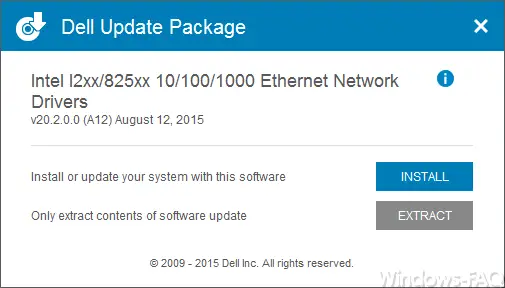
The installation proceeds normally, but after the installation we keep losing the network connection . We checked and exchanged all other reasons such as the switch and network cable and also checked the settings of the network connections carefully and could not find any problem. So there seems to be a problem with the network card driver and we want to go back to the last version.
Rollback of the Windows driver
To do this, you must first go to Computer Management (compmgmt.msc) and switch to the Windows Device Manager . All installed devices are then displayed in the device manager and you can access the properties by right-clicking on the driver in question. Within the driver properties you have to switch to the ” Driver ” tab .
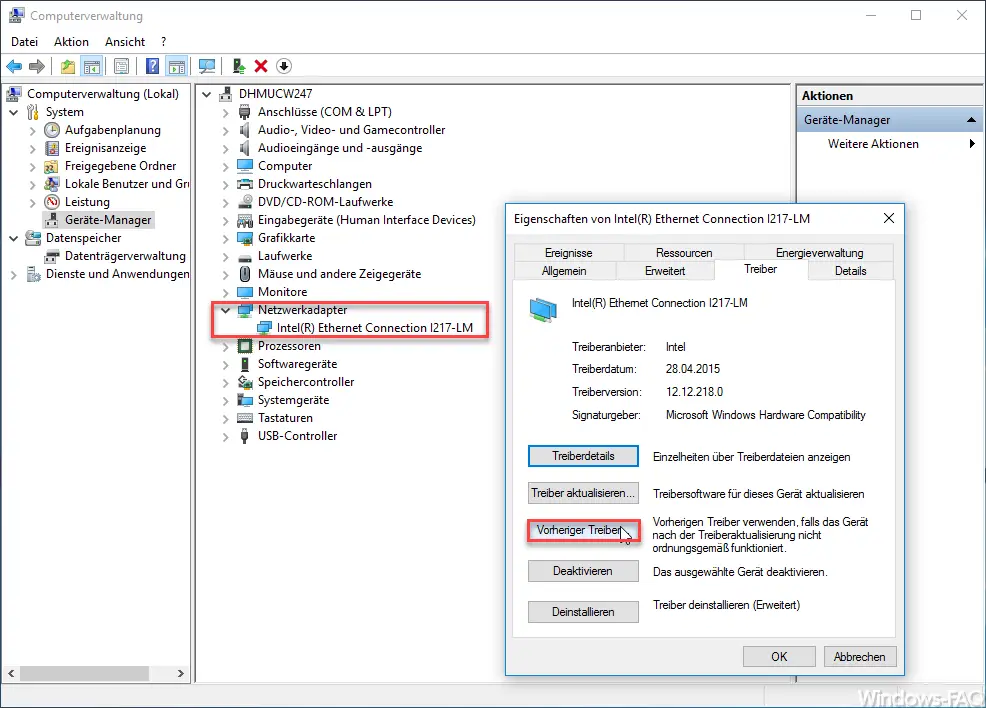
Then there is the desired point
Previous driver
Microsoft describes the function as follows.
Use the previous driver if the device does not work properly after the driver update.
After you have selected this point, another window appears.
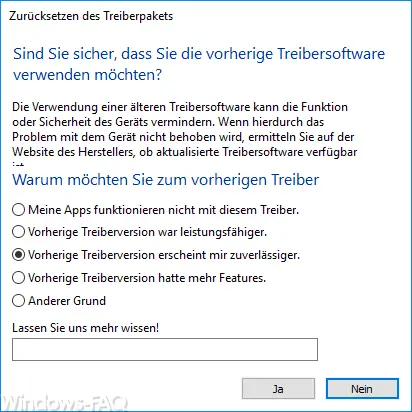
In the ” Reset the driver package ” window , you will see a message as to whether you are really sure that you are using the previous driver software . With the following message, Microsoft warns again of any problems caused by changing the driver software .
Using older driver software may reduce the functionality or safety of the device. If this does not resolve the problem with the device, see the manufacturer’s website to see if updated driver software is available.
Furthermore you can give a reason why you want to go back to the older driver version.
- My apps don’t work with this driver.
- Previous driver version was more powerful
- Previous driver version seems more reliable to me
- Previous driver version had more features.
- Other reason.
If you then answer this window with ” Yes “, the previous Windows driver is reactivated and installed. Then you will be asked to restart Windows, which will then complete the installation of the old driver package .
You can find many other interesting contributions to Windows drivers in the following articles here on Windows FAQ.
– Delete printer driver under Windows 10 with PNPUTIL
– USB 3.0 Renesas driver increases performance compared to Microsoft driver
– Prevent driver update via Windows updates with Windows 10
– Delete driver packages (printer) from a Windows Server 2008 R2
– 32-bit printer driver problems on a Windows server 2008 R2
– Driver backup and restore with Double Driver
– Network printer
driver Deactivate installation query for Windows 7 clients – Create a list of the drivers used – Driver query