Local group policies can make numerous changes to a Windows installation . A distinction is made in user configuration and computer configuration. Today we want to show you how you can deactivate the configured group policies or reset them to their original state. This may be necessary, among other things, if you have adapted local guidelines and this may have caused problems that are due to these changes.
Reset configured group policies
To reset these guidelines, you must first call up the editor for local group guidelines . You can do this very easily and quickly using the “gpedit.msc” command . After starting the editor you switch to the area
Computer configuration / Administrative templates / All settings
All local group policies that are available for computer configuration are now listed there. If you now sort the list by the “Status” column , the group policies are sorted so that the ” activated ” or ” deactivated ” group policies are at the top of the list, as can be seen in the following image.
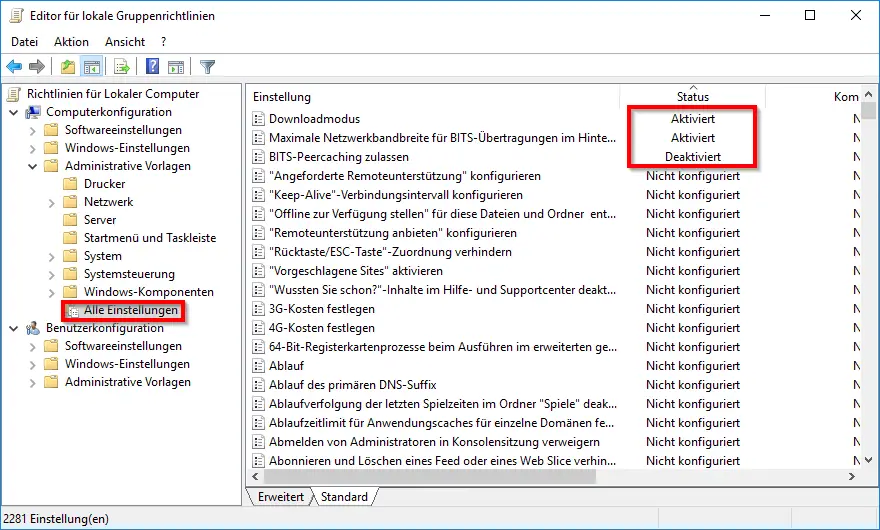
Now you can gradually click through the configured group policies and set the status of the GPOs to ” Not configured “. All group policies are then deactivated again. Of course, this also works for the ” User Configuration ” area, so you have to switch to the following area.
User configuration / Administrative templates / All settings
All configured group policies must then also be reset in this area.
Note from April 23rd, 2018: In another post we went into the possibility of how you can reset the local group policies with a command .
Below we have put together a selection of interesting articles that deal with changes to the local group guidelines.
– Completely uninstall OneDrive – Windows 10
– Windows 10 folder names and file names longer than 260 characters
– Switch off Cortana in Windows 10
– Switch off drive redirection during an RDP session
– Prevent RDP for local administrators
– Automatically block Windows after invalid logins
– Eliminate error message 0x8007054b Event ID 15 “Certificate registration …”
– Prevent access to Control Panel in Windows 7
– Allow users to run only certain programs
– Deactivate speech bubbles in Windows 7 (balloon tips)
– Query active group guidelines with RSOP