The fact that you can uninstall programs directly from the Windows 10 Start menu will probably not be known to anyone. However, it is very easy to call up by right-clicking on an installed program and then the entry appears in the Windows 10 start context menu
” Uninstall “.
Below you can see an image of this function.
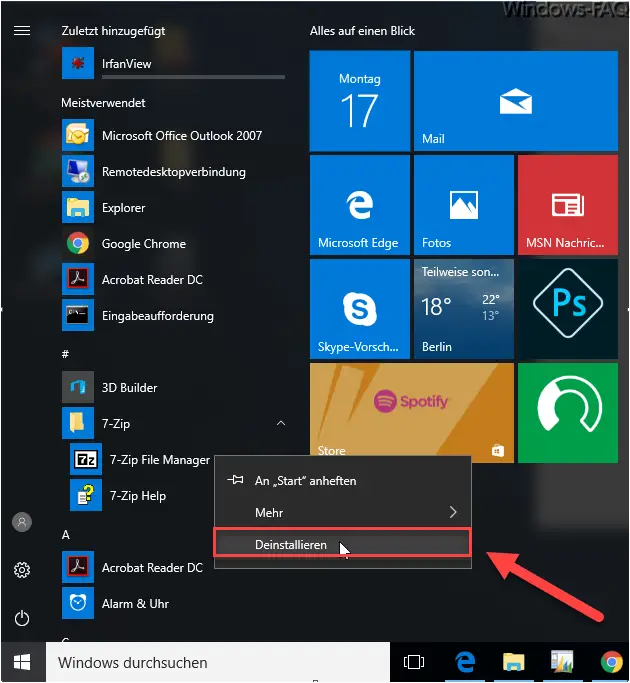
However, it must be mentioned that this does not immediately start the uninstallation process. Rather, it will only call the “appwiz.cpl” program . This is the standard Windows program with the name ” Programs and Features “, via which the installed programs are usually uninstalled. So it is actually just a simplification of the program call.
Therefore, it is sometimes desirable if this function does not even appear in the Windows 10 Start menu context menu . You can remove the entry using the following registry key. Simply call the program “regedit.exe” and switch to the following key.
HKEY_CURRENT_USER SOFTWARE Policies Microsoft Windows Explorer
If the registry key ” Explorer ” does not exist, you simply have to create it. The following value must then be created in this key.
NoUninstallFromStart
This value must be created as a 32-bit DWORD . This also applies to 64-bit systems. Finally, you simply have to assign this new value ” NoUninstallFromStart” to the value “1” , as you can see below.
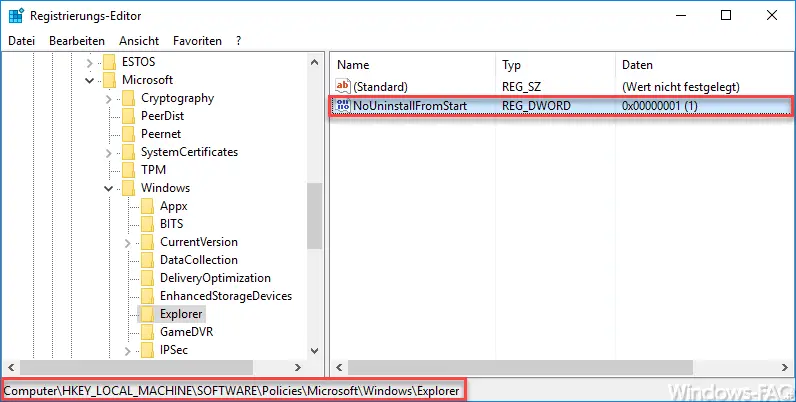
Finally you have to either restart your PC once or log off and log on again. The ” Uninstall ” entry has then disappeared from the context menu of the start menu .
We have published many more articles about registry changes in the past. Here is an overview of the most interesting articles.
– Shut down Windows 10 faster – Change the registry
– Switch off the UAC (user account control) via PowerShell or registry on Windows 10
– Switch off Cortana using the registry entry
– Registry value for hidden files in Windows Explorer
– Change the default printer using the registry
– Prevent access to the control panel by changing the registry
– Windows 10 – Deactivate “Automatically manage standard
printers from Windows” – load distribution on 2 network cards via registry change