From Windows 10 or Windows Server 2016 and Windows Server 2019 , it is now possible for you to use PowerShell to query which Windows versions the Windows version supports. Due to the large number of Windows 10 function updates, the admin can quickly lose the overview.
With the following PowerShell command you can show which Windows version your Windows 10 or Windows Server 2016/2019 supports.
Get-VMHostSupportedVersion
The command can be called up easily and without parameters. We have shown you below the result of a Windows 10 version 1809 host.
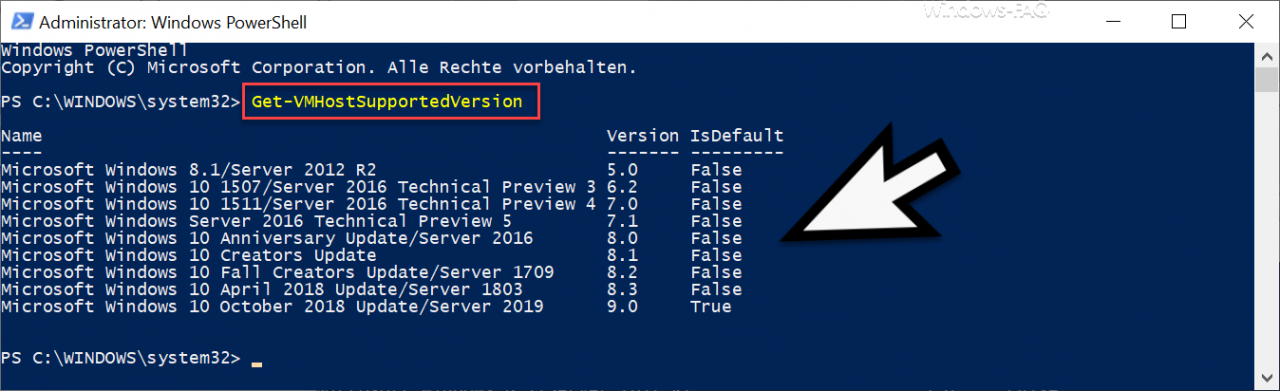
In this example you can see which Windows versions officially support Windows 10 version 1809 and which Hyper-V versions are used.
Here is a list of the possible Windows versions including the Hyper-V configuration version .
| Windows version | Hyper-V version number |
|---|---|
| Windows 8.1 / Windows Server 2012 R2 | 5.0 |
| Windows 10 1507 / Windows Server 2016 Technical Preview 3 | 6.2 |
| Windows 10 1511 / Windows Server 2016 Technical Preview 4 | 7.0 |
| Windows Server 2016 Technical Preview 5 | 7.1 |
| Windows 10 Anniversary Update / Windows Server 2016 | 8.0 |
| Windows 10 Creators Update | 8.1 |
| Windows 10 Fall Creators Update / Window Server 1709 | 8.2 |
| Windows 10 April 2018 Update / Windows Server 1803 | 8.3 |
| Windows 10 October 2018 Update / Server 2019 1809 | 9.0 |
As you can see, Microsoft is constantly bringing new Hyper-V configurations and in the meantime we have already arrived at Hyper-V configuration version 9.0 .
However, this overview does not mean that older Windows versions, such as Windows 10 version 1803, cannot also serve as hosts for Windows 10 version 1809, even if this is not listed in the ” Get-VMHostSupportedVersion ” output .
You can also see the currently used Hyper-V version of the virtual machine in Hyper-V Manager , as you can see here below.
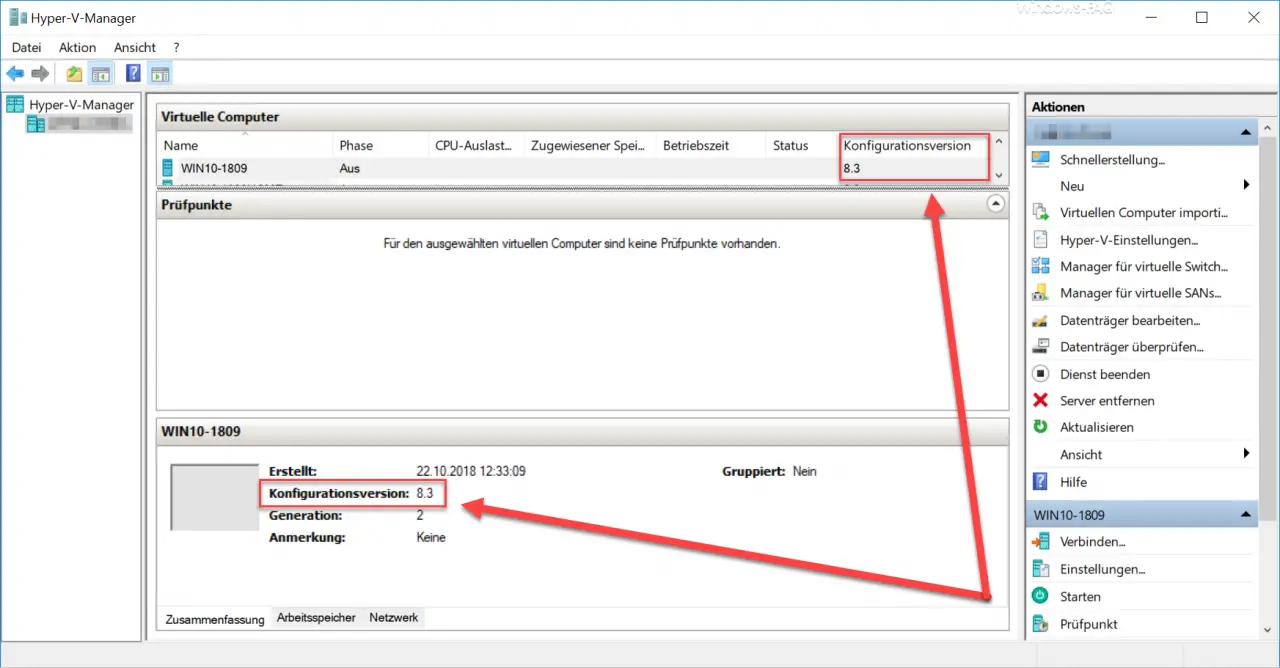
Since every new Windows function update also comes with a new Hyper-V configuration version , you can use the following command to query which Hyper-V configuration version is used to create new VMs by default.
Get-VMHostSupportedVersion -Default
This then looks like this.
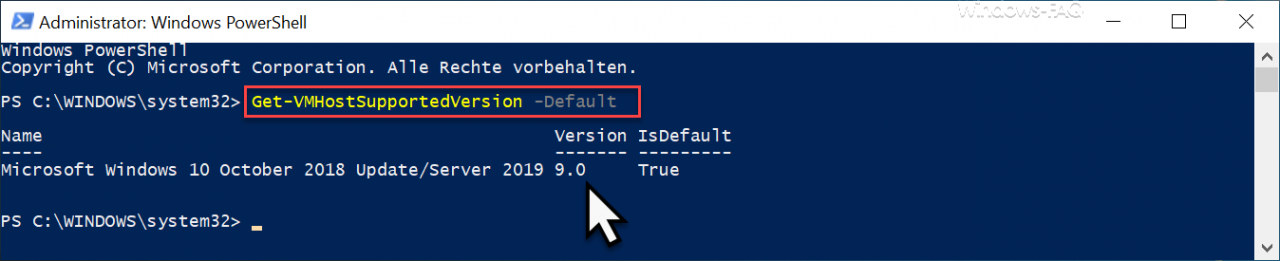
This means that new Hyper-V VMs are automatically created with Hyper-V configuration version 9.0 .
You can find many more tips and tricks on the topic of ” Hyper-V ” in this article.
– Get Hyper-V information about a VM via PowerShell
– Create desktop shortcuts to Hyper-V VMs
– Activate the extended session mode with Hyper-V VMs
– Install Hyper-V with Windows 10
– Hyper-V application error when starting a copied one VM
–
Reset Windows password of a Hyper-V VM – Stop or start Hyper-V Manager VMMS service
– Query versions of Hyper-V integration services
– Convert Hyper-V VM’s Generation 1 to Generation 2
– Problems with Hyper-V replication iSCSI Volume
– Microsoft Hyper-V Version Numbers (Integration Services) overview