Many of you users certainly use Remote Desktop . Usually, however, the remote desktop client “mstsc” or maybe RDP tools, as they are available for download in large numbers on the Internet.
However, very few people know that there are some commands to work specifically with RDP connections or to obtain information about RDP connections. One of those tools is
QWINSTA
and is delivered with every Windows version as standard, also with Windows 10. QWINSTA is a command line command, which you can execute in a command prompt as well as in a PowerShell console.
The QWINSTA command offers numerous options and parameters, we would like to introduce a few of them to you here. If you simply want to get an overview of the active RDP connections of a remote PC or server, this is the command
QWINSTA / SERVER: DNS NAME or IP ADDRESS
Here is an example of such a QWINSTA query.
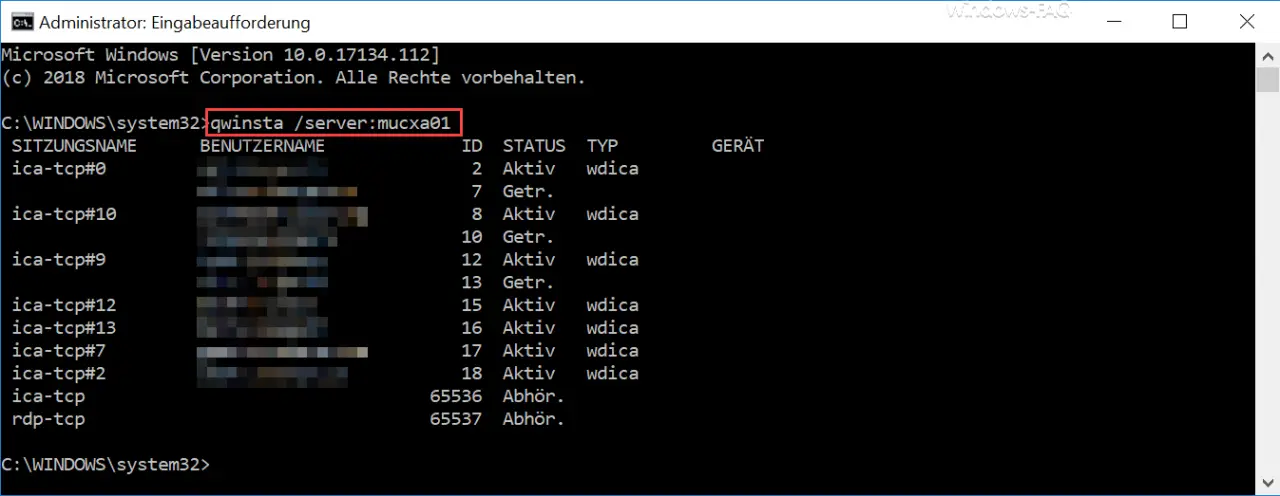
As you can see, there are numerous RDP connections to this server. The session name , the user name of the user, the RDP session ID and the status of the connection are displayed for the respective session .
If you add another parameter, you will be shown additional RDP information for the specified server. In this case the parameter ” / counter ” is concerned. The entire query is then:
QWINSTA / SERVER: DNS NAME or IP ADDRESS / COUNTER
Then the output looks very similar, but at the end there are more static RDP data.

You will then be shown these RDP values:
- Total RDP sessions created
- Separate total RDP sessions
- Total connected sessions again
If you want to look at the help for QWINSTA, you only need “ QWINSTA /? “Call.
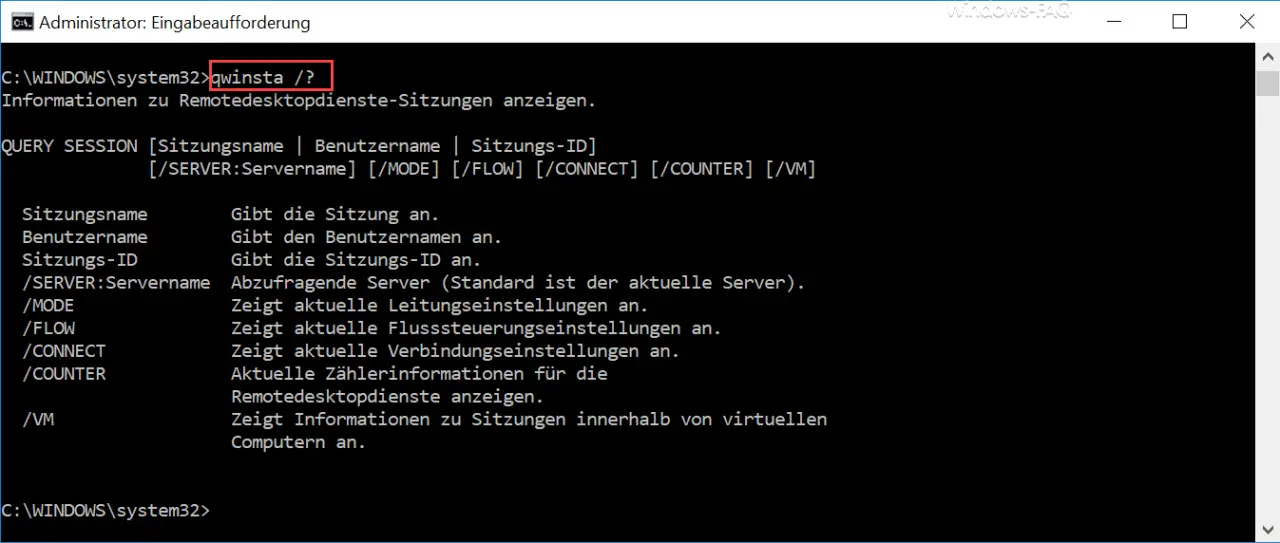
The following parameters are therefore available
| QWINSTA parameters | Description of the parameter |
|---|---|
| / Server: server name | Server to be queried (default is the current server). IP address is also possible. |
| /FASHION | Displays current line settings of the RDP sessions. |
| / FLOW | Displays current flow control settings. |
| / CONNECT | Displays current connection settings of the RDP sessions. |
| / COUNTER | View current counter information for Remote Desktop Services. |
| / VM | Displays information about sessions within virtual machines. |
You can find further information on the topic of ” RDP ” here:
– Change the standard RDP port 3389
– Close RDP sessions remotely and call up an overview of all RDP sessions with “quser”
– Activate RDP in Windows 10
– Disable drive redirection in an RDP session
– Restart PC with Windows 10 in an RDP session ( shutdown )
– Prevent RDP for local administrators
– Remote desktop connection (RDP) with MSTSC and its parameters
– Activate remote desktop with registry key – Remote desktop
settings now also in Windows 10 Settings app (Fall Creators Update 1709)
– Run CMD prompt remotely via WINRS