A long time ago we reported how you can ” suspend updates ” Windows . This means that you can set your Windows so that no Windows updates are installed for a maximum of 35 days . You can find all the information you need in our article ” Suspend Windows updates for 35 days on Windows 10 “.
Here again the settings in the Windows 10 settings, your under
Windows updates / advanced options
can find.
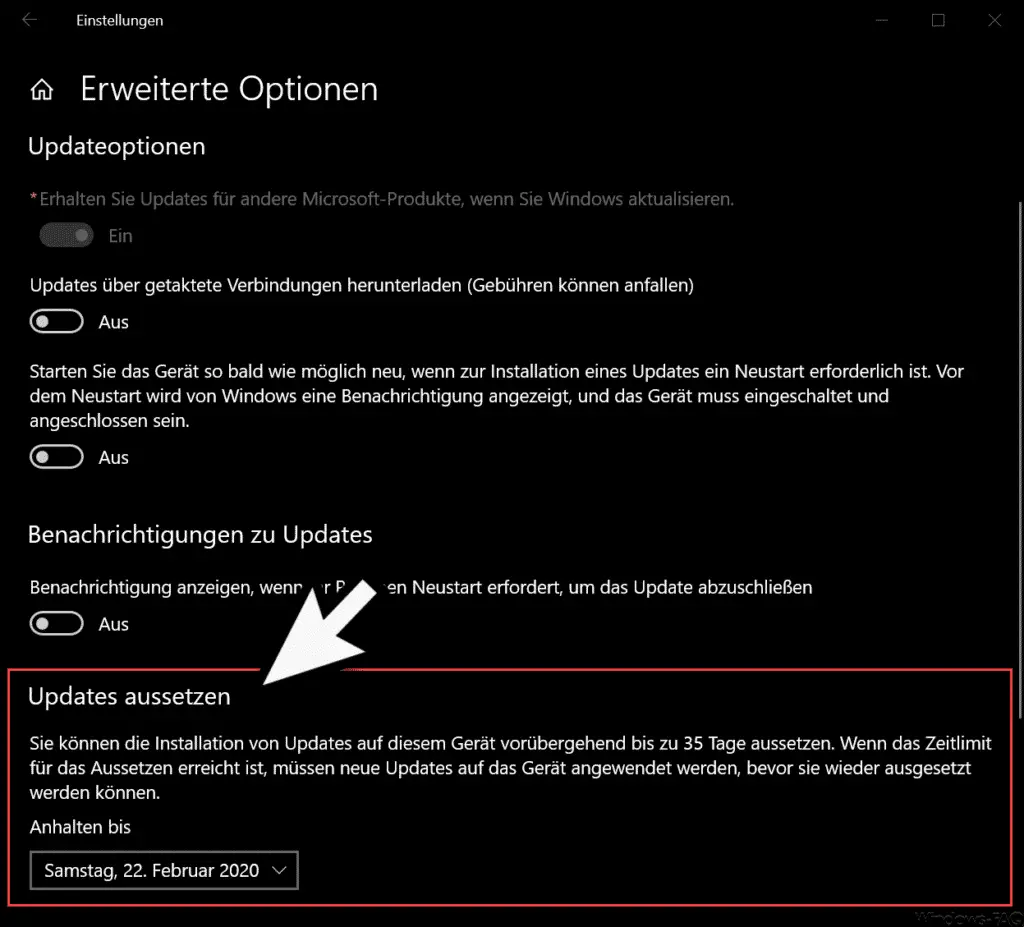
Of course, suspending Windows updates can become a security problem. As a rule, all the latest Windows updates should always be installed. For this reason, Microsoft has created a group policy option to deactivate this function to suspend updates so that the user no longer has a chance to set this independently.
You can find this GPO under the following group policy path.
Computer Configuration / Administrative Templates / Windows Components / Windows Update
There is the following group policy
Remove access to the “Suspend updates” feature
This then looks like this.
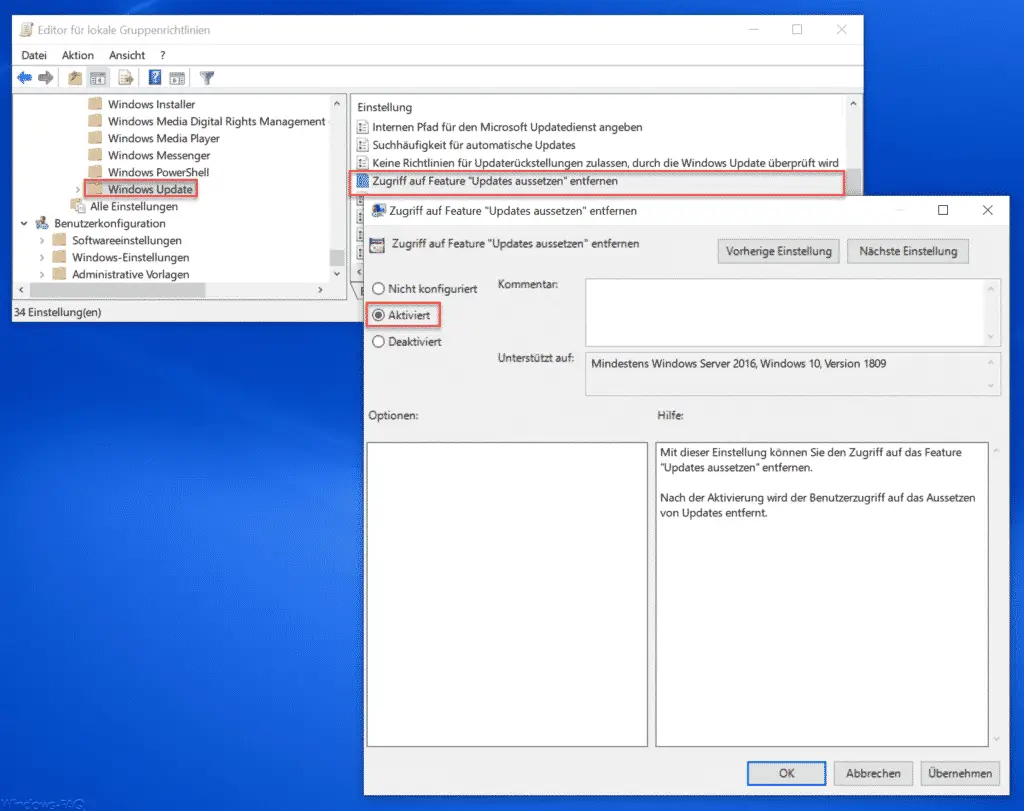
If you activate this GPO , the user can no longer activate this setting independently in the Windows settings.
Microsoft explains this “ suspend Windows updates function †as follows.
With this setting, you can remove access to the “Suspend updates” feature.
After activation, user access to the suspension of updates is removed.
As soon as this GPO is active , it looks to the user as follows.
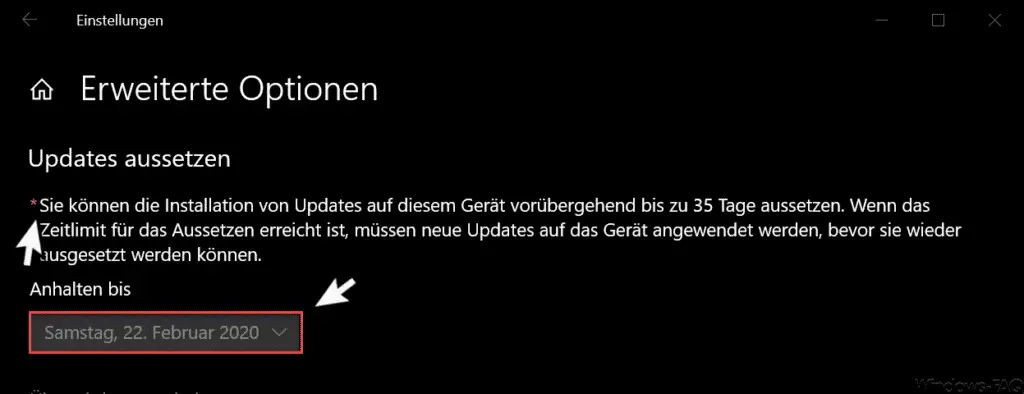
On the one hand, there is now a ” * ” before the description of the function and it is no longer possible for the user to choose another date within the next 35 days for suspending the Windows Update installation .
Finally, we have listed other articles on the subject of ” Windows Updates “.
– Changed on / off symbol for pending Windows updates in Windows 10
– Prevent uninstallation of Windows updates – Reset
Windows 10 updates and function updates via GPO
– Download Windows updates also via clocked connections
– Do not download optional Windows components or apps from WSUS but via Windows Update Download
– Shut down or restart Windows PC without installing upcoming Windows updates