In certain circumstances, it can make sense to prohibit Windows users from running the snipping tool . Then they would no longer be able to cut out certain screen contents and process them further.
Microsoft also offers a group policy for precisely this purpose. You can find this in the group policy editor “gpedit.msc” under the item
User configuration / Administrative templates / Windows components / Tablet PC / Accessories
Then there is the following GPO
Do not allow the snipping tool to run.
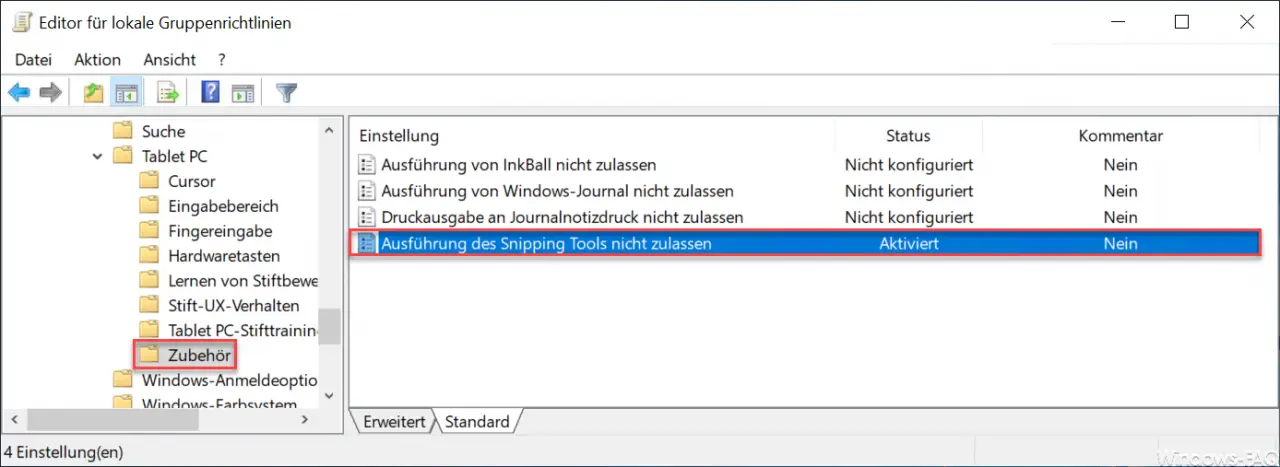
If you activate this group policy , the user can no longer start and use the snipping tool .
Microsoft has released the following information about this GPO.
Prevents the snipping tool from running.
If you enable this policy setting, the snipping tool will not run.
If you disable this policy setting, the snipping tool will run.
If you do not configure this policy setting, the snipping tool will run.
If the GPO is activated and the user tries to start the snipping tool, the following message appears.
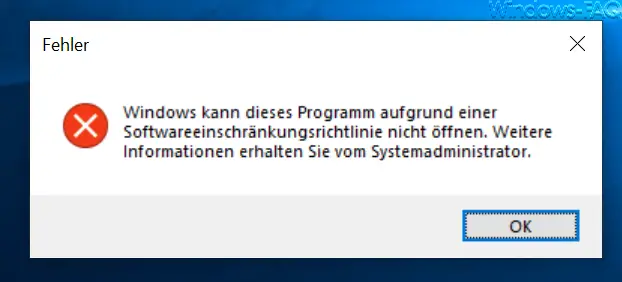
The exact error message is then:
Windows cannot open this program due to a software restriction policy. Contact your system administrator for more information.
Prevent snipping tool via registry
You can do the same with a registry change. You can find the right registry value under the following branch.
Computer HKEY_CURRENT_USER Software Policies Microsoft TabletPC
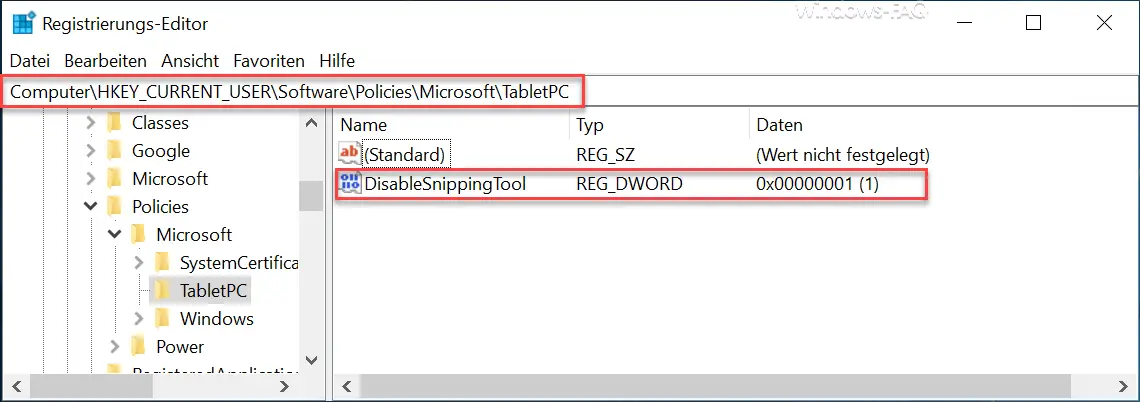
Here you will find the value
DisableSnippingTool
If you set this value to “1”, the SnippingTool is deactivated . The snipping tool is reactivated by entering a ” 0 ” . By the way, these changes in the registry become active immediately, a Windows restart is not necessary in this case.
Finally, you will find a few more articles on the snipping tool here .
– Windows + Shift + S – Windows function for creating hard copies
– Hard copy (screenshots) Tools for Windows
– Screenshots with Windows: How it works
– Generate screenshot (hard copy) in Windows 10 with key combination
– Ingenious screen shot program “Greenshot” for Hard copies under Windows 7, 8.1 and Windows 10