Some of you will know the problem that driver updates are included when installing Windows updates . This is sometimes very unsightly, because new hardware drivers can cause problems. We had to experience this several times when the Windows Update function suddenly installed new printer drivers or network card drivers . This can cause unpredictable problems, especially on server systems. But also in the client area, as with Windows 10, there can be massive problems.
That’s why Microsoft has now responded and integrated a new guideline with the Windows 10 Anniversary 1607 version, through which these driver updates can be prevented.
Prevent driver update via registry
To configure your system accordingly, you have to do the following. First, the registry editor (“regedit.exe”) must be called up. Then, depending on the Windows 10 operating system version, change to the following key:
Windows 10 Anniversary 1607 x86:
HKEY_LOCAL_MACHINE SOFTWARE Policies Microsoft Windows WindowsUpdate
Windows 10 Anniversary 1607 x64:
HKEY_LOCAL_MACHINE SOFTWARE WOW6432Node Policies Microsoft Windows WindowsUpate
Below you can see the key to be created in the registry as an example:
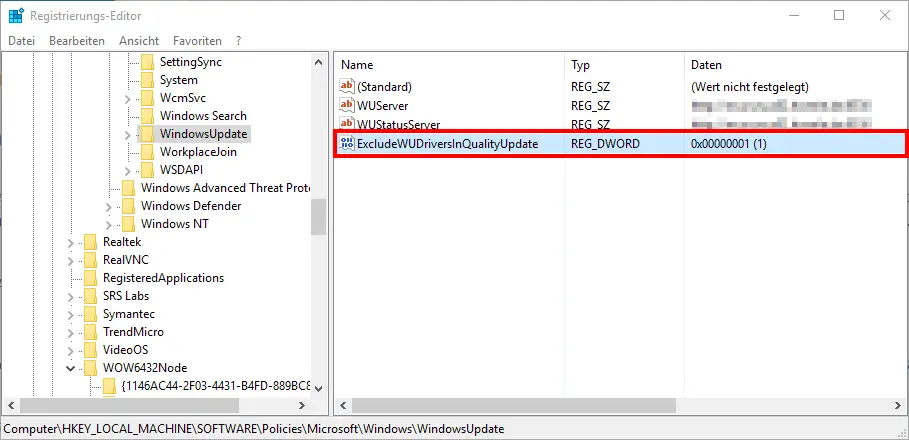
You must then create a DWORD value (32-bit) in this key . The value is the label
ExcludeWUDriversInQualityUpdate
You must then assign the value “1” to this value , so that from now on no driver update will be performed for the Windows 10 update . If you want to undo this, you only have to assign a “0” to the value or delete the whole value with the name “ExcludeWUDriversInQualityUpdate”.
Prevent driver update by policy
It is also a little easier with the local group guidelines . To do this, you have to call up the editor for the local group policy (“gpedit.msc”) and switch to the following settings:
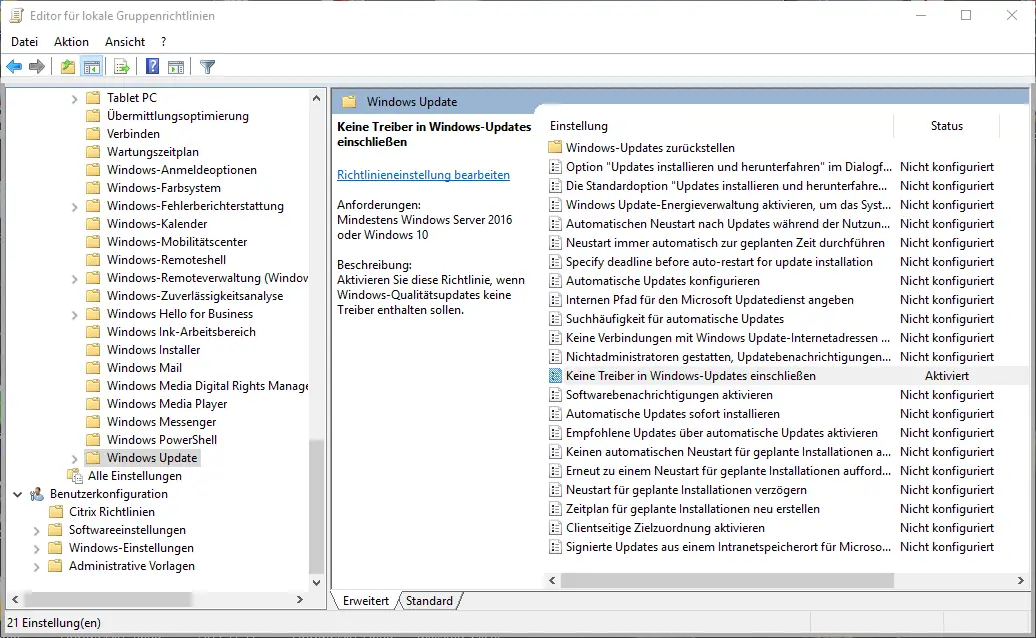
The exact path is as follows:
Computer Configuration / Administrative Templates / Windows Components / Windows Update
and the necessary Windows Update setting is:
Do not include drivers in Windows updates
If you set this value to ” Enabled “, no driver will be updated by the Windows Update .
Incidentally, this function is not available with Windows 10 Home versions , only the above solution works via the registry.
You can find a lot of further information on Windows drivers , driver problems or tips on dealing with drivers on the following pages.
– USB 3.0 Renesas driver increases performance compared to Microsoft drivers
– List Windows drivers with the command Driverquery.exe
– Delete driver packages (printers) from a Windows Server 2008 R2
– 32-bit printer driver problems on a Windows Server 2008 R2
– Driver backup and restore with Double Driver
– Network printer
driver Deactivate installation query for Windows 7 clients – Create a list of the drivers used – Driver query