By default, Windows 10 is set so that Windows Apps have access to all files , including documents , pictures , videos and the local OneDrive files . You can prevent this access for apps to your files . You can find out exactly how this works in this short guide.
First you call up the Windows 10 settings using the known key combination
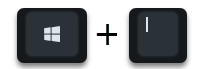
Windows logo key and “I”. Then you switch to the point in the following view
Data protection (position, camera)
In the Windows 10 settings window that appears, scroll down to the bottom in the left column until you get to the point
File system
is coming. We have shown you these setting options under “File system” as an example below.
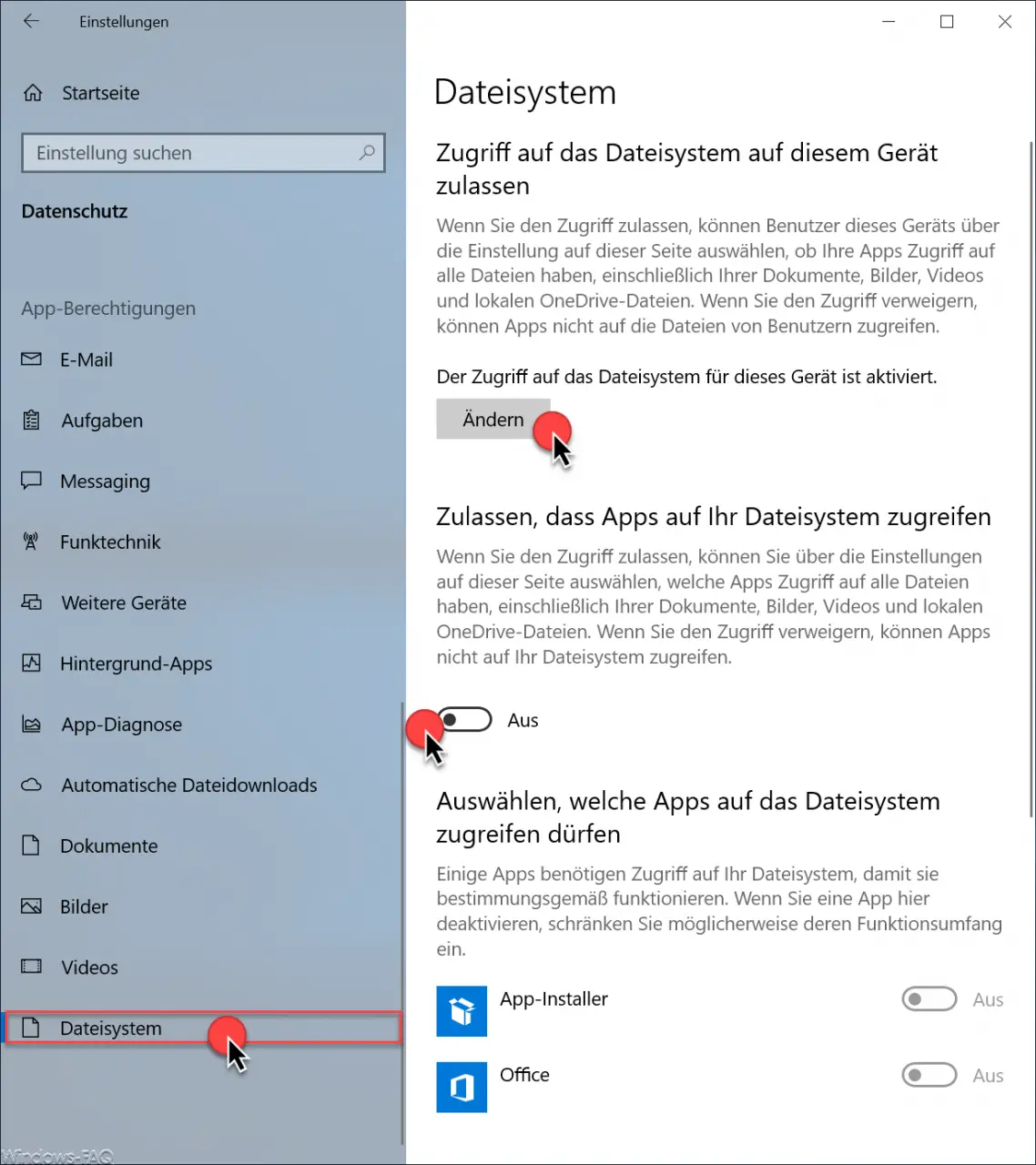
Here you now have a wide variety of setting options.
Allow access to the file system on this device
First, you can globally determine whether apps should even have access to your data . Microsoft explains this area as follows.
If you allow access, users of this device can use the settings on this page to choose whether their apps have access to all files, including your documents, pictures, videos, and local OneDrive files. If you deny access, apps cannot access users’ files.
Access to the file system for this device is enabled / disabled .
By default, this file system setting is always activated in Windows 10. You can also deactivate this option via ” Change “.
Allow apps to access your file system
This option decides which apps may be allowed to access your file system . Microsoft provides the following explanation.
If you allow access, you can use the settings on this page to choose which apps have access to all files, including your documents, pictures, videos, and local OneDrive files. If you deny access, apps cannot access your file system.
This option is also activated by default. You can only set access for individual apps if you leave the option activated. If you deactivate the option, no apps can access your files.
Choose which apps are allowed to access the file system
In this section you can now choose which app gets access to your files and which not. Microsoft explains this as follows.
Some apps require access to your file system in order for them to work as intended. If you deactivate an app here, you may limit its functionality.
With these setting options you can control exactly which Windows app can access your data or not .
You can also find information about other Windows 10 apps here.
– Set photo as wallpaper or as lock screen background via photo app
– Deactivate location services for Windows 10 and Windows apps
– Integrate GMail account into Windows 10 Mail app
– Deactivate Windows apps automatic update
– Uninstall Windows 10 Mail app