Microsoft has resurrected the well-known and very popular tool collection “PowerToys” for Windows 10 and there is now a first preliminary version of the PowerToys tools available for download .
You can find the right PowerToys download link at the end of this article. We would like to show you below which functions are already in these PowerToys .
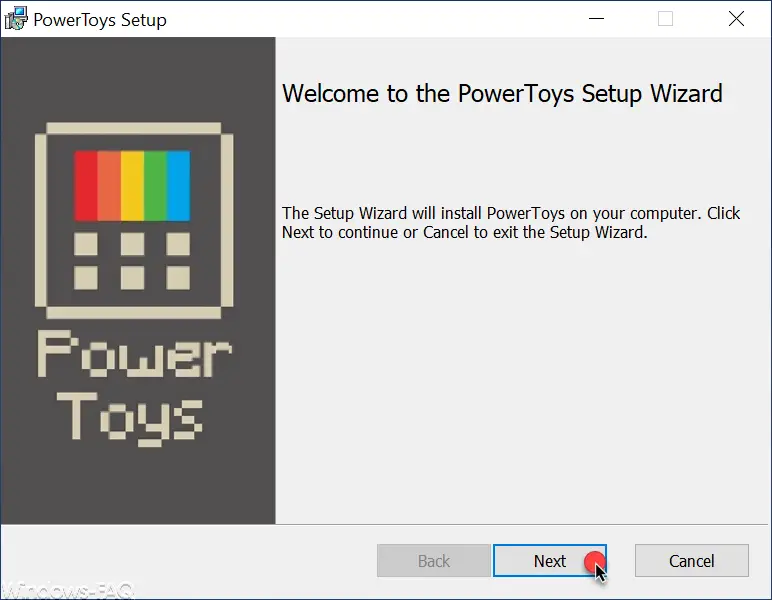
The current PowerToys setup has a size of only approx. 2 MB and the tool can be easily installed without further information. After installation, the PowerToys are also started automatically, which is indicated by a small icon in the task bar.
We have the two functions Microsoft PowerToys containing those
- FancyZones
- Shortcut guides
call.
The start window of the PowerToys looks like this.
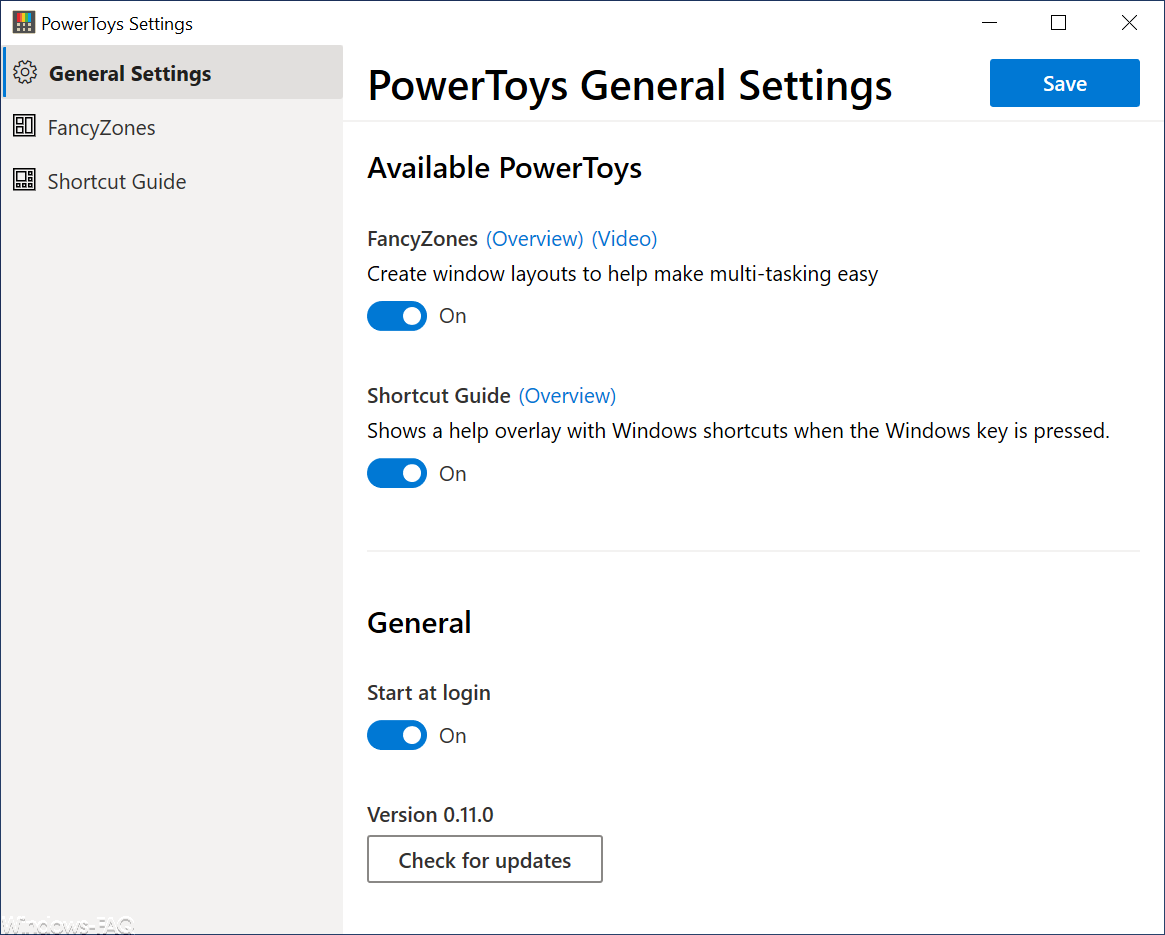
FancyZones
The “FancyZones” function is intended to enable open program windows to be quickly adapted to predefined zones. This gives you the opportunity to place the windows more easily on the screen.
With the ” Edit Zones ” function you can define these desktop zones or choose from zones that have already been defined. After selecting the zones, FancyZones works as follows.
The user holds down the Shift key and simultaneously pulls an open window into one of the then displayed zones with the mouse button pressed . As soon as the mouse button is released , the tool automatically adjusts the window size so that the window matches the defined zone.
Since this is relatively difficult to understand, you should watch the appropriate video , which you can call up directly from the settings.
Shortcut guides
This function is quite helpful if you are looking for useful Windows keyboard shortcuts . Because you have the option to specify after how many seconds you will be shown help for the Windows key . The default is 9 seconds (900 milliseconds). If you hold down the Windows key for 9 seconds, the following key help for the Windows desktop will be displayed.
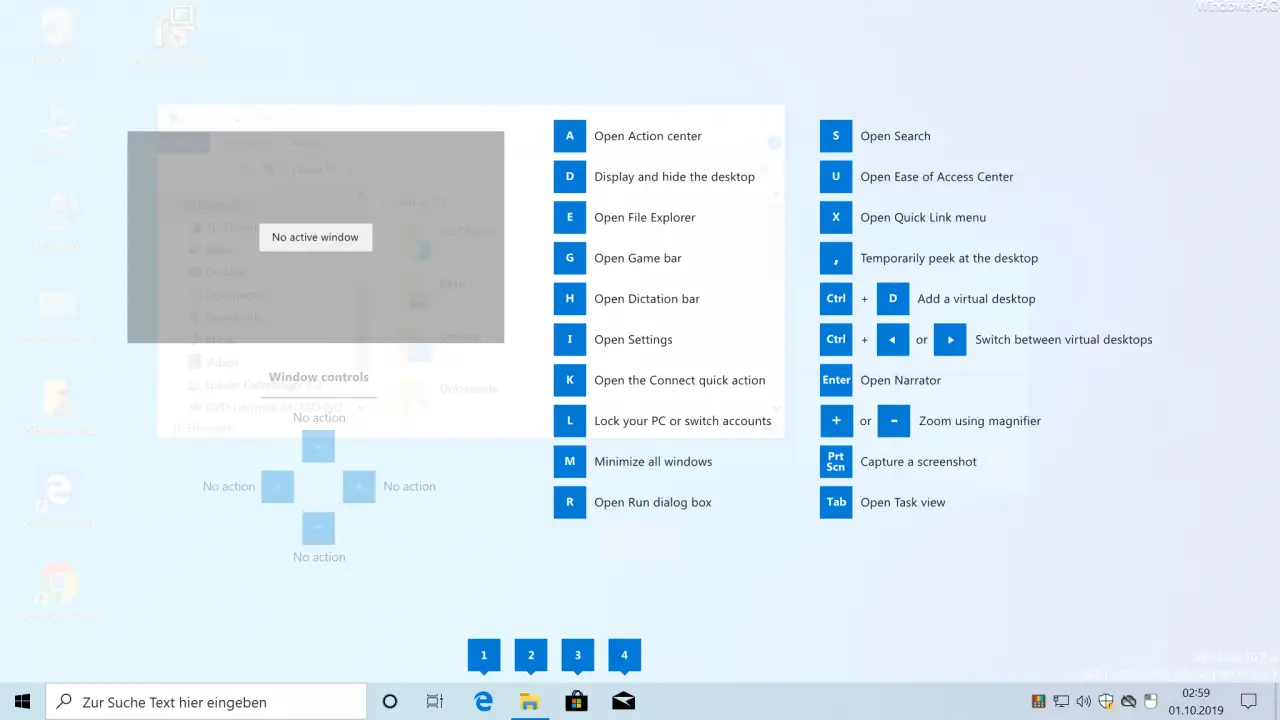
It is important that you have clicked once on an empty area of the desktop with the mouse.
If you want to see the possible keyboard shortcuts for Windows Explorer , you first have to click Explorer and then hold down the Windows key for 9 seconds. Then the keyboard shortcut help looks like this.
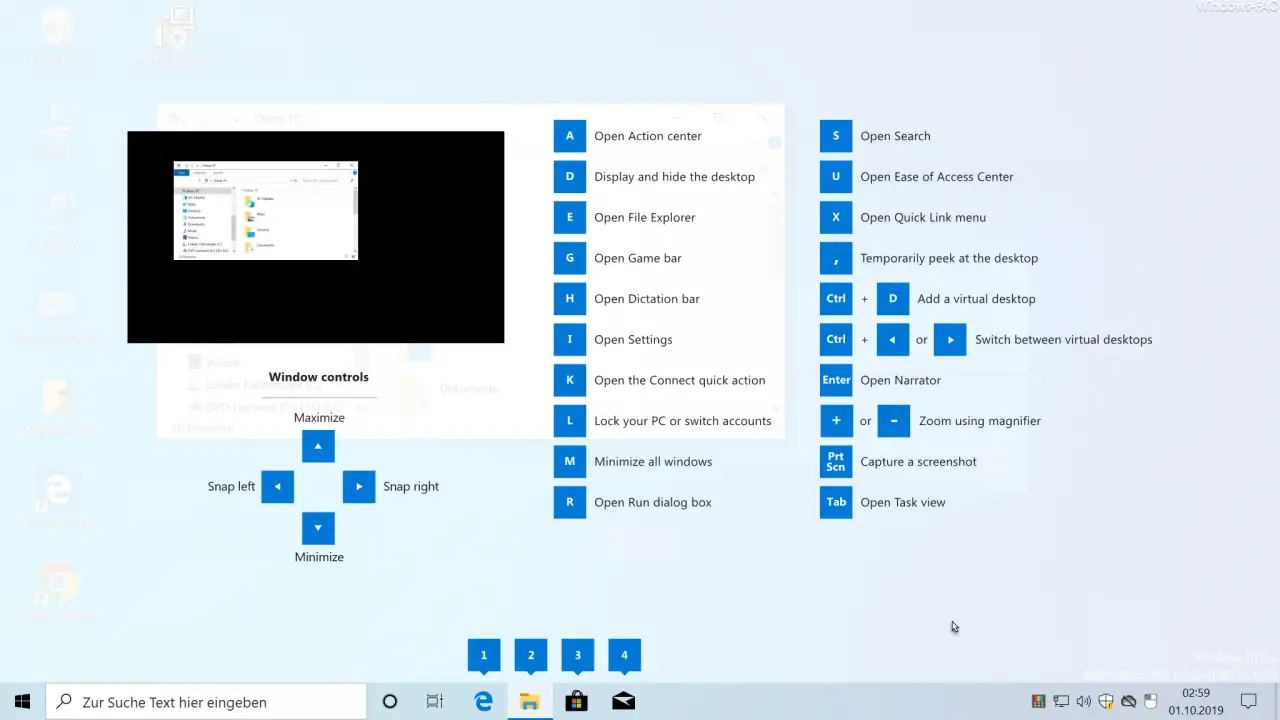
Even if only 2 functions are currently integrated in the PowerToys , we are pleased that Microsoft is offering this tool to Windows 10 users for download . In the future we will report from time to time about new functions of the PowerToys .
– Download Windows PowerToys Windows 10
You can also find other useful Windows tools here.
– Query Windows system information with “System info ”
– Start Sysinternal Tools via the Internet
– Install RSAT Tools in Windows 10 version 1809 using the Windows Settings app
– Diagnostic options for striking Windows PCs or peripheral devices