If you do not work with the PowerShell every day , you will quickly encounter problems again and again. Microsoft is aware of this problem and therefore maintains PowerShell help permanently. To ensure that you always benefit from the latest PowerShell help files , you can always update your Windows installation with a simple command.
Just give the command in the PowerShell console
Update help
a. Just like we did in the picture below.

Windows then begins downloading and installing the latest PowerShell help files from the Microsoft servers.
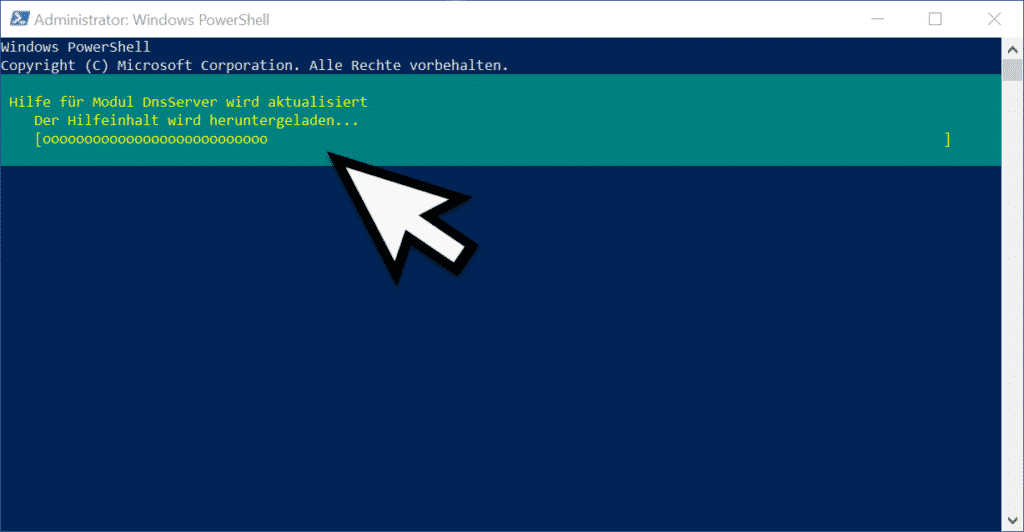
This update of PowerShell help can take a few minutes.
Overview of all PowerShell commands
If you want a quick and easy overview of all PowerShell commands, the following commands are sufficient
Get command
The PowerShell console then lists all PowerShell commands alphabetically, as you can see in the figure below.
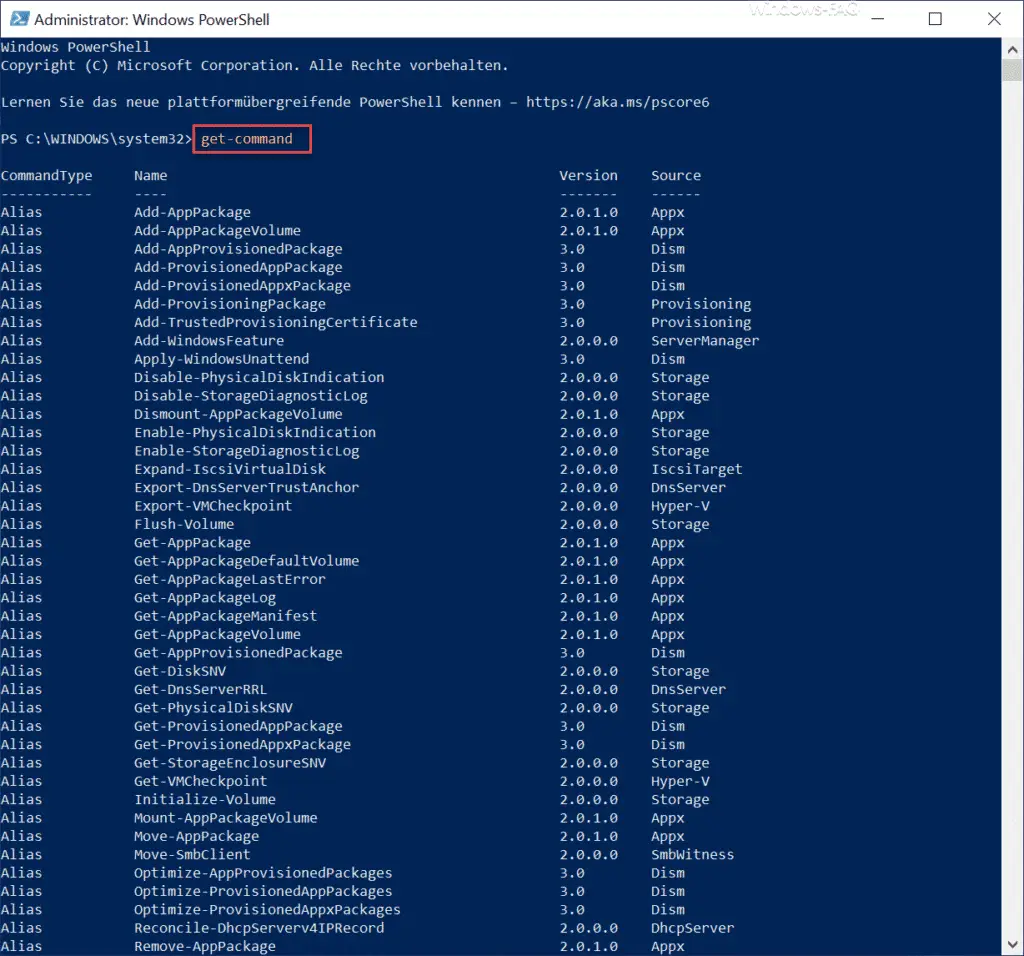
In addition to the PowerShell command, the associated PowerShell version and its source are also specified here. However, the PowerShell commands are not explained here.
Explanation of the PowerShell commands
If you need a comprehensive explanation of certain PowerShell commands, the command is
Show command
even more suitable. We have also shown this to you below.
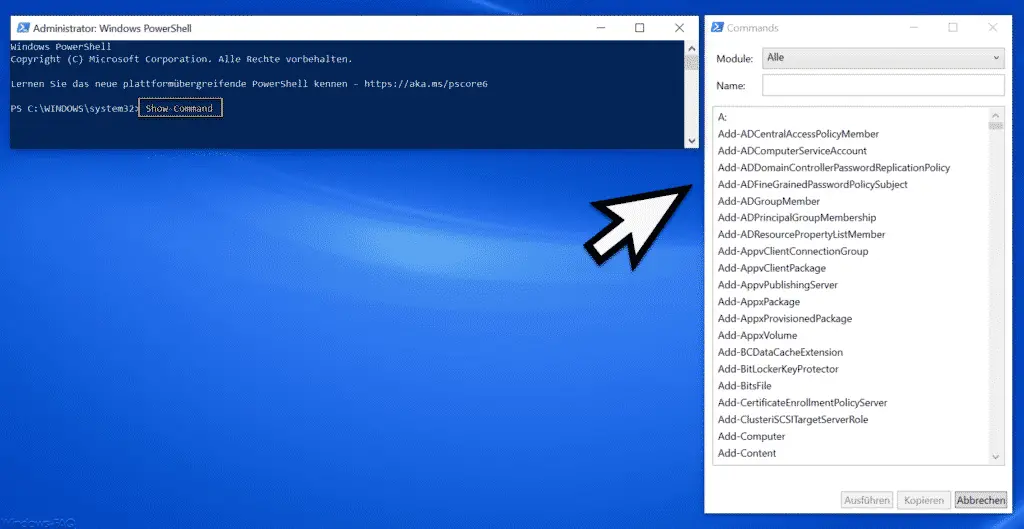
Another window opens in which all PowerShell commands are also listed in alphabetical order . If you now need more explanations for a particular command, just click on it and the additional window changes as follows.
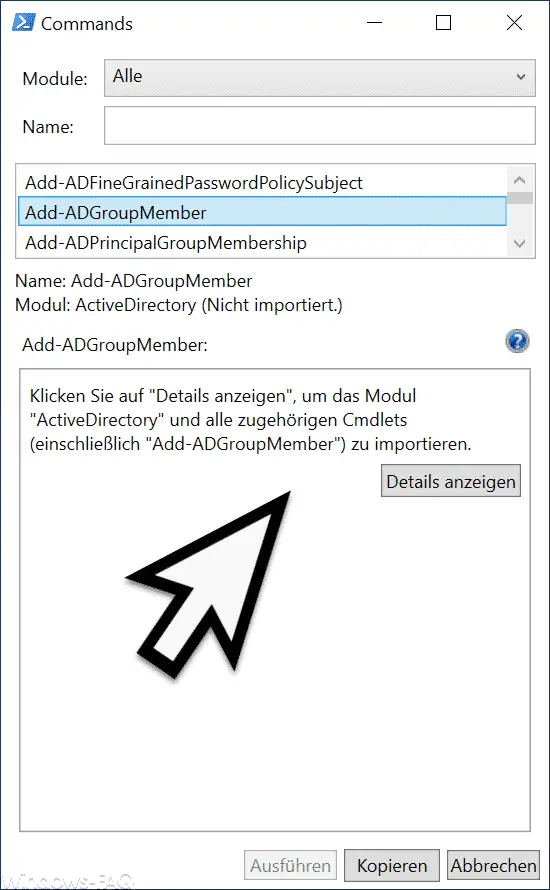
The explanation of the PowerShell commands goes even further when you click the button
View Details
operated.
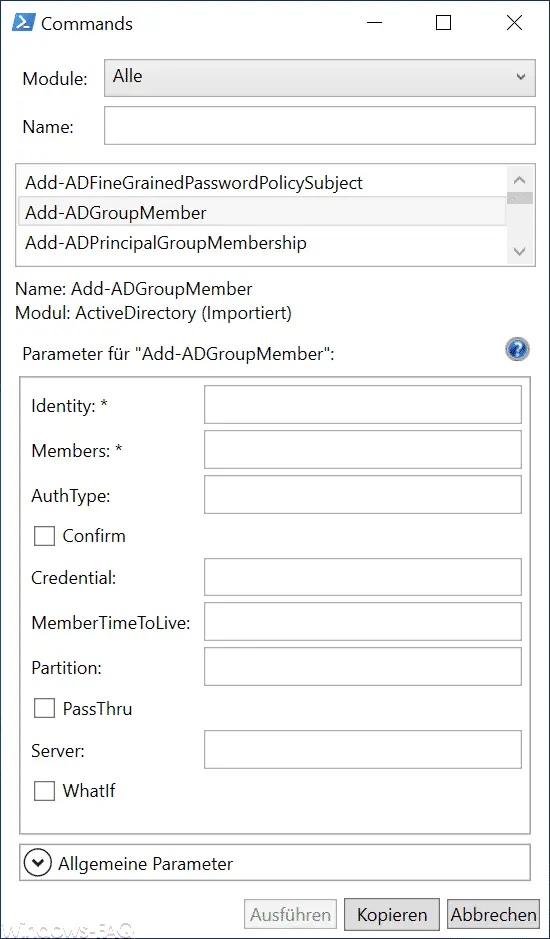
As you can see, all possible parameters are now also listed, which the called command can process. You can even execute the errors and by pressing the ” Copy ” button the entire command including the assigned parameters is copied to the clipboard so that you can quickly paste the command into a PowerShell console.
You also have about
Show-Command “Command” [ / notification]
the possibility to call the help for a specific PowerShell command directly.
Finally, we have listed other articles here that deal with useful PowerShell commands or with PowerShell in general .
– Restart Windows service via PowerShell
– Windows Terminal – Microsoft’s new console for command prompt and PowerShell
– Export and import of a Hyper-V VM via PowerShell – Log
all PowerShell commands and outputs and write them to text files
– Deactivate pre-scrolling in the command prompt and PowerShell console
– Legacy console
– Additional console settings and improvements to the command prompt & PowerShell console – Change the transparent display of the command prompt or the PowerShell console
– Quickly call up the command prompt (CMD) and PowerShell as an administrator using a key combination
– Open the command prompt or PowerShell in full-screen mode
– In the Win + X menu, prompt by PowerShell replace
– replace prompt with Powershell in the start menu