Often there is simply the desire to create a Word document from a PDF file or to convert the PDF document into a Word document . This is basically possible and we would like to demonstrate this to you here, how you can do it with an Office 2016 or Office 365 installation.
Open PDF file in Word
First you have to open the PDF document around Microsoft Word 2016. For this you go on
File / Open / Browse
and select the appropriate directory and the PDF document to be converted . After opening the PDF document, Word automatically recognizes that it is a PDF document and shows the user the following question.

The exact text is:
Word now converts your PDF file into an editable Word document . This can take a while. The resulting Word document is optimized so that you can edit the text. Therefore, it may not look exactly like the original PDF file, especially if the original file contained many graphics.
You have to answer this question with ” OK ” and Word will start with the PDF to Word conversion.
PDF conversion
This PDF conversion process will then be displayed at the bottom of Microsoft Word. This process can take a few minutes depending on the size of the PDF document to be converted.
![]()
After completing the PDF to Word conversion , Word 2016 now shows the converted document. We have shown you two pages from the original PDF document (right) and the converted Word page (left).
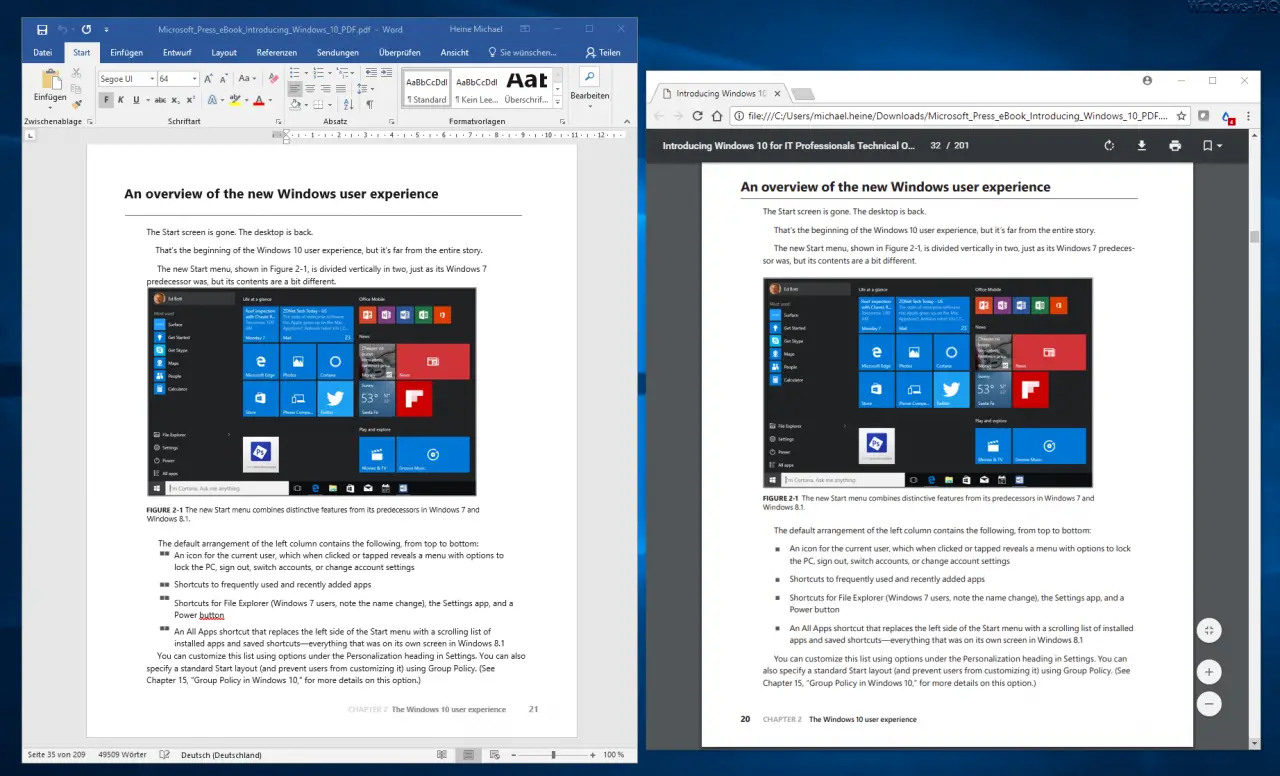
Result of the PDF to Word conversion
As you can see, the result is not bad. The images are extracted properly and displayed as separate objects in the Word document. The texts are also adopted perfectly. There are problems with formatting and enumeration, which are sometimes incorrectly implemented during PDF conversion. On the whole, the PDF to DOCX conversion works very well. You can only achieve better results with professional PDF conversion tools, which are then no longer free.
Alternative method to convert PDF to Word
Alternatively, you can also convert PDF files to Word using a free PDF tool such as Free Online PDF to Word Converter .
The online PDF tool is completely free and anonymous. You don’t have to sign up or enter your email address to convert the document. The conversions are safe and converted files will be deleted after 6 hours.
Simply upload the PDF file and then download the converted file once the conversion is complete.
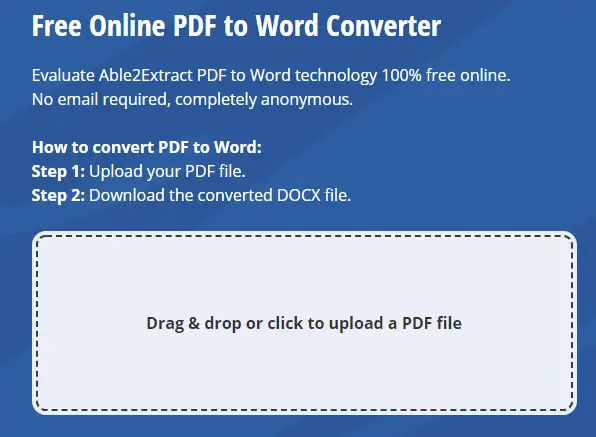
There are no restrictions. You can convert as many scanned and native PDF files as you want. More free PDF conversions are available at the bottom of the page.
You can find further information on the topics of “Office” and “PDF” in these articles.
– Activate Microsoft Print to PDF on Windows 10
– Office 365 activation error code 0x80004005
– Error code 30180-4 when uninstalling Microsoft Office
– Does Office 2007 work on Windows 10?
– Error message “The stub received incorrect data”
– Office 2013 installation error – Unfortunately, this did not work
– 0x80246003 Windows Update error Office Validation Add-in
– Interactive “Menu to ribbon guides” for Word, Excel, Powerpoint and Outlook 2010
– Office error code 30066
– Office is being installed – Please restore the internet connection
– Error message “Outlook cannot be started … ..”