Microsoft has integrated a new, powerful browser with the Edge Browser in Windows 10 and Microsoft is very interested in integrating new or more functionalities into the Edge Browser through the numerous feature updates.
One of the helpful features is the Edge Tab preview window , which shows a small thumbnail preview image of a browser tab. If you move the mouse to a tab other than the active tab, a small tab thumbnail will be displayed. We have shown you an example below, in which the blog “Blogshop.de” appears in the preview window.
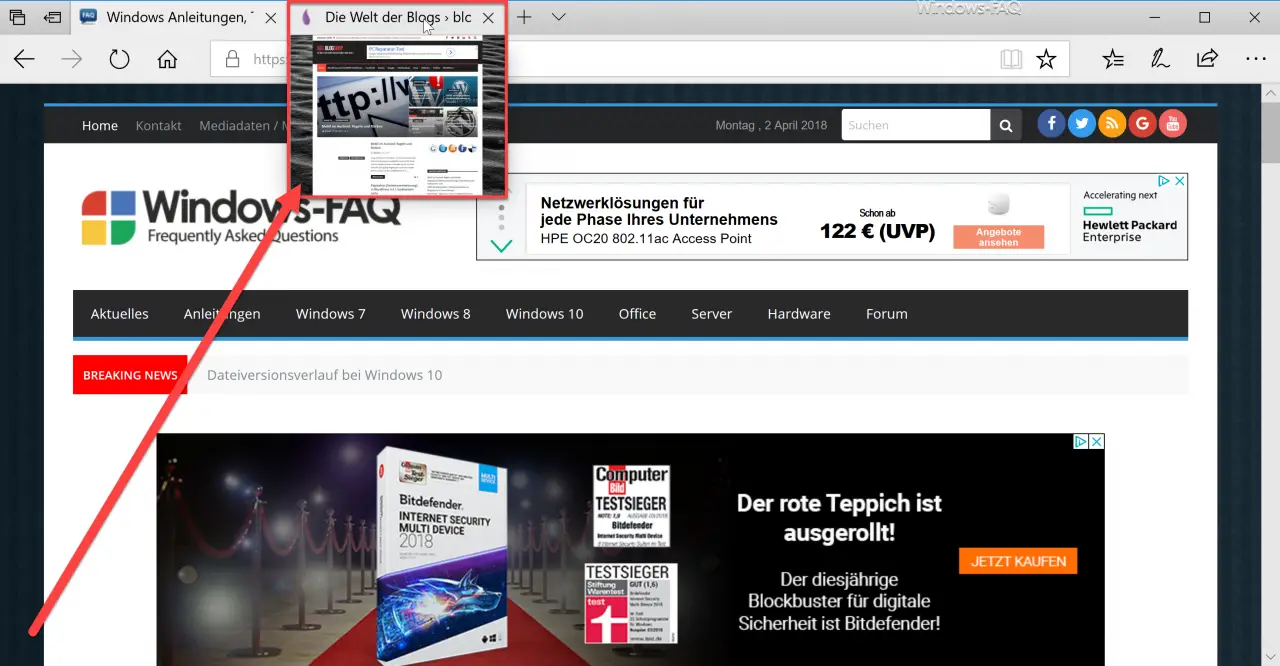
Even though it’s a helpful feature, there can be reasons to disable this Edge Tab preview. The Edge Preview is activated by default. You can deactivate this thumbnail preview by changing the registry .
Disable the Preview Window tab in Edge
To do this, you must first open the Windows registry editor “regedit.exe” and open the following registry branch.
Computer HKEY_CURRENT_USER Software Classes Local Settings Software Microsoft Windows
CurrentVersion AppContainer Storage microsoft.microsoftedge_8wekyb3d8bbwe
MicrosoftEdge TabbedBrowsing
In this branch a new value must be created as Dword 32Bit. It must be named as follows.
TabPeekEnabled
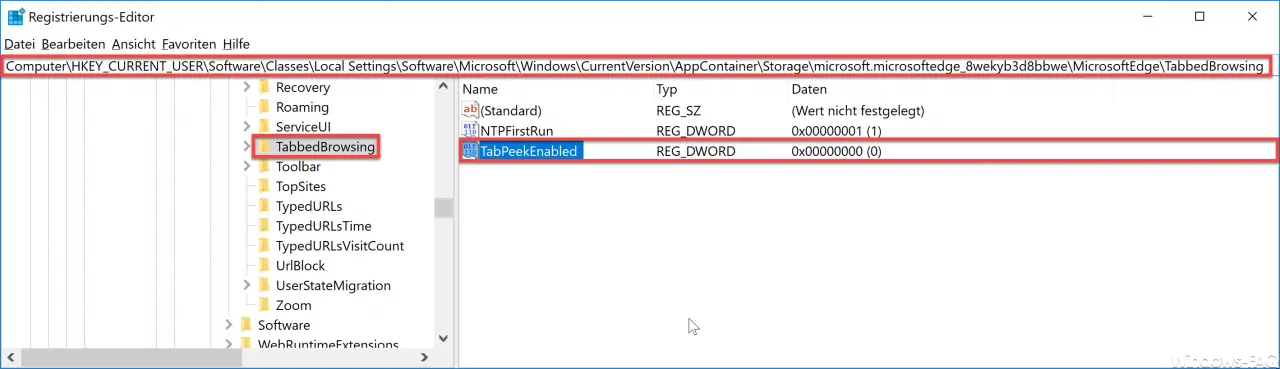
With this new value ” TabPeekEnabled ” you can now control whether you want to activate the Edge Tab Preview or not. The following values must then be set.
0 = Edge tab preview images are deactivated.
1 = Edge tab preview images are activated.
However, the changes do not take effect immediately, a Windows 10 restart should definitely be carried out. Only then will the tab previews no longer be displayed.
Other useful settings for Edge browsers can also be found in these articles.
– Turn off Microsoft Edge page prediction (prefeching)
– Turn off Edge and Onedrive advertising windows and notifications in Windows 10
– Show and delete Microsoft Edge browser history
– Delete Google Chrome browser history