How you can encrypt your Windows PC with BiLlocker , we have already reported in detail in our article ” Activate BitLocker encryption in Windows 10 “.
However , if you would like to encrypt with Bitlocker on virtual machines under Hyper-V , you will usually first receive the following Bitlocker message .
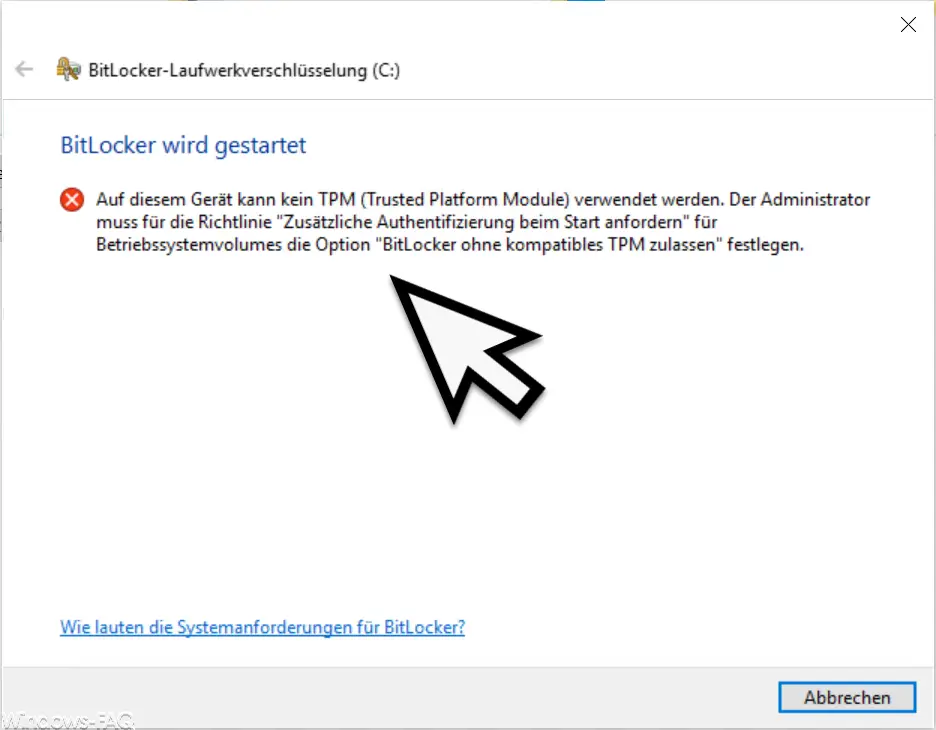
The exact message is:
BitLocker is starting.
A TPM (Trusted Platform Module) cannot be used on this device. The administrator must set the Allow BitLocker Without Compatible TPM option for the operating system volumes for the Request Additional Authentication On Startup policy.
BitLocker is therefore currently not executable on this VM. Either you define the guideline described above or extend your Hyper-V VM with the TPM properties . We describe below how this works.
Enable TPM on Hyper-V
It is important that you can only activate TPN in the Hyper-V VM properties if the virtual machine is switched off. After shutting down the VM you will find the following property in the VM settings.
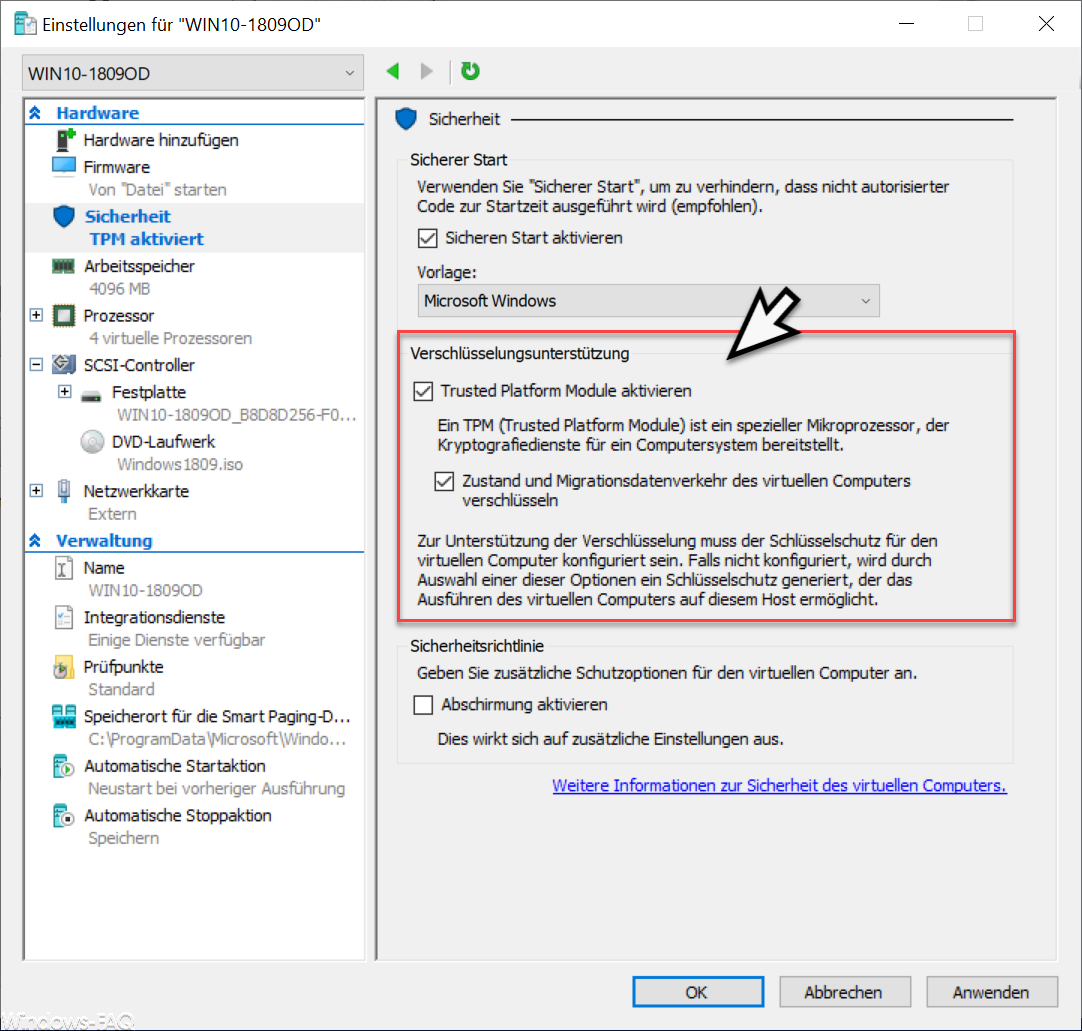
In the area
safety
you will now find the settings for BitLocker encryption support . Here you can do that
Activate Trusted Platform Module
which integrates a special microprocessor in the VM, which provides the cryptographic services for BitLocker encryption.
Furthermore you can still
Encrypt the state and migration traffic of the virtual machine.
After you have set and applied the options, you can easily activate BitLocker encryption within the Hyper-V virtual machine.
Finally, we have listed further articles on the subject of “ BitLocker ”.
– Get information about the TPM chip (Trusted Platform Module) under Windows
– Display the Bitlocker encryption settings with “Manage-BDE”
